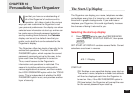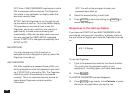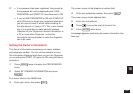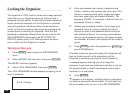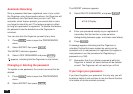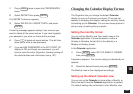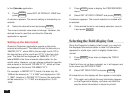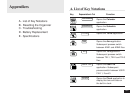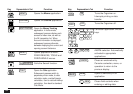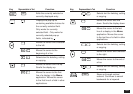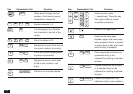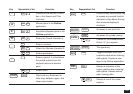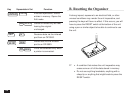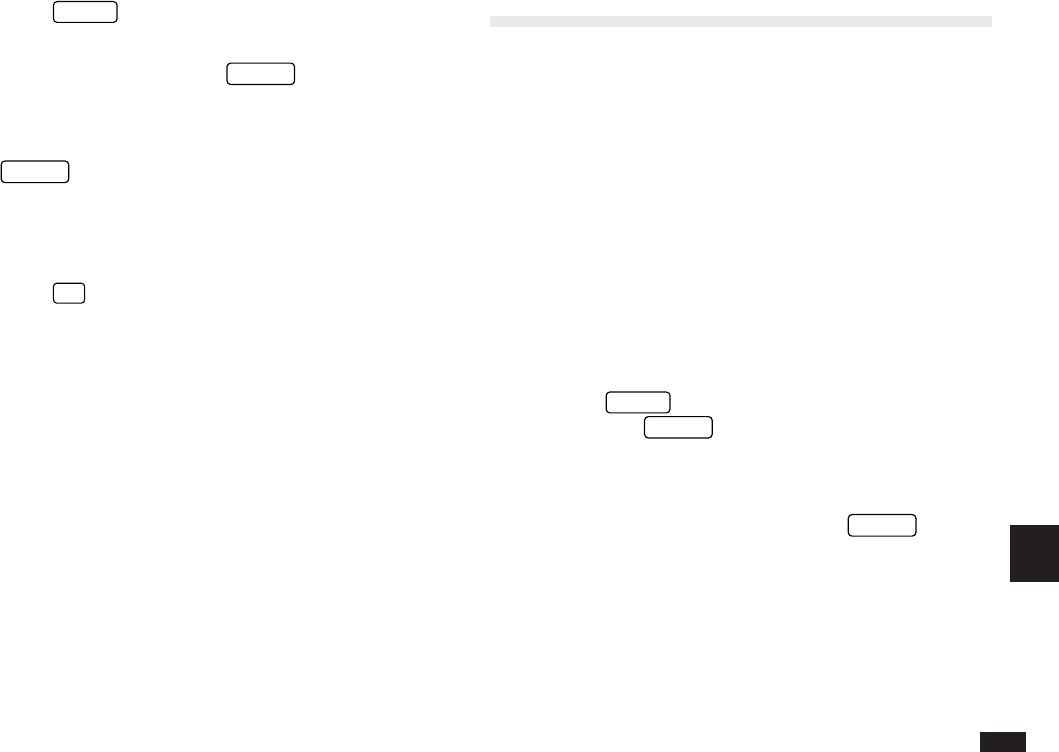
189
10
1.
Press
MENU
twice to open the PREFERENCES
menu.
2.
Select SECRET then press
ENTER
.
The SECRET submenu appears.
3.
Select DELETE ALL SECRET DATA, and press
ENTER
.
A warning message appears asking if you are sure you
want to delete all the secret entries. If you have forgotten
your password, you have no choice but to proceed.
4.
Press
Y
to delete all secret entries. This will then
allow you to enter a new password.
☞ If you set ASK PASSWORD in the SET START-UP
display to ON, and forget your password, you will
have to reset the entire Organizer, thereby erasing all
the stored entries and information (see p.197).
Changing the Calendar Display Format
The Organizer lets you change the default Calendar
display to one you find more convenient. There are two
aspects to changing the display: setting the monthly format,
and setting up the Calendar. You can use these options to
set up a way of working that you prefer.
Setting the monthly format
You can set the Monthly and Two-month views in the
Calendar application to show the weeks in either a
Sunday-to-Saturday format (this is the default) or a
Monday-to-Sunday format.
In the Calendar application:
1.
Press
MENU
, select SET UP WEEKLY FORMAT,
then press
ENTER
.
A submenu appears. The current setting is indicated by an
asterisk.
2.
Select the desired format and press
ENTER
.
The Monthly view is then displayed accordingly.
Setting up the default Calendar view
You can set up the Calendar to show either a Monthly or
Daily view each time the Calendar application is opened.
The default setting after initialization is the Monthly view.