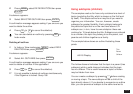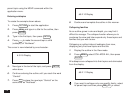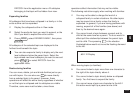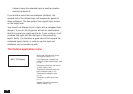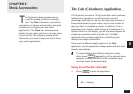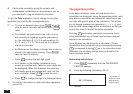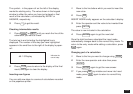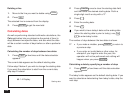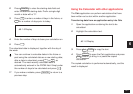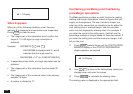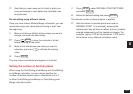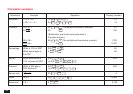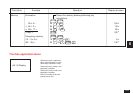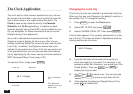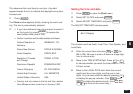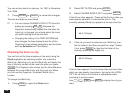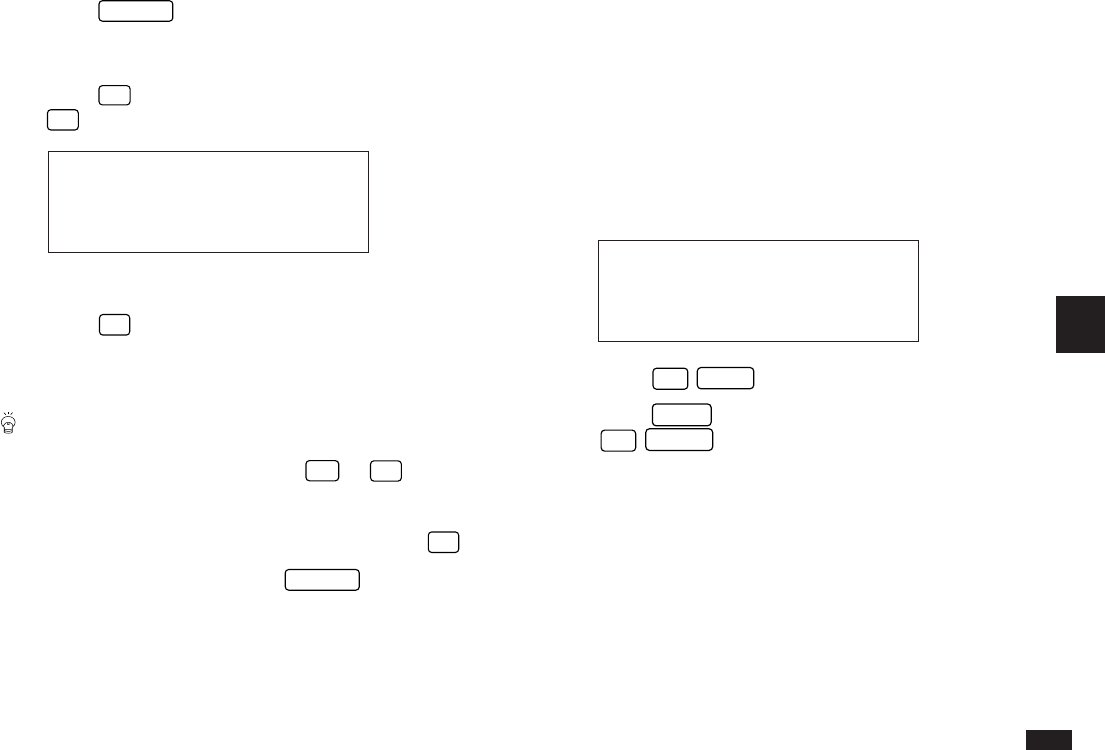
121
6
2.
Press
CANCEL
to clear the starting date field and
enter the desired starting date. Prefix a single-digit
month or date with a “0”.
3.
Press
+
to enter a number of days in the future, or
–
for a number of days prior to today.
#6-1-5 Display
4.
Enter the number of days to base your calculation on.
5.
Press
=
.
The calculated date is displayed, together with the day of
the week.
You can continue to calculate dates in the future or
past using the calculated date as a new starting date;
after a date is calculated, press
+
or
–
, as
desired. The most recently calculated date is
automatically entered in the FROM field. Simply enter
the number of days to be calculated and press
=
.
☞ If you make a mistake, press
CANCEL
to return to a
previous step.
Using the Calculator with other applications
The Calc application can perform calculations that have
been written out as text within another application.
Transferring data from an application entry into Calc
1.
Open the application containing the text to be
calculated.
2.
Highlight the calculation text.
#6-1-6 Display
3.
Press
2nd
COPY
to copy the text.
4.
Press
CALC
to open the Calc application and press
2nd
PASTE
to bring in or paste the copied
calculation.
The copied calculation is performed automatically, and the
result is displayed.