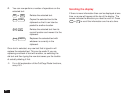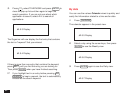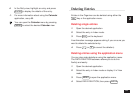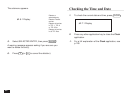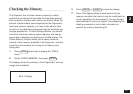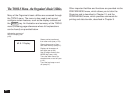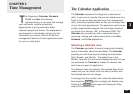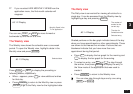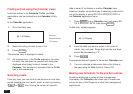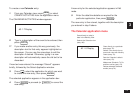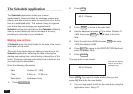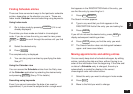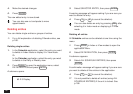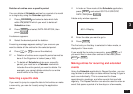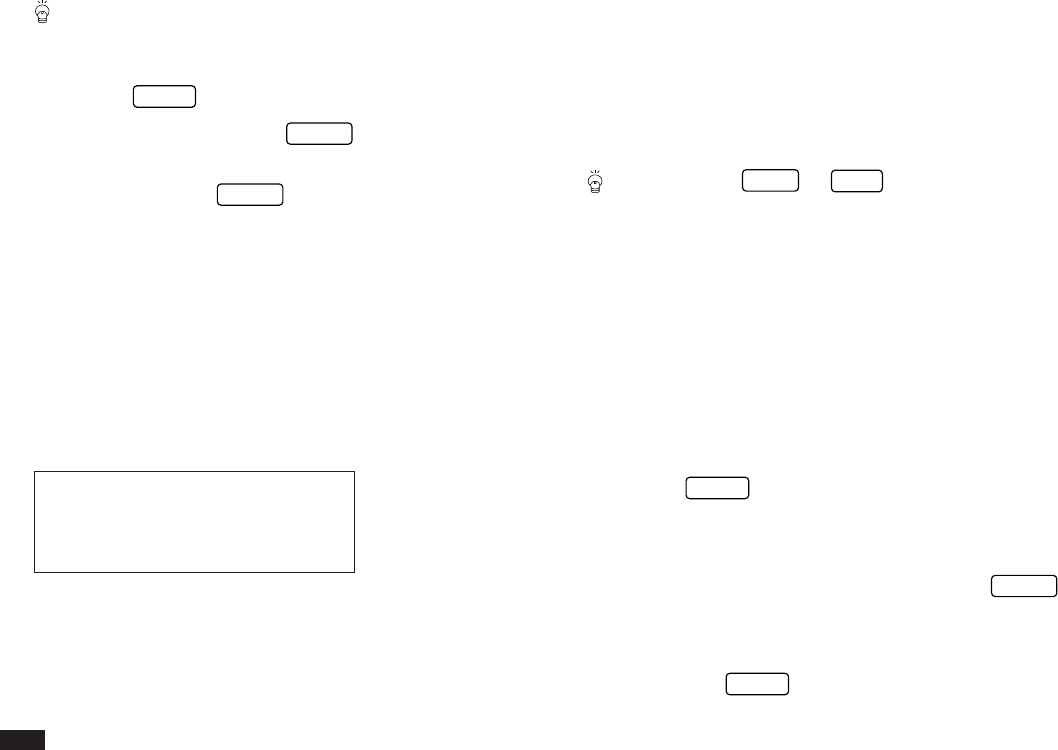
70
You can also use the menu to select a particular
Calendar view directly, regardless of which view you
are already using.
1.
Press
MENU
to open the application menu.
2.
Select VIEWS and press
ENTER
.
3.
Select VIEWS and select the desired view in the sub
menu and press
ENTER
.
☞ You can change Calendar application’s initial display.
Select SET UP MONTHLY VIEW from the Calendar
menu, then select the preferred default view (Monthly
or Daily).
The Monthly view
The Monthly view is the Calendar application’s default view,
and provides a complete summary of the days, dates and
various activities entered for a given month.
#3-1-1 Display
The flashing date indicates the currently selected date. A
highlighted day indicates there is an Ann entry on that day
(see p.90). The ! symbol indicates that the day is a due date
for a To Do entry (see p.80). On the right of the display, the
Monthly Goal box shows any Monthly Goals created in the
To Do application for that month.
An upper dot next to a date indicates a Schedule entry for
that morning (AM), and a lower dot indicates one in the
afternoon or evening (PM) (see p.74).
You can use
PREV
or
NEXT
to move forward or
backwards one month at a time.
The Monthly view: Monthly Goals display
The Monthly view normally provides you with the details of
the selected month together with a summary of the month
following it. However, if you choose to display the Monthly
Goals (made within the To Do application), it will be
displayed in place of this 2nd-month calendar.
To display the Monthly Goals in place of the 2nd-month
calendar:
1.
Press
MENU
.
On the Calendar menu, ✓ appears next to HIDE
MONTHLY GOALS.
2.
Select HIDE MONTHLY GOALS then press
ENTER
.
The 2nd-month calendar disappears, and the Monthly
Goals are displayed in its place.
When you press
MENU
again, notice that ✓ no longer
appears next to HIDE MONTHLY GOALS.
The number of days in the year that have passed, the number
remaining, and in which week the currently selected day falls.