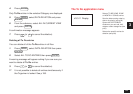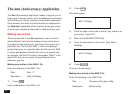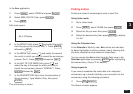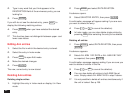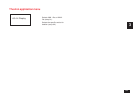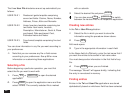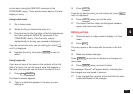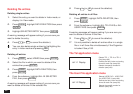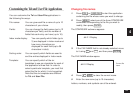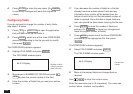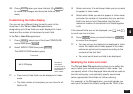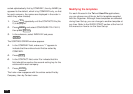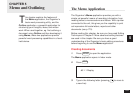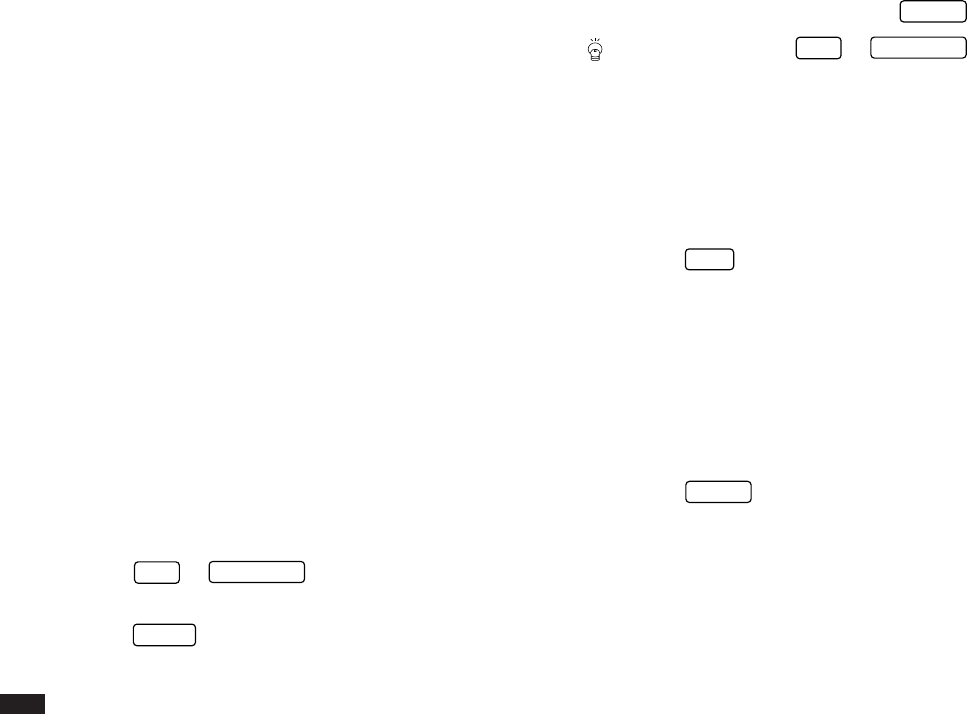
96
The three User File directories are set up automatically as
follows:
USER FILE 1 Restaurant guide template comprising
seven text fields: Cuisine, Name, Number,
Address, Prices, Attire and Remarks.
USER FILE 2 Home Inventory template comprising ten
text fields: Item name, Location,
Description, Manufacturer, Serial #, Place
purchased, Date purchased, Cost,
Estimated value and Notes.
USER FILE 3 Free-format template comprising five text
fields.
You can store information in any file you want according to
your preferences.
➛ Note that you can rename any file or field names
according to your preferences. See p.99 for more
information on customizing these applications.
Selecting a file
Before beginning a particular operation, you must first
select the file you want to work with.
1.
Press
TEL
or
USER FILE
to open the desired
application.
2.
Press
MENU
to open the application menu and then
select VIEWS. The currently selected file is marked
with an asterisk.
3.
Select the desired file and press
ENTER
.
You can also press
TEL
or
USER FILE
to switch
between the various files in the respective application.
Creating new entries
In the Tel or User File application:
1.
Select the file in which you want to store the
information using the procedure shown above.
2.
Press
NEW
.
Edit mode opens.
3.
Type in the appropriate information in each field.
In the Name field of a Tel entry, enter the last name first if
you want the entries to be sorted in last name order.
You must always enter information in the first field of any
file.
4.
Press
ENTER
when you are finished.
The message “Stored!” will appear briefly, indicating that
the entry is now stored in memory.
Finding entries
Entries in the Tel and User File applications are stored
alphabetically based on whichever field has been selected