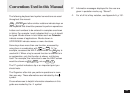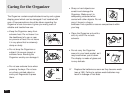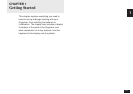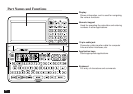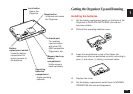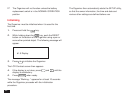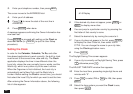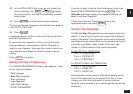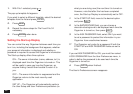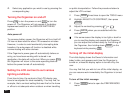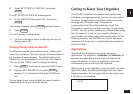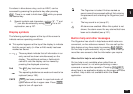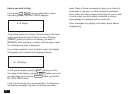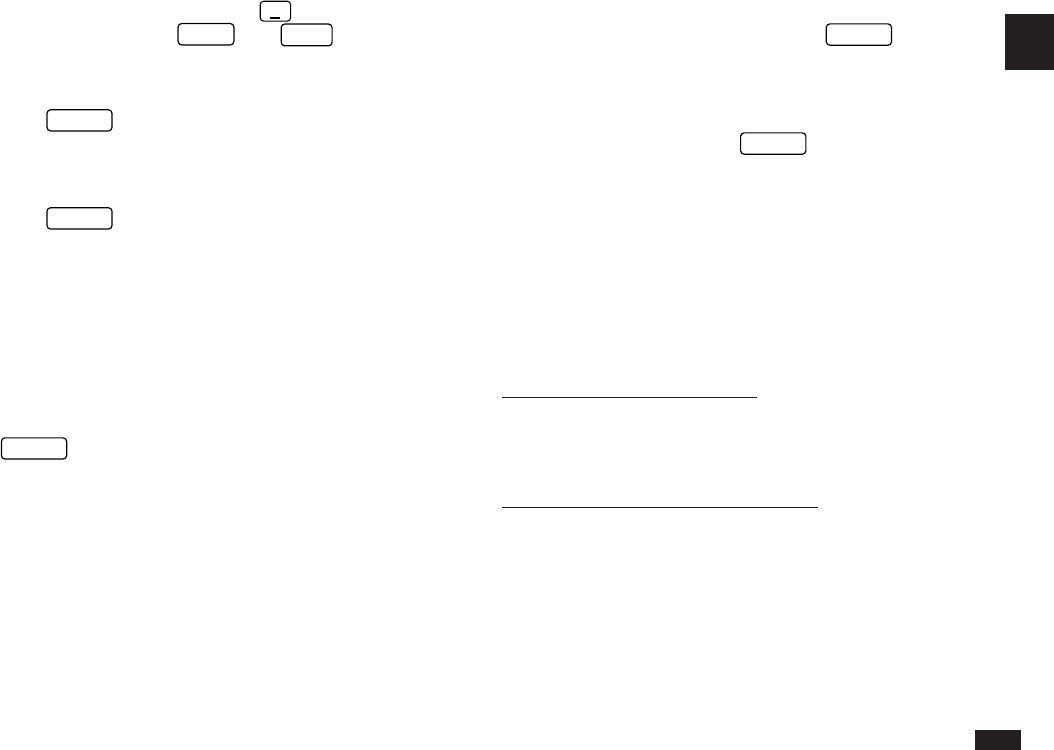
1
47
If you do not wish to set the User Preferences at this time,
select START ORGANIZING and press
ENTER
. The
Calendar application display then appears, and you can
begin to use your Organizer.
To set one of the User Preferences, move to the
appropriate option and press
ENTER
.
Tel/User File Templates
The Tel and User File applications each support three files,
called 1, 2 and 3, each of which can used to store different
kinds of information. The Organizer comes with six different
pre-defined formats which allow you to choose what kind of
information you want to store in each of the files. See
chapter 4, p.95 for details of the various templates.
For SELECT TEL TEMPLATES
File 1 = “TELEPHONE”
File 2 = “CONTACTS”
File 3 = “PERSONAL”.
For SELECT USER FILE TEMPLATES
File 1 = “RESTAURANT”
File 2 = “HOME INV.”
File 3 = “USER FILE”
Each template contains certain fields which determine the
kind of information that can be stored in the file. You can
change your mind later and switch to using a different
template, but some data in your existing entries may be lost
as a result.
13.
In the LOCAL DATE field, press
˜
to display the
pop-up calendar. Use
PREV
and
NEXT
to select
the current month, then use the arrow keys to select
today’s date.
14.
Press
ENTER
once the date has been selected.
The pop-up calendar disappears and the date now appears
in the LOCAL DATE field.
15.
Press
ENTER
.
A message appears briefly to inform you that the time and
date have now been set.
A new screen then appears to inform you that the basic
setup procedure is now complete, and the Organizer is
ready for use. However, there are other areas in which you
can customize your Organizer further by setting various
options.
Press
ENTER
to continue.
Setting the User’s Preferences
The USER’S PREFERENCES display then appears. There
are six choices available.
* Tel Templates
* User File Templates
* Start-up Display
* Lock Organizer
* More Clock Setting
* START ORGANIZING