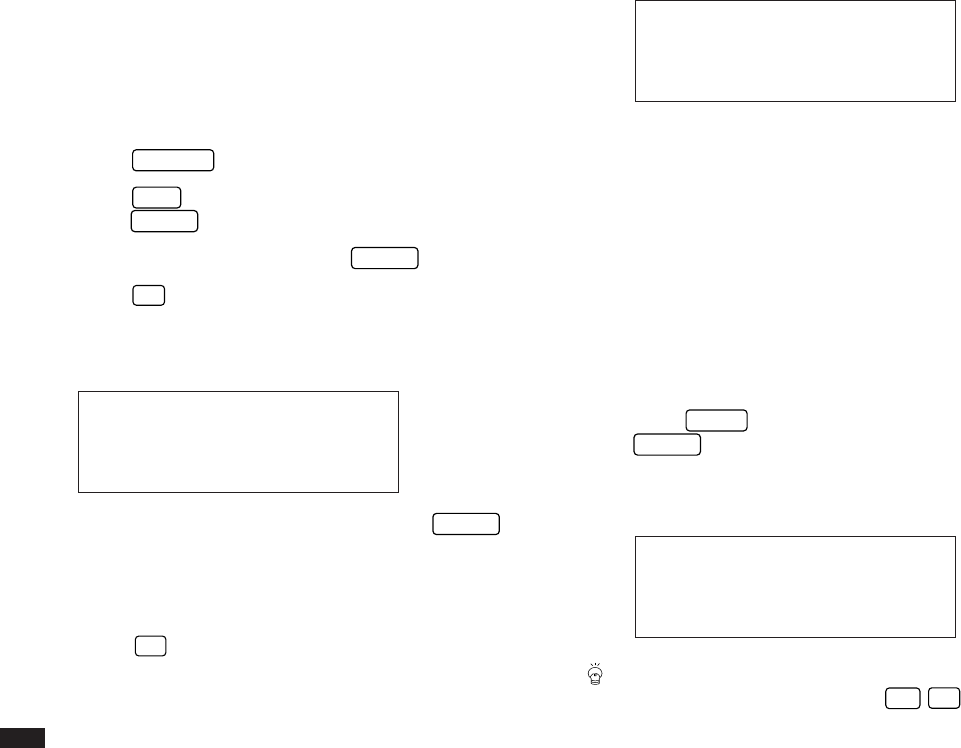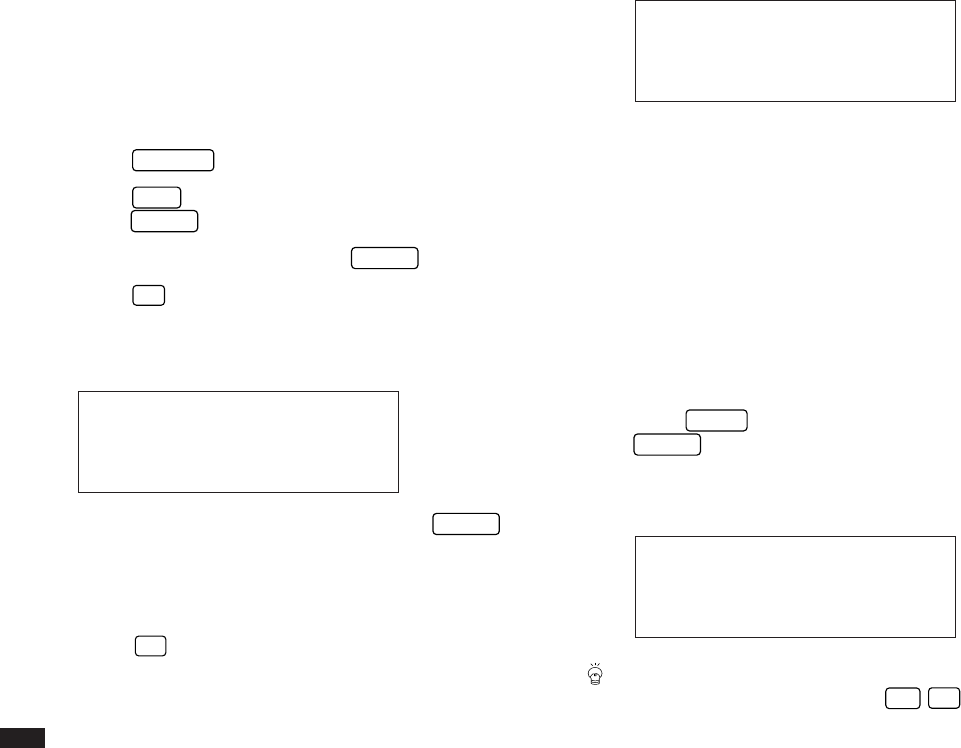
114
parent topic using the MOVE command within the
application menu.
Entering subtopics
To create the example shown above:
1.
Press
OUTLINE
to start the application.
2.
Press
NEW
and type in a title for the outline, then
press
ENTER
.
3.
Type in the first topic, then press
ENTER
.
4.
Press
'
to make the second topic a child
(subtopic) of “Northeast”.
The cursor is now indented by one character.
# 5-2-9 Display
5.
Now type in the text of the topic, and press
ENTER
when done.
6.
Continue entering the outline until you reach the word
“Central”.
7.
Press
§
to place the new topic “Central” on the
same level as “Northeast”.
#5-2-10 Display
8.
Continue and complete the outline in this manner.
Collapsing families
As an outline grows in size and depth, you may find it
difficult to manage. The collapse function allows you to
condense the view and later expand only those topics and
families that you wish to see.
Collapsing an outline hides all subtopics from view,
displaying only first-level topics and the title.
1.
Display the outline in the View mode.
2.
Press
MENU
, select COLLAPSE ALL, then press
ENTER
.
All subtopics are collapsed into their topics and eliminated
from the display.
#5-2-11 Display
If you want to collapse only one specific family, select
its parent topic and then press
2nd
E
or select