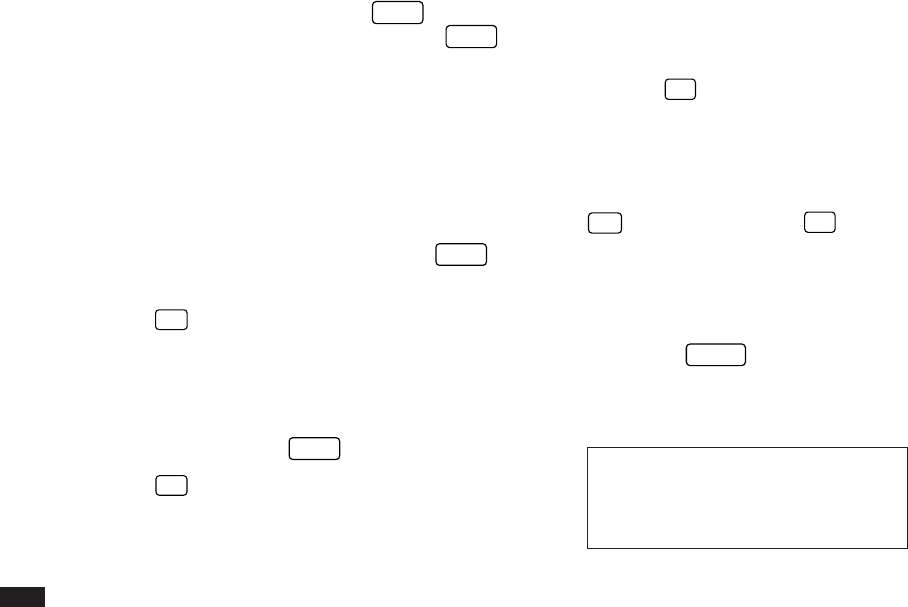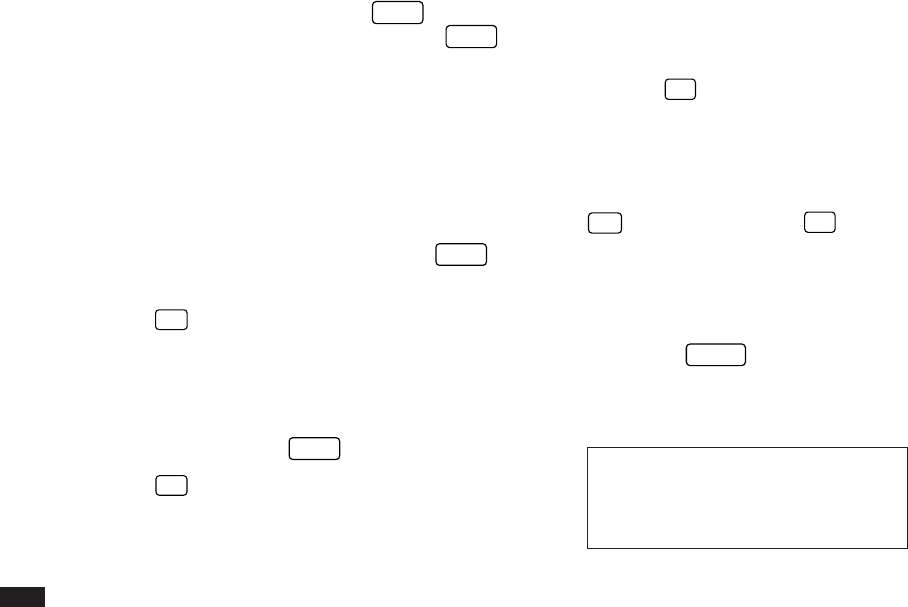
118
2.
Perform the calculation using the numeric and
mathematical symbol keys on the keyboard, just as
you would with a regular electronic calculator.
To quit the Calc application, simply change to any other
application by pressing the corresponding key.
☞ • To clear an entered value, press
CzCE
once. To
clear an entire calculator operation, press
CzCE
twice.
• Calculations are performed in the order of entry,
not according to algebraic operator precedence,
ie., the calculation 8 + 2 x 3 is performed as: (8 +
2) x 3 not 8 + (2 x 3). This is just as for a regular
electronic calculator.
• An M shown on the display indicates that a value is
stored in the calculator’s memory. Press
RzCM
twice to clear the memory.
• Press
'
to erase the last digit typed.
• An E shown on the display indicates an error,
usually an overflow error (when no more digits can
be displayed). When this happens, the calculator
will usually ignore any subsequent input until the
error is cleared. Press
CzCE
to clear the error.
• Press
+
/–
to change the sign of a displayed value.
➛ For further information on other calculator operations,
see p.124.
The paperless printer
In the basic calculator mode, only the results of a
calculation are displayed. Using the paperless printer, each
step within a calculation are retained for reference so you
can later edit specific parts of the calculation. This allows
you to change numbers and operators (+, –, x, ÷, =), and
even to undo interim steps within a calculation so that you
do not then have to reenter the entire calculation.
Pressing
=
terminates a calculation sequence, and a
value entered after any of these keys has been pressed
begins a new calculation.
Up to 50 steps can be stored for a calculation. (Power
calculations must be carried out by successively pressing
X
, as opposed to using
=
as in the calculator mode.
Otherwise, the functions are the same as those for the
basic calculator mode.)
Performing calculations
1.
Press
CALC
repeatedly until the PAPERLESS
PRINTER appears.
2.
Enter the following calculation:
25 x 3
#6-1-2 Display
The number of
steps that have
been entered.
Entered value
Operators