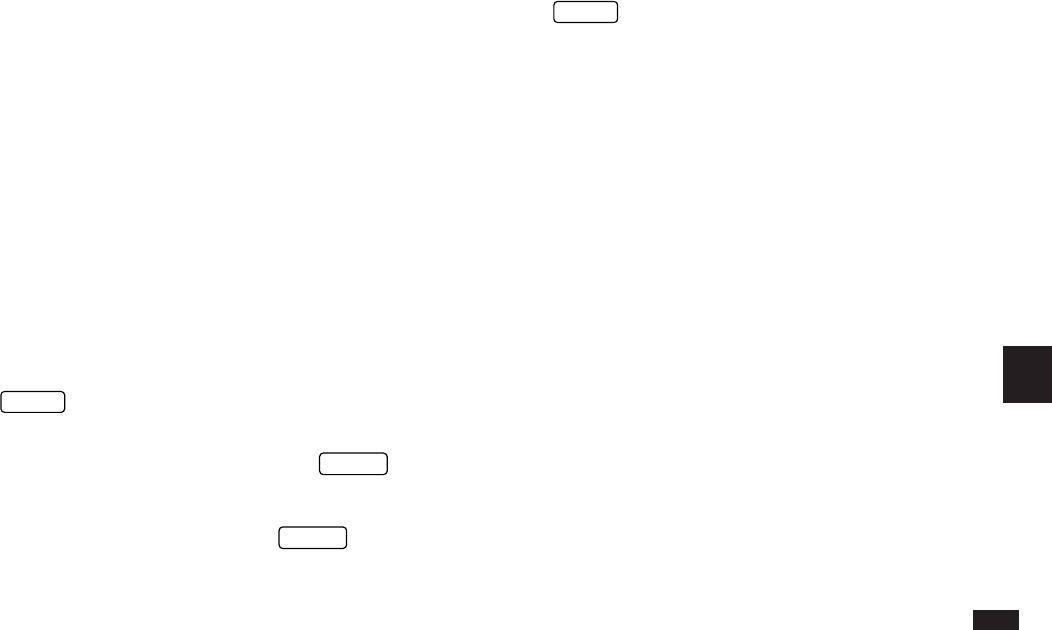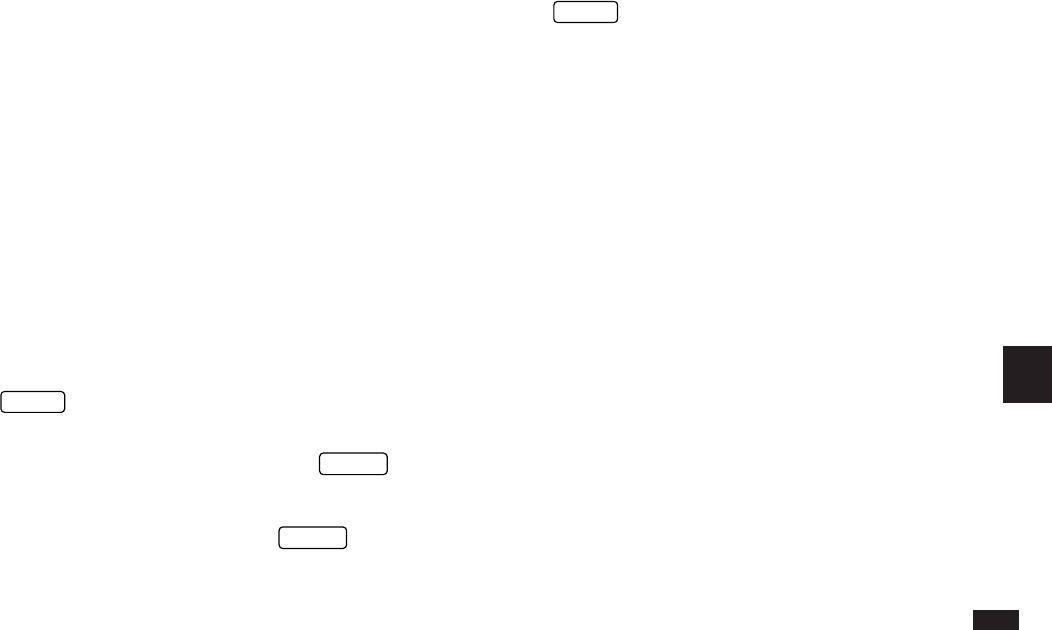
177
9
2.
Open the cover of the 15-pin cable jack on each
Organizer.
3.
Plug each end of the cable into the cable jack on each
Organizer.
☞ To conserve battery power, disconnect the cable as
soon as a transfer is completed.
Transferring data
1.
Turn on both Organizers.
2.
On the OZ-5500 Organizer, open the application in
which you want to receive the data.
Only data corresponding to the application selected on the
receiving Organizer will be transferred (regardless of which
applications were selected on the sending unit).
In the Tel and User File applications, use the menu to
switch to the correct destination file.
3.
On the OZ-5500 Organizer:
Press
MENU
four times to open the PERIPHERALS
menu.
Select UNIT TO UNIT TRANSFER and press
ENTER
.
A submenu opens.
Select GET DATA (APPEND) and press
ENTER
.
A message appears, informing you that the Organizer is
attempting to make a connection and receive data from the
sending unit.
4.
On the sending unit:
Press
MENU
and select PERIPHERALS. Select UNIT TO
UNIT TRANSFER, then select the preferred SEND option.
Repeat the steps above for all applications you want to
import to your Organizer.
☞ • Memo entries from Organizers other than the OZ-
5500 will be transferred to the Memo application.
All other matching applications will share the same
name.
• There are some other restrictions. See p.181.
• Since the Memo application does not support
formatting (tabs, indents, etc.) and styles (bold,
italics, etc.), such information contained in entries
received from other Organizer models will be
ignored and lost.
• On the OZ-5500 Organizer, all applications that
allow entry of text providen automatic word
wrapping at the end of each line. However on
6500 and 9000-Series Organizers, this is not
supported. As a result, any entries transferred
between these models and the OZ-5500 may be
displayed differently in the corresponding
applications to the original versions.