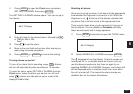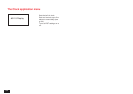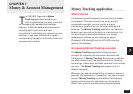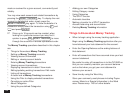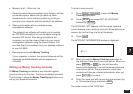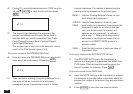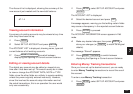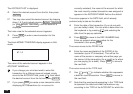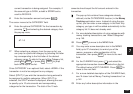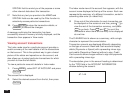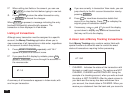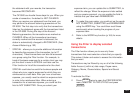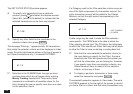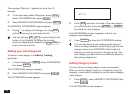139
7
current transaction is being assigned. For example, if
the account type is CASH, a debit is SPEND and a
credit is RECEIVE.
8.
Enter the transaction amount and press
NEXT
.
The cursor moves to the CATEGORY field.
9.
Enter the optional CATEGORY for the transaction by
pressing
˜
and selecting the desired category from
the pop-up menu.
#7-1-6
☞ When selecting a category from the pop-up list, you
can jump to a particular category by pressing the letter
key corresponding to the first letter of the desired
category name. To skip to the end of the Category list,
press
2nd
NEXT
, or press
2nd
PREV
to jump
back to the top of the list.
Since CATEGORY is an optional field, select <NONE> if the
transaction is not to be assigned to any category.
Select {SPLIT} if you wish the transaction being entered to
be assigned to multiple categories. When {SPLIT} is
selected, the SPLIT window is displayed, allowing the user
to specify up to 10 sub-amounts and corresponding
categories for the transaction. The total of the 10 sub-
amounts should equal the full amount entered in the
transaction.
The pop-up list contains those categories already
defined (via the CATEGORIES function) in the Money
Tracking application menu. Instead of using the pop-
up list, you can enter a new category in this field. Any
category you type in will be added automatically to the
category list if it does not already exist.
➛ For more detailed description of using categories with
money tracking transactions, see “About Categories”
on p.145.
10.
Press
NEXT
to move to the MEMO field.
11.
You may enter some descriptive text in the MEMO
field (up to 27 characters) to remind you of the
reason, purpose or other explanation of this
transaction, then press
NEXT
to move to the next
field.
12.
For the CLEARED field, press
˜
and select the
appropriate transaction clearance status from the list.
The default value is NOT CLEARED. Press
NEXT
to
move to the next field.
➛ For a more detailed description of the CLEARED field,
see “A closer look at Money Tracking transactions” on
p.142.
13.
Enter any further descriptive information in the