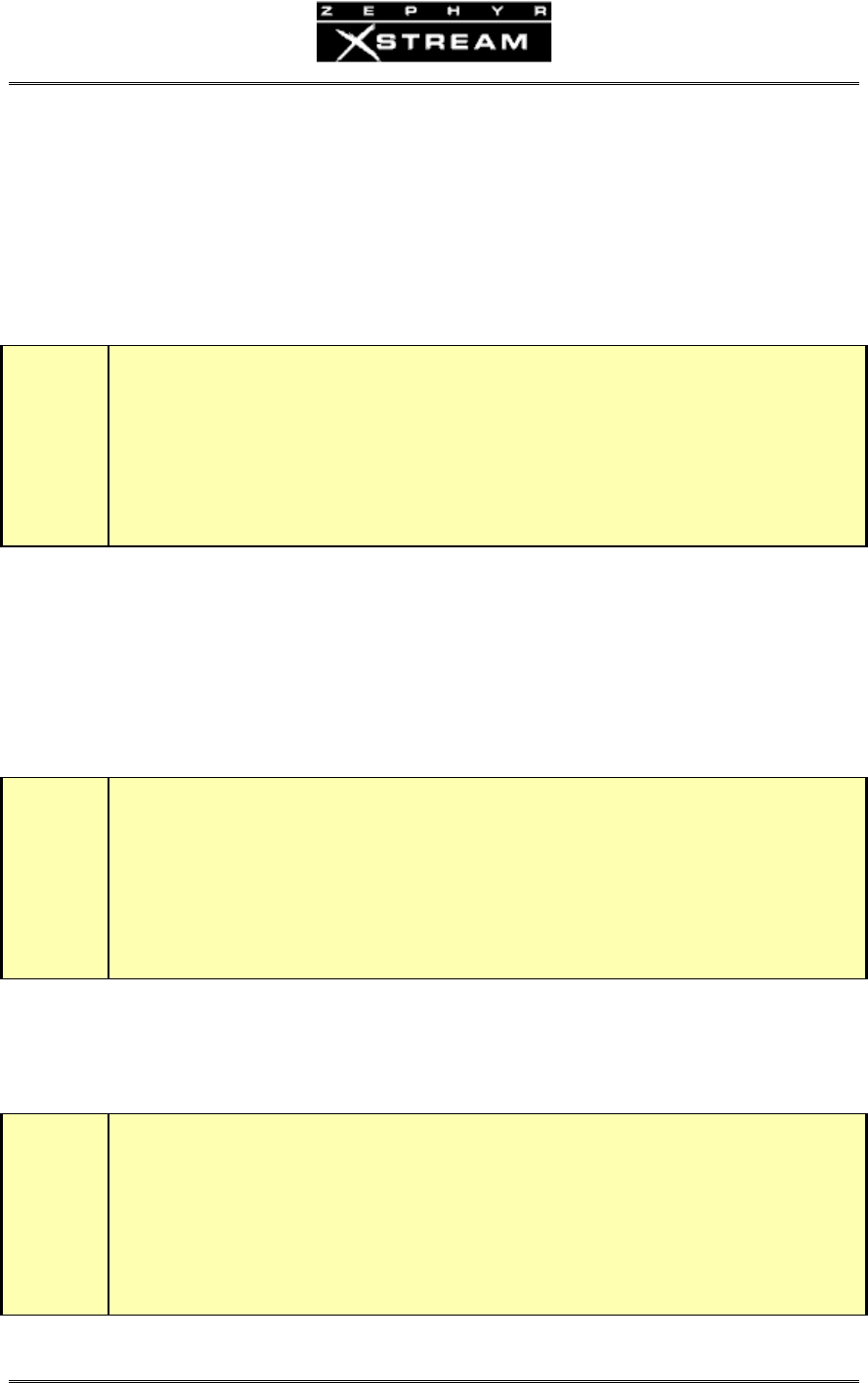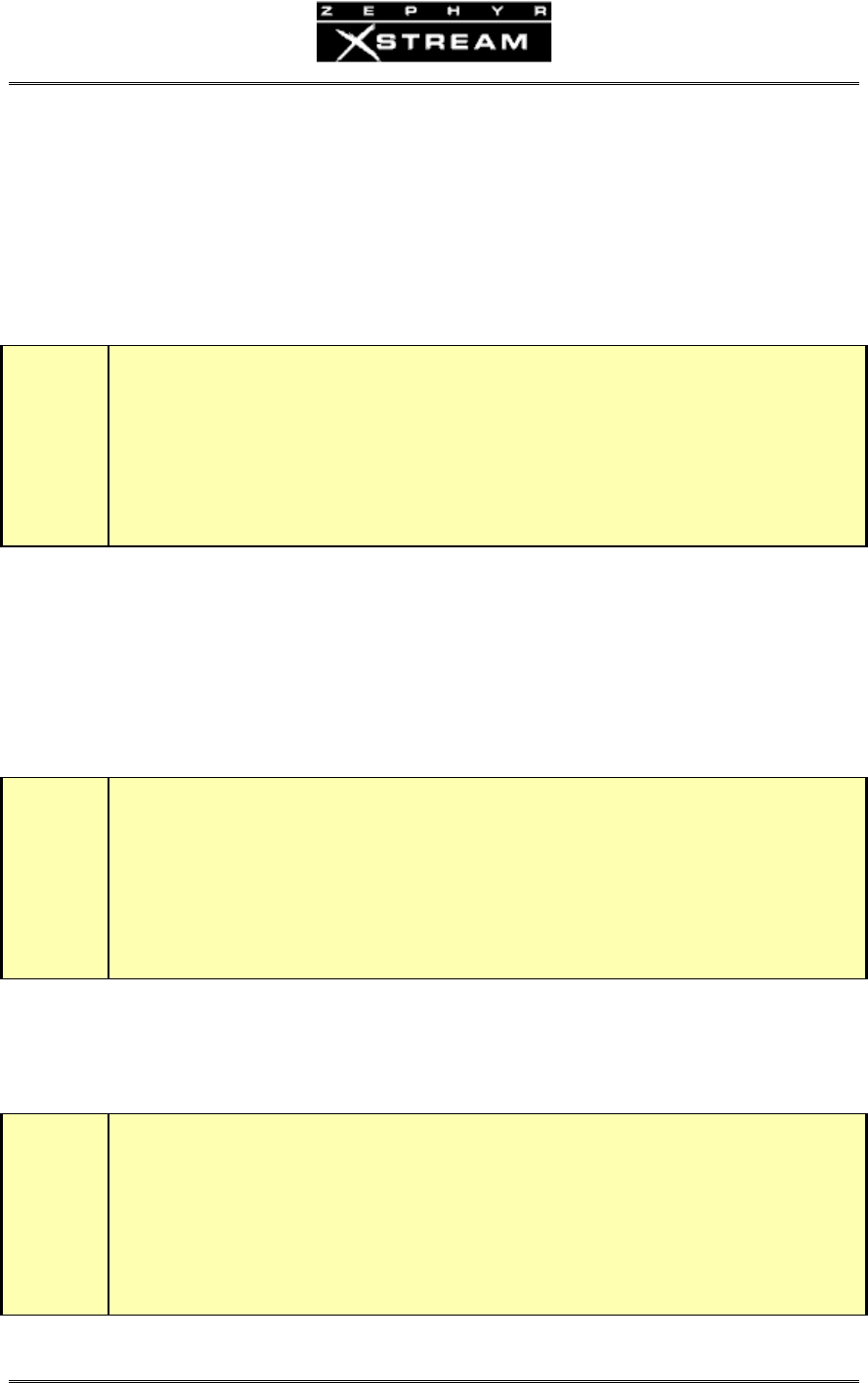
USER’S MANUAL
Section 4: BASIC OPERATION & INSTALLATION 62
highlightandselecttheitemtobechanged(orfieldtobeedited).Thecurrentselectionwillbe
highlighted;i.e.itwillbedisplayedwithwhitetextonablackbackground.Othermenuitems
(whicharenothighlighted)willbeshownwithblacktextonawhitebackground.Youcan
changewhichite
mishighlightedusingthe<5>&<6>buttons.
NOTEthattheoptionsinseveralofthemenuswillvarydependingonifyouareconfiguredto
useISDN,V.35,orEthernet.
h
HOT TIP!
The bottom line of the LCD display will give you a description of the highlighted menu item.
This context sensitive help will give you an indication of what an item does. For more
information about that item, push the <SEL> button.
Oncethedesiredmenuselectionishighlighted,youmustselectitbypressingthe<SEL>button.
Theselecteditemwillmovetothetopofthescreenanddetailedinformationaboutthatmenu
selectionwillbeshownbelowit.
Inthecaseofmostmenuitems,youcannowviewtheoptionsforthisit
emusingthe<5>or
<6>buttons.Notethattheoptioncurrentlyineffecthassquarebrackets“[]”aroundit.
w
IMPORTANT TIP!
If you change your mind, get lost, or otherwise panic, don’t worry. Pressing any menu key
(i.e. <AUDIO>, <CODEC>, <TEL>, or <SYSTEM>) will de-select the item currently
selected, without saving the changes in progress.
Inthecaseofnumericoralphanumerictextfields,youcanbeginenteringtextassoonitemhas
beenselectedwiththe<SEL>button.Toerasepreviouslyenteredtext,usethe<5>button.
w
IMPORTANT TIP!
Like many devices using telephone keypads, the Zephyr Xstream uses multiple presses of the
various buttons of the keypad to enter all of the letters of the alphabet, as well as the digits 0
through 9. We will cover this in detail below.