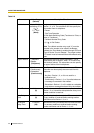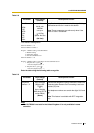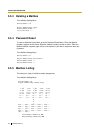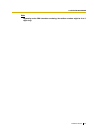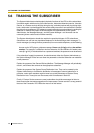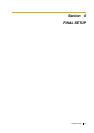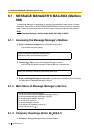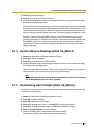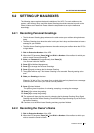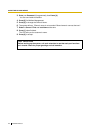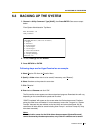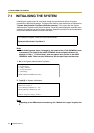6.1 MESSAGE MANAGER’S MAILBOX (Mailbox 998)
Installation Manual 139
2.
Press [5] to modify messages.
3.
Press [1] to change the Company Greeting.
4.
Continue following voice prompts through appropriate menus. Prompts lead you through
the choices and recording process.
After you record the company greeting, it may be necessary to enter programming through
the terminal and set the company greeting assignment under the Port Settings Menu, Trunk
Service Menu and Holiday Service Menu. This tells the system what company greeting to
play on each port and trunk (outside line) group. A company greeting should be very short.
Example: "Thank you for calling ABC Company". It is not necessary to give any other
instruction within the company greeting because instructions will follow the company
greeting automatically. If Interview Service follows, explanations should be included in the
first question (work for the subscriber who maintains the Interview Service mailbox). If
Custom Service follows, explanations should be included in the first menu (work for the
Message Manager).
6.1.4 Custom Service Greetings (Enter #6 998,5,4)
1.
Access the Main Menu of Message Manager’s Service.
2.
Press [5] to modify messages.
3.
Press [4] to change the Custom Service Menu.
4.
Continue following voice prompts through appropriate menus. Prompts lead you through
the choices and recording process.
Example: Custom Service Greeting: "Thank you for calling ABC Company. If you know your
party’s extension, you may dial it at any time during this message".
Note
This prompt should match the prompt that is selected for each port. The recording
will be played directly after the call is received.
6.1.5 Customising User Prompts (Enter #6 998,5,6)
The customer may want to enter user prompts in place of the factory-provided system prompts.
To change the user prompts:
1.
Access the Main Menu of Message Manager’s Service.
2.
Press [5] to modify messages.
3.
Press [6] to modify the User Prompts.
4.
Press [1] to change User Prompt 1, or Press [2] to change User Prompt 2.
5.
Press [1] to change specified prompts, or Press [2] to change all prompts.
6.
Enter the Prompt Number you want to change.
7.
Continue following voice prompts through appropriate menus.
Prompts lead you through the choices and recording process.