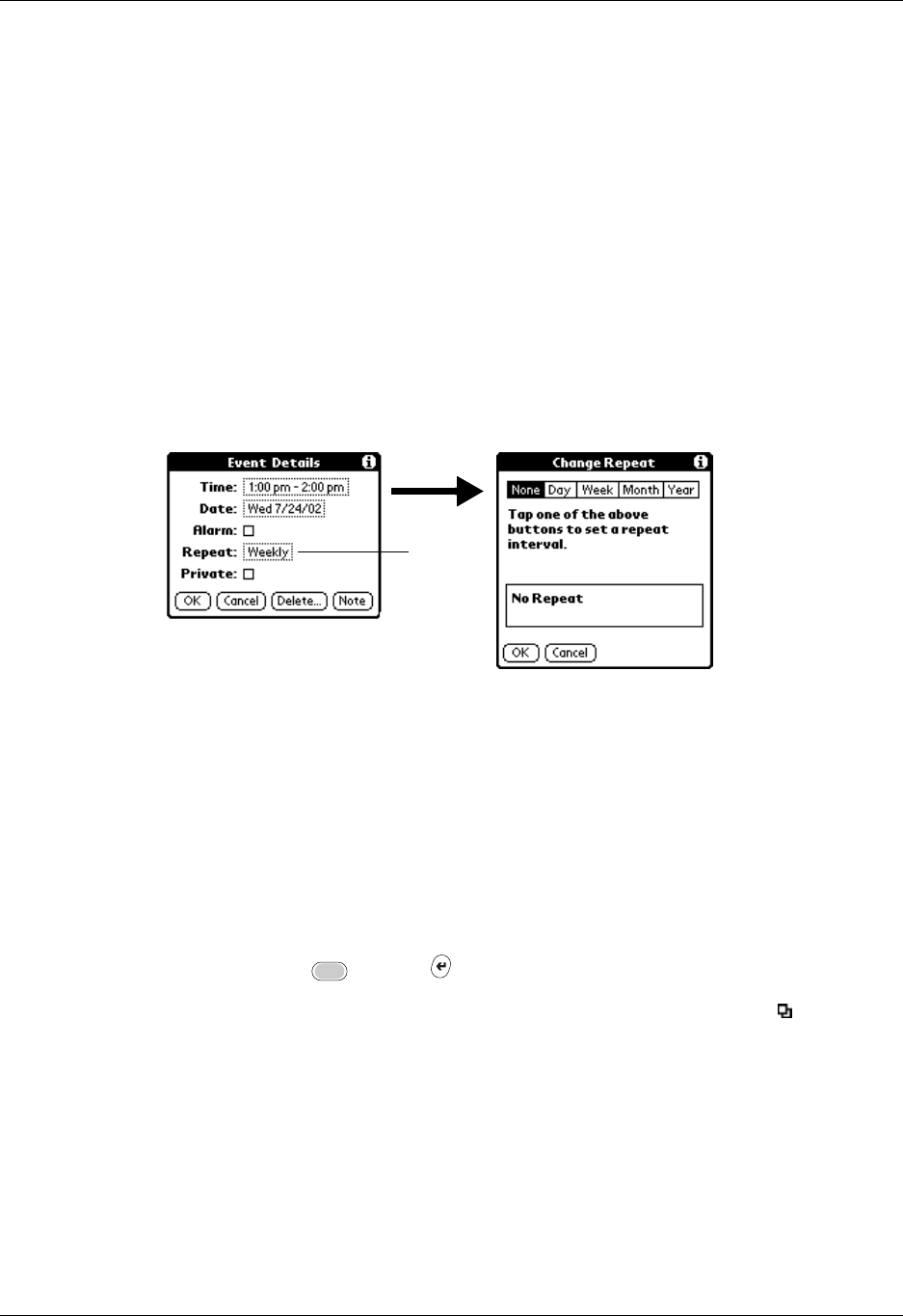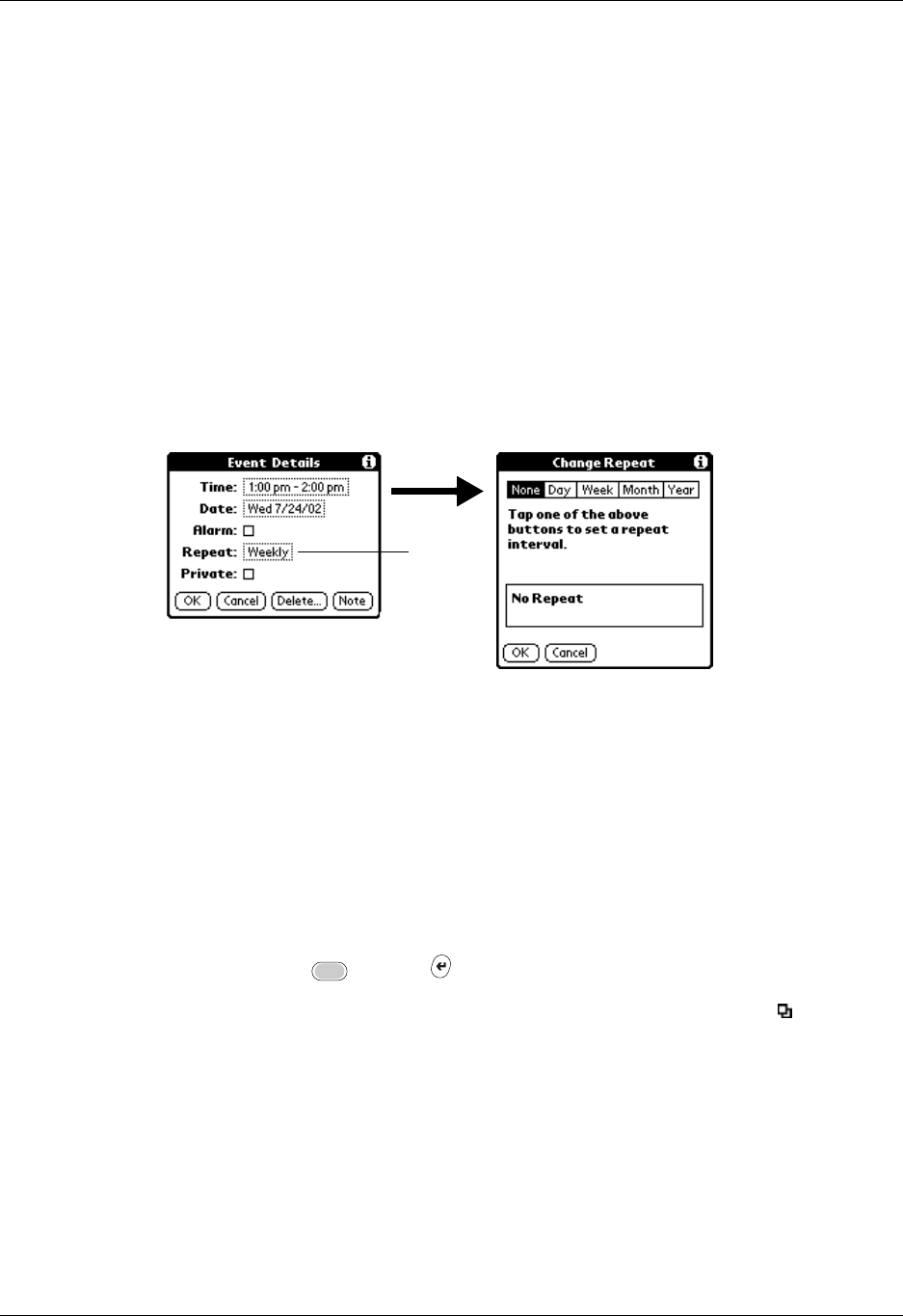
Scheduling repeating or continuous events
85
Scheduling repeating or continuous events
The Repeat function lets you schedule events that recur at regular intervals or
extend over a period of consecutive days.
A birthday is a good example of an event that repeats annually. Another example
is a weekly guitar lesson that falls on the same day of the week and the same time
of day.
A business trip or a vacation is an example of a continuous event.
To schedule a repeating or continuous event:
1. Select the event.
2. Tap Details.
3. Tap the Repeat box to open the Change Repeat dialog box.
4. Tap Day, Week, Month, or Year to set how often the event repeats.
For a continuous event, tap Day.
5. On the Every line, enter a number that corresponds to how often you want the
event to repeat.
For example, if you select Month and enter the number 2, the event repeats
every other month.
6. To specify an end date for the repeating or continuous event, tap the End on
pick list and tap Choose Date. Use the date picker to select an end date.
7. Press Function + Enter
,
or tap OK.
After you schedule a repeating or continuous event, the Repeat icon appears to
the far right of the event.
Changing repeating or continuous events
When you make changes to a repeating or continuous event, such as deleting or
adding notes or changing the time of an event, you can decide which of the events
you want to change—all events in the series, just the current event, or the current
and future events.
Tap the
Repeat
box