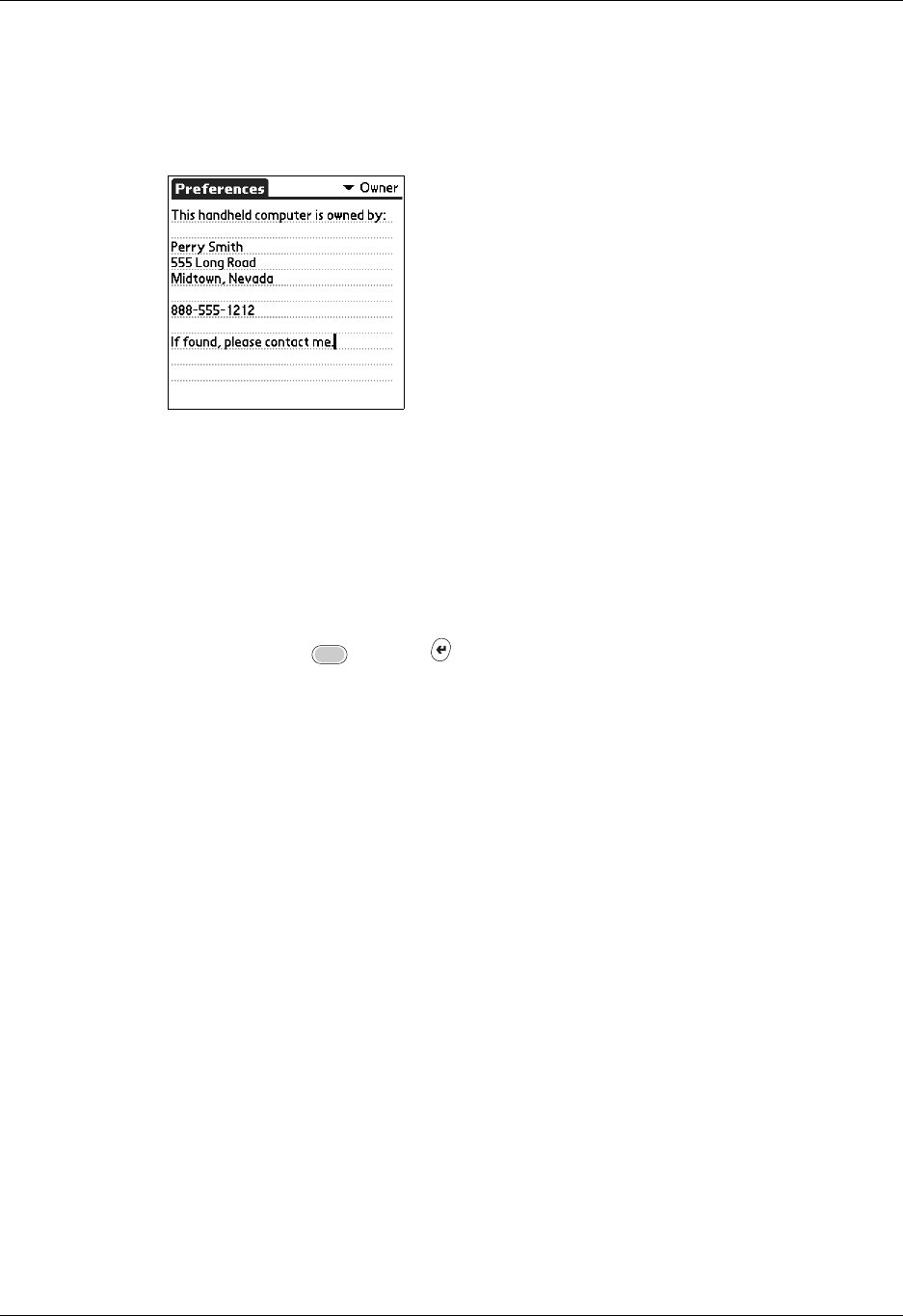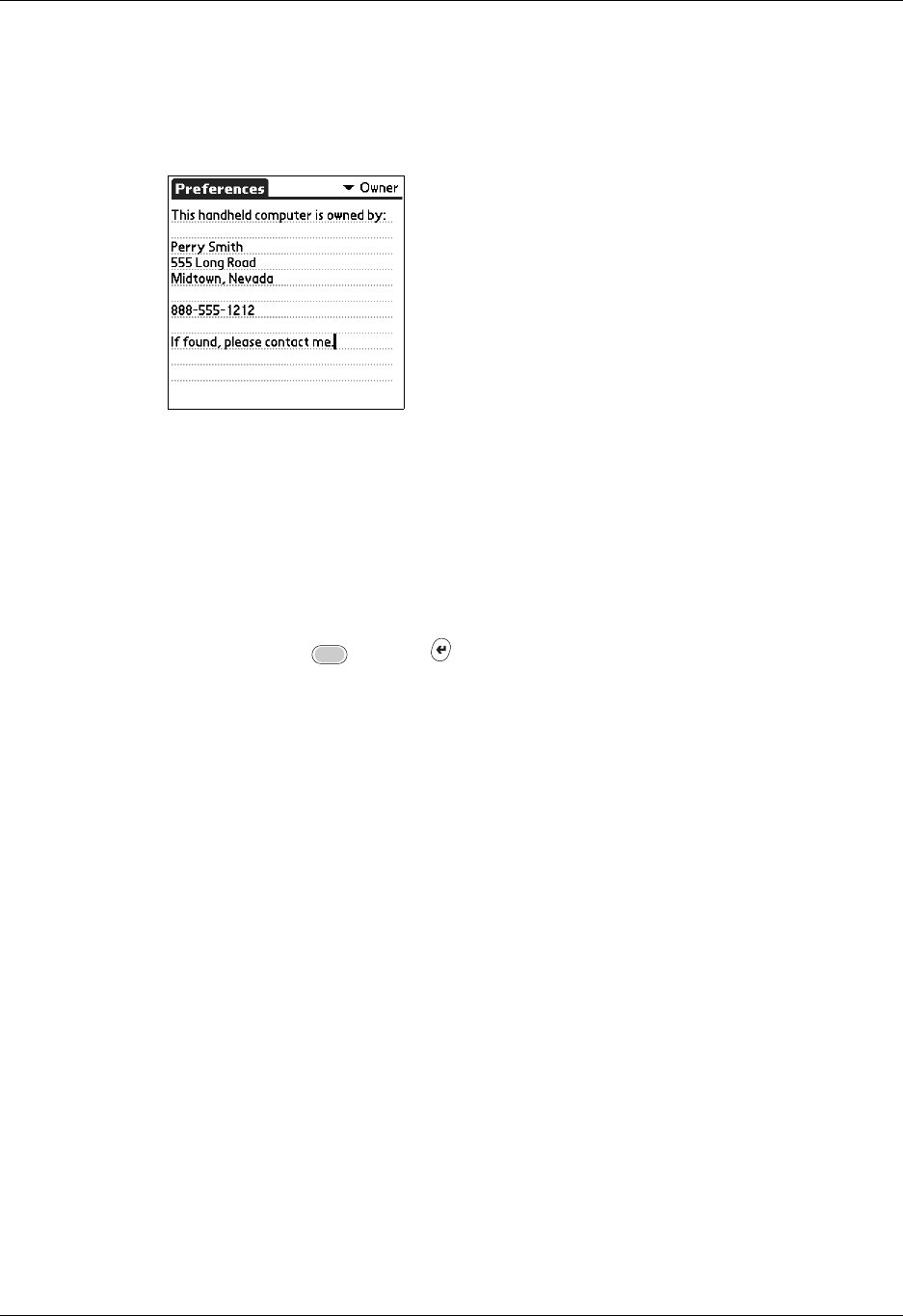
Security preferences
359
To enter the Owner preferences:
■ Enter the text that you want to associate with your handheld in the Owner
Preferences screen. If you enter more text than can fit on one screen, a scroll bar
automatically appears on the right side of the screen.
If you assign a password with the Security Preferences screen, the information in
the Owner Preferences screen cannot be changed. In this case, an Unlock button
appears at the bottom of the screen.
To unlock the Owner Preferences screen:
1. Tap Unlock.
2. Enter the password that you defined in the Security Preferences screen.
3. Press Function + Enter
,
or tap OK.
Security preferences
Your handheld comes with a Security feature so that unauthorized users cannot
view the entries you wish to protect. Use the Security feature to do the following:
■ Lock and turn off your handheld so that it does not operate until you enter the
correct password.
■ Mask all records that you mark as private so the information appears grayed
out.
■ Hide all records that you mark as private so they do not appear on any screen.
You can mask and hide private records with or without a password. Without a
password, private records are hidden or masked until you set the Security
preference to show them. With a password, you must enter the password to view
the private entries.