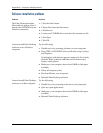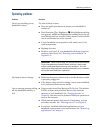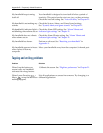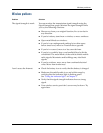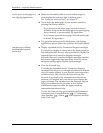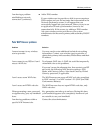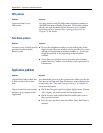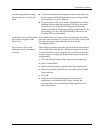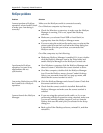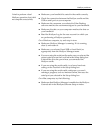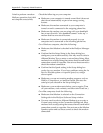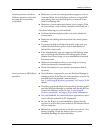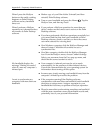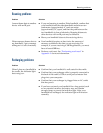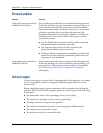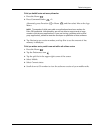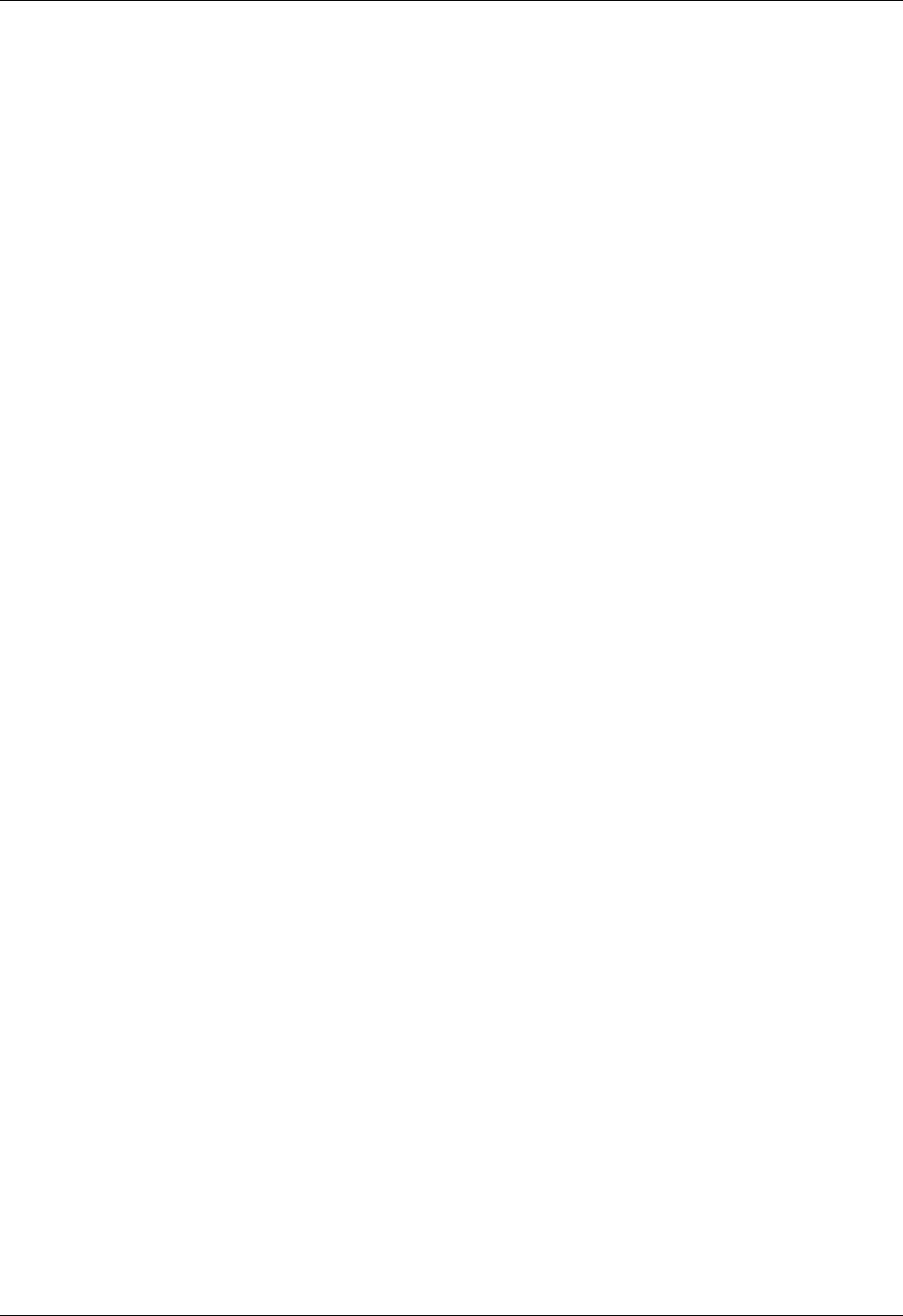
Appendix B Frequently Asked Questions
386
HotSync problems
Problem Solution
I cannot perform a HotSync
operation; what should I check
to make sure I am doing it
correctly?
Make sure the HotSync cradle is connected securely.
On a Windows computer try these steps:
■ Check the Windows system tray to make sure the HotSync
Manager is running. If it is not, open Palm Desktop
software.
■ Make sure you selected Local USB or Local Serial, as
appropriate, from the HotSync Manager menu.
■ If you are using the serial cradle, make sure you selected the
correct serial port on the Local tab in the Setup dialog box.
It should be set to the port where you connected the
HotSync cradle.
On a Mac computer, try the following:
■ Make sure HotSync Manager is enabled. If it is not, double-
click the HotSync Manager icon in the Palm folder and
enable HotSync Manager on the HotSync Controls tab.
I performed a HotSync
operation, but one of my
applications did not
synchronize.
■ On a Windows computer, click the HotSync Manager and
choose Custom. Check that the correct conduit is active.
■ On a Mac computer, double-click the HotSync Manager
icon. From the HotSync menu, choose Conduit Settings.
Select your username from the User pop-up menu, and
check that the correct conduit is active.
I am using Outlook as my PIM,
but I cannot do a HotSync
operation.
■ Click the HotSync Manager and choose Custom. Check that
the correct conduit is active.
■ Check that the correct conduit is installed. Reinstall the
HotSync Manager and make sure the correct conduit is
selected.
I cannot launch the HotSync
Manager.
■ If you are using the optional serial cradle, or if you are
performing a HotSync operation using a modem, make sure
you are not running another program, such as America
Online, that uses the serial port you selected in the Setup
dialog box.
■ Back up the Palm Desktop software, uninstall it, and then
reinstall it.