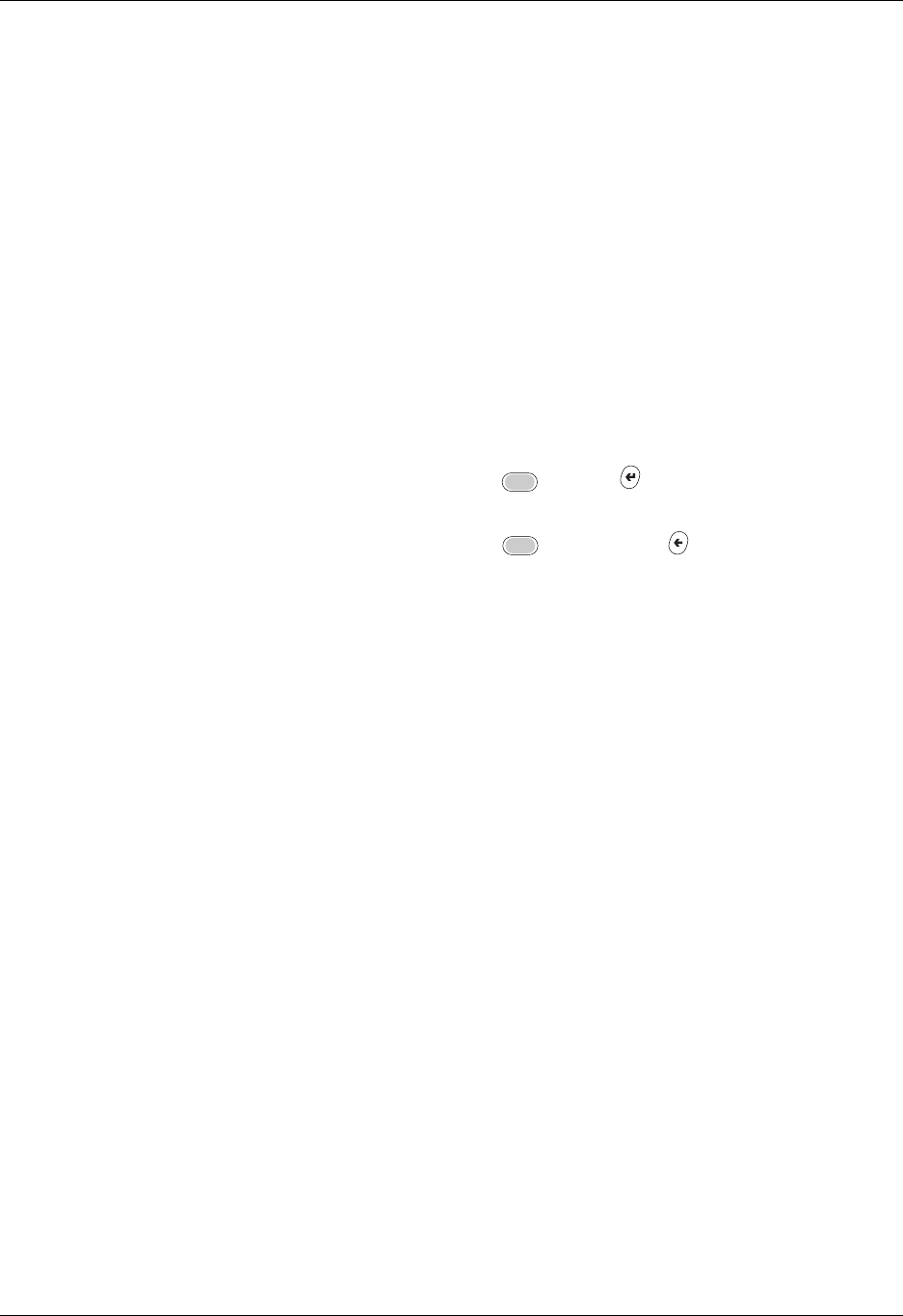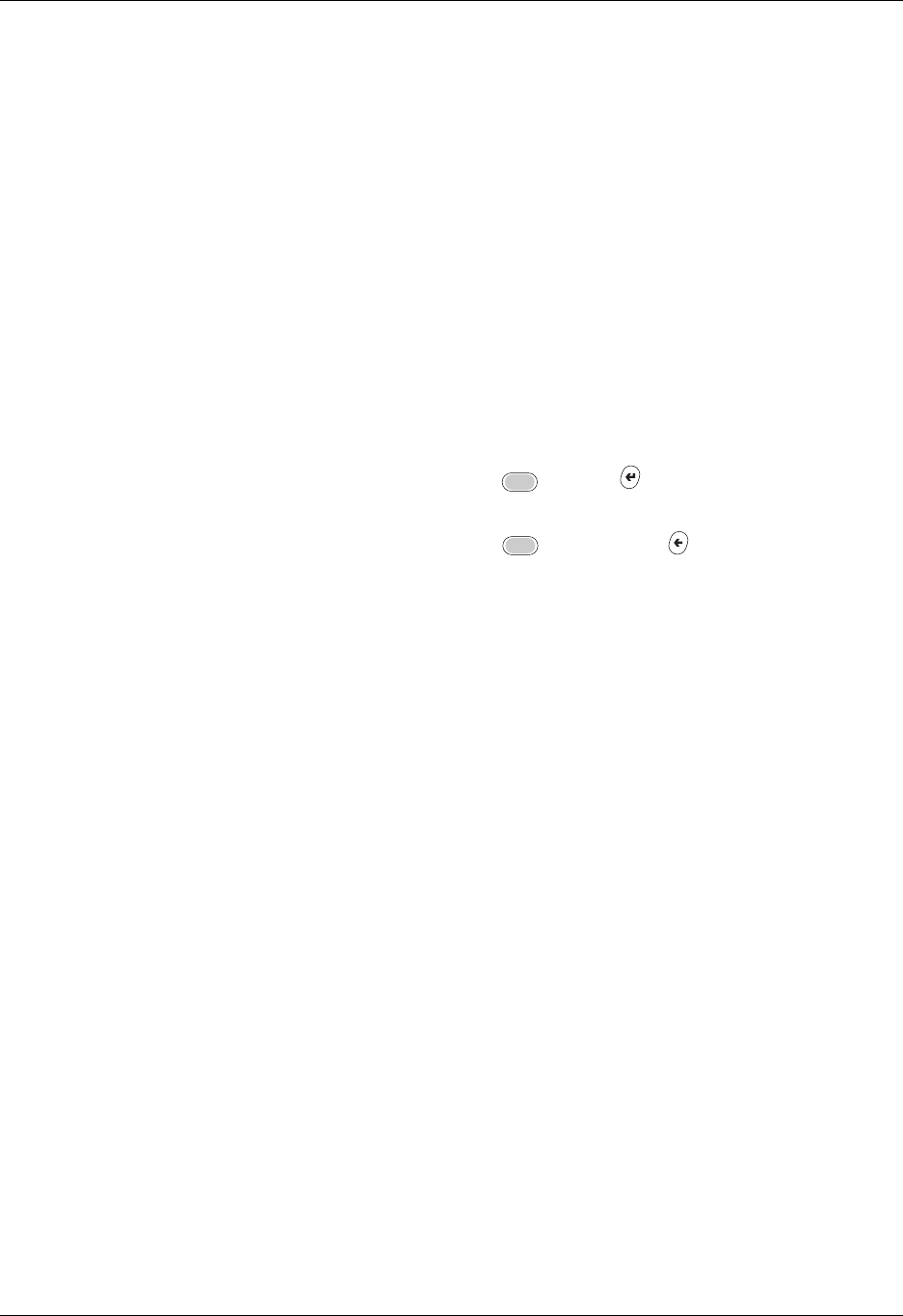
Using elements of the handheld interface
25
Check box
When a checkmark appears in a check box, the
corresponding option is active.
To insert or remove a check mark:
■ If a check box is empty, tapping it inserts a checkmark.
■ If a check box is selected, tapping it removes the
checkmark.
Command buttons
These appear in dialog boxes and at the bottom of
application screens.
To select a command button, do one of the following:
■ Tap a button to perform a command.
■ Press Select on the navigator to select buttons such as OK,
Yes, or Done.
■ Press Function + Enter to select the OK, Done, or
Yes buttons.
■ Press Function + Backspace
,
to select Cancel or
No buttons.
Next/previous
arrows
The left and right arrows display the previous and next
record; the up and down arrows display the previous and
next page of information.
To use the arrows, do one of the following:
■ Tap the arrows.
■ Use Right, Left, Up, or Down on the navigator.
Pick list
A list of choices that you can select from.
To use the pick list:
■ Tap the arrow to display a list of choices.
■ Tap an item in the list.
■ Use Up or Down on the navigator to scroll through the list
and select an item.