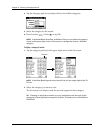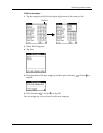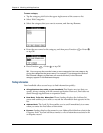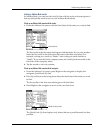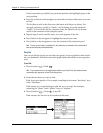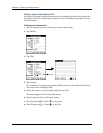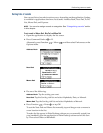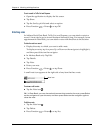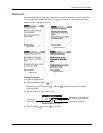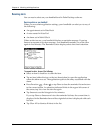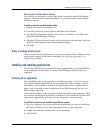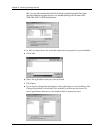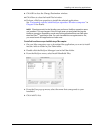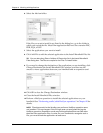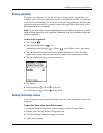Chapter 4 Working with Applications
54
To sort records in To Do List and Expense:
1. Open the application to display the list screen.
2. Tap Show.
3. Tap the Sort by pick list and select an option.
4. Press Function + Enter
,
or tap OK.
Attaching notes
In Address Book, Date Book, To Do List, and Expense, you can attach a note to a
record. A note can be up to several thousand characters long. For example, for an
appointment in Date Book, you can attach a note with directions to the location.
To attach a note to a record:
1. Display the entry to which you want to add a note.
To display an entry, tap it or press Up or Down on the navigator to highlight it,
and then press Select on the navigator.
2. In Address Book only: Tap Edit.
3. Tap Details.
4. Tap Note.
5. Enter your note.
6. Press Function + Enter
,
or tap Done.
A small note icon appears at the right side of any item that has a note.
To review or edit a note:
■ Tap the Note icon .
TIP
In Date Book, you can also select the event that contains the note, press Select
on the navigator to open the note, and then press Select on the navigator again to
close the note.
To delete a note:
1. Tap the Note icon .
2. Tap Delete.
3. Press Function + Enter
,
or tap Yes.
Note icon