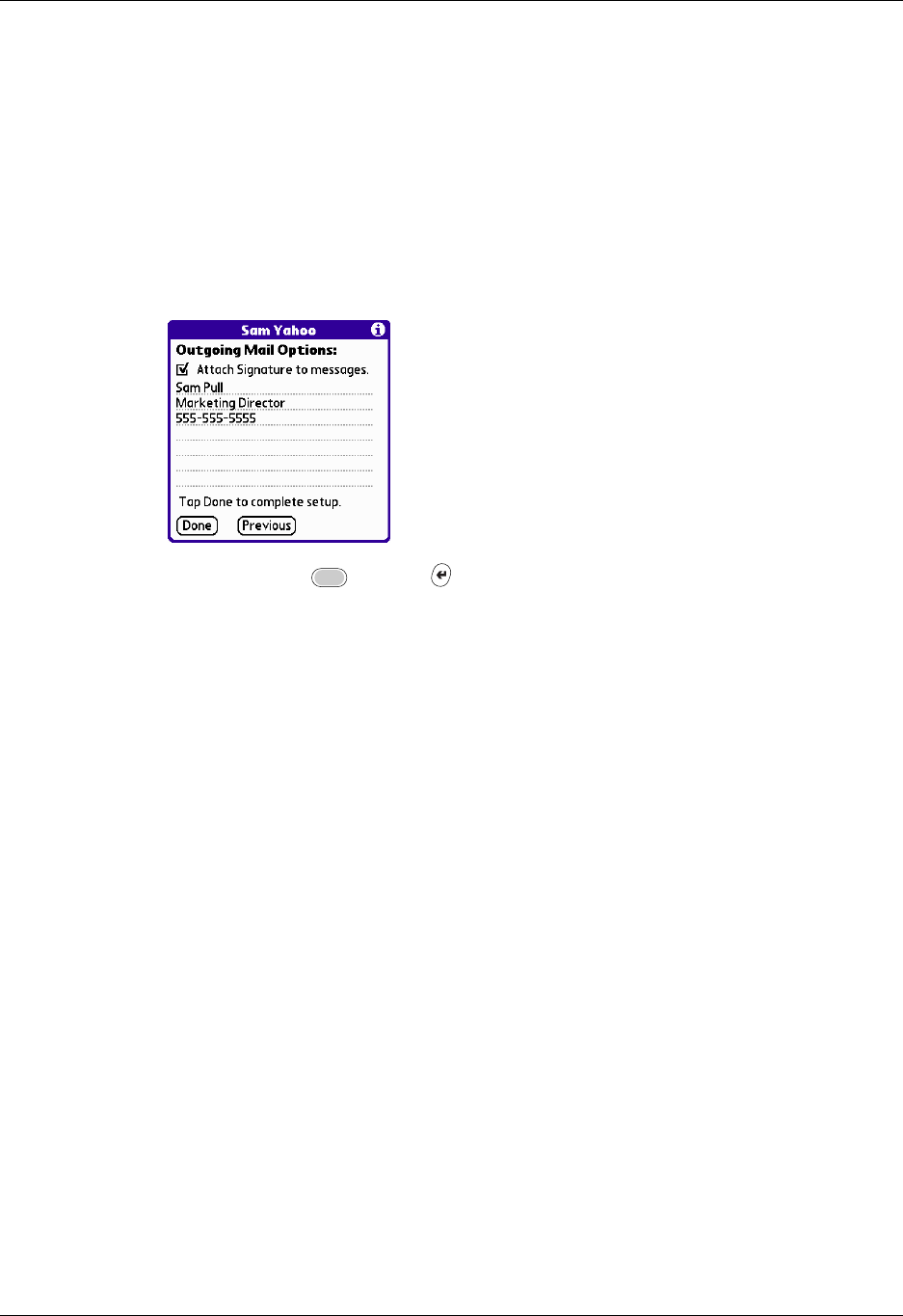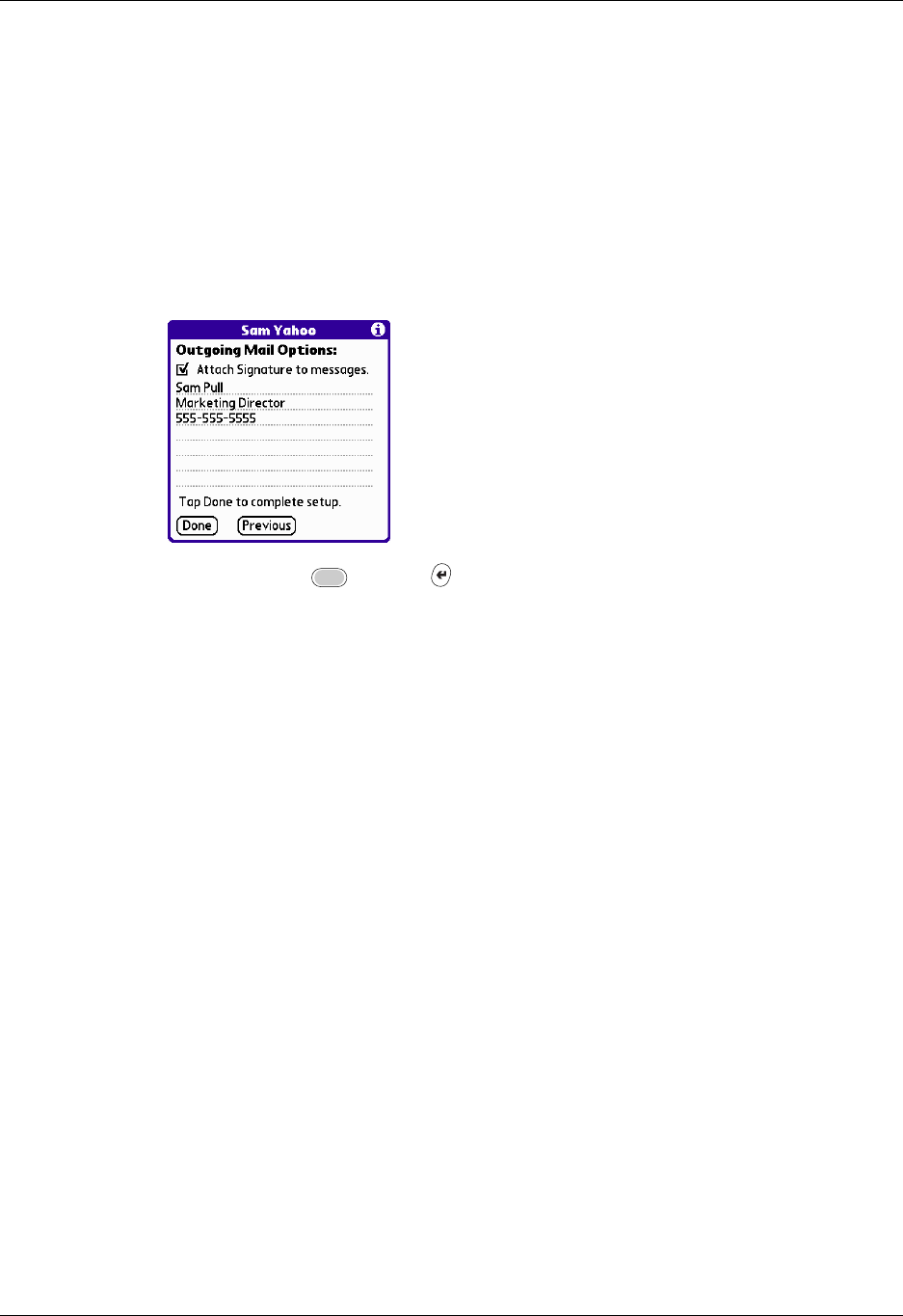
Setting up and managing e-mail accounts
171
Adding a signature
If you want, you can add a signature to each e-mail message you send. For
example, you can enter your name and telephone number so that it appears on
each message you send.
To add a personal signature:
1. Tap the Attach Signature to messages check box, and then enter the text of the
signature.
This signature is attached to all your outgoing e-mail.
2. Press Function + Enter , or tap Done.
Testing your new account
After you finish setting up a new e-mail account, the Account Setup screen is
displayed. Select the name of the account you just created and tap OK to go to the
account’s Inbox. You can test whether the e-mail account is set up and working
properly by tapping Get Mail. See “Getting e-mail by subject or getting the entire
message” later in this chapter for more information.
Creating a synchronize-only account
A synchronize-only e-mail account enables you to download, view, and manage
e-mail between the handheld and a desktop e-mail application, such as Microsoft
Outlook, by performing a HotSync operation by means of the cradle/cable. You
can’t send and receive messages wirelessly or with a modem for any account of this
type.