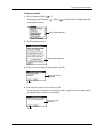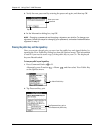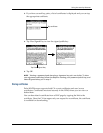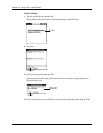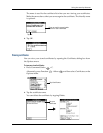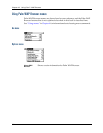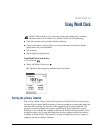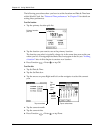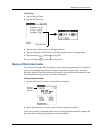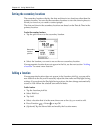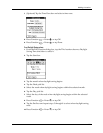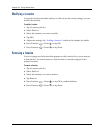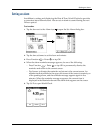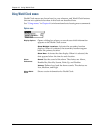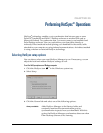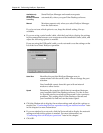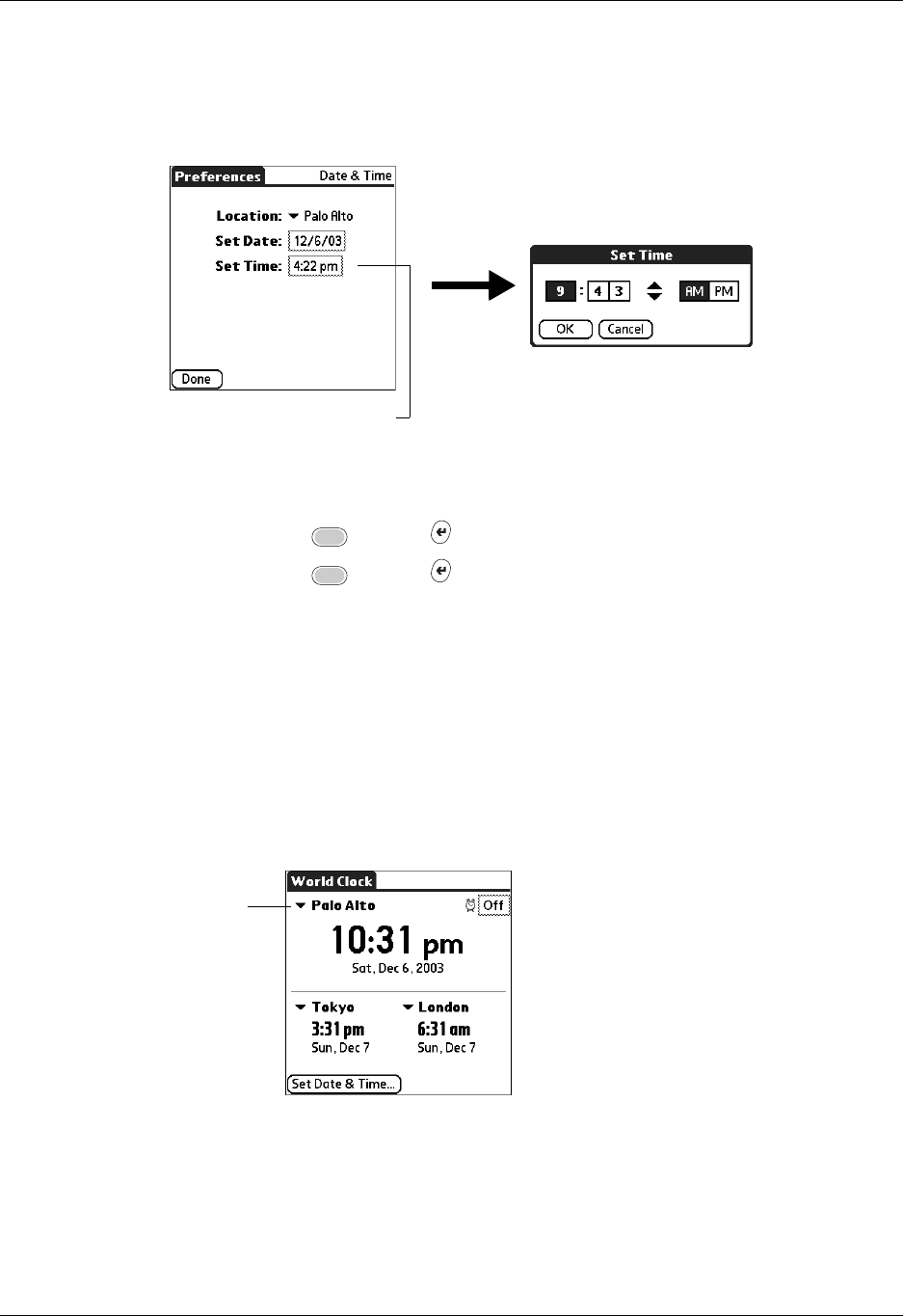
Setting the primary location
277
To set the time:
1. Tap Set Date & Time.
2. Tap the Set Time box.
3. Tap the up or down arrows to change the hour.
4. Tap each number of the minute, and then tap the arrows to change them.
5. Press Function + Enter
,
or tap OK.
6. Press Function + Enter
,
or tap Done.
Choosing a different primary location
If you travel to another location and you want alerts to appear based on local time,
you need to change the primary location to update the system time. You may,
however, prefer to use the secondary locations to view the local date and time, and
leave the primary location set to your home location.
To change the primary location:
1. Tap the pick list next to the current primary location.
2. Select the location you want to use as the new primary location.
If the new location is in another time zone, World Clock automatically updates the
date and time in all the applications on your handheld.
Tap to set time
Primary
location
pick list