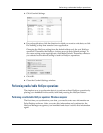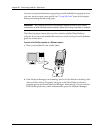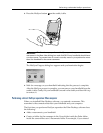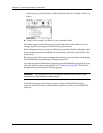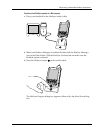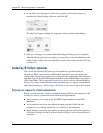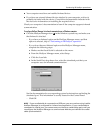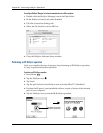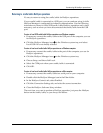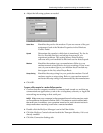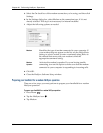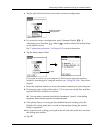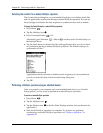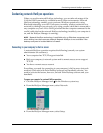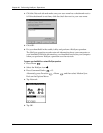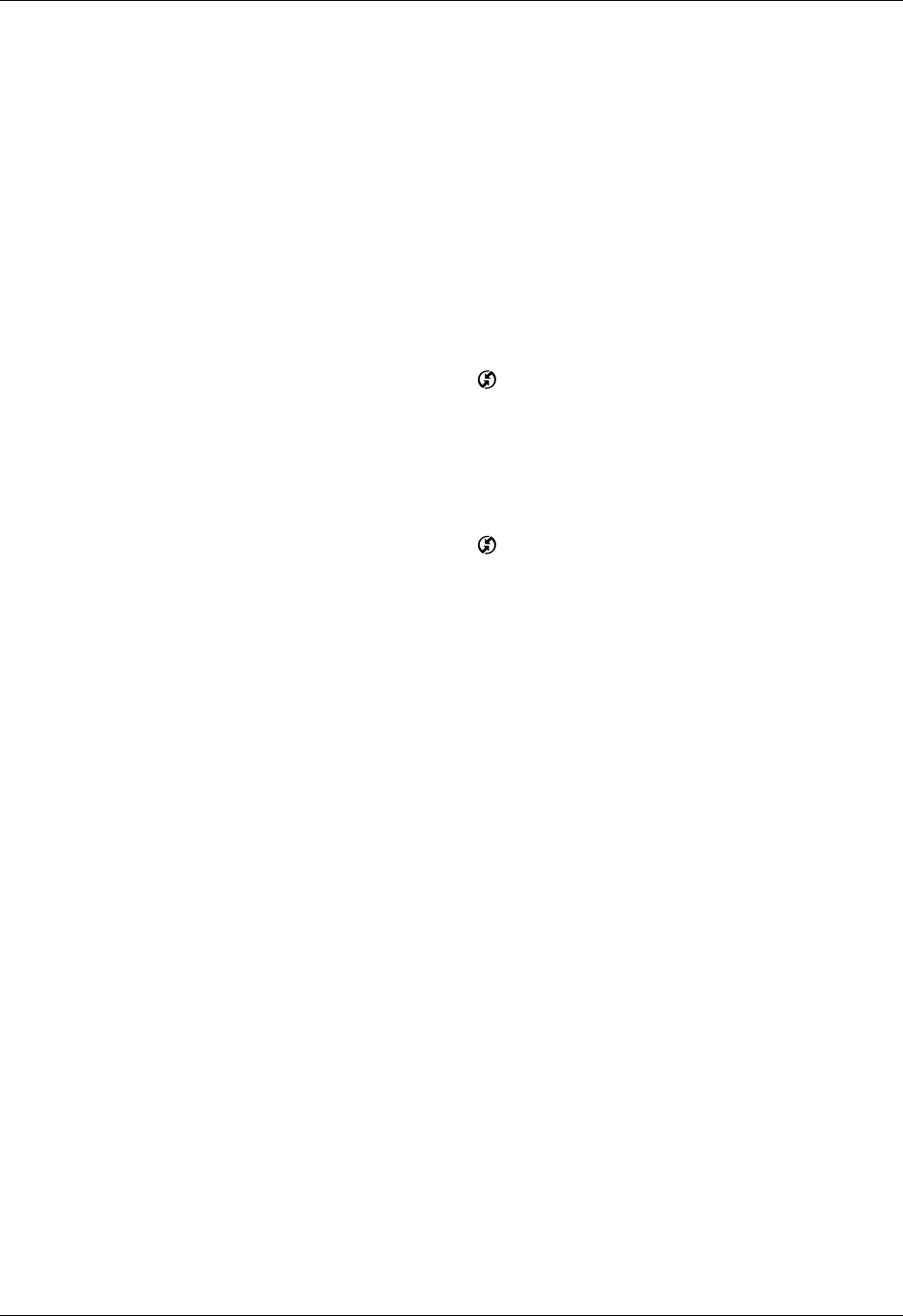
Conducting IR HotSync operations
295
Returning to cradle/cable HotSync operations
It’s easy to return to using the cradle/cable for HotSync operations.
If your cradle/cable is connected to a USB port, you can continue using it while
HotSync Manager is configured for infrared communication. Use the following
instructions to return to Local USB cradle/cable HotSync operations only when
necessary, such as when you have disconnected the cradle/cable from the USB
port.
To return to local USB cradle/cable HotSync operations on a Windows computer:
1. If necessary, connect the cradle/cable to the USB port of the computer you use
for HotSync operations.
2. Click the HotSync Manager icon in the Windows system tray, and select
Local USB if it is not already selected.
To return to local serial cradle/cable HotSync operations on a Windows computer:
1. If necessary, connect the cradle/cable to the port of the computer you use for
HotSync operations.
2. Click the HotSync Manager icon in the Windows system tray.
3. Choose Setup, and then click Local.
4. Select the COM port where your cradle/cable is connected.
5. Click OK.
To return to local serial cradle/cable HotSync operations on a Mac computer:
1. If necessary, connect the cradle/cable to a serial port on your computer.
2. Double-click the HotSync Manager icon in the Palm folder.
3. In the HotSync Controls tab, select Enabled.
4. Click the Connection Settings tab, and select the correct connection.
5. Close the HotSync Software Setup window.
The next time you want to perform a HotSync operation, just press the HotSync
button on the cradle/cable, as you always did before.