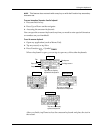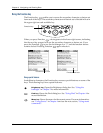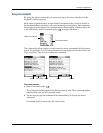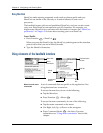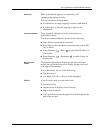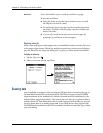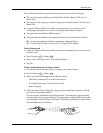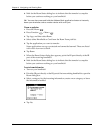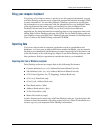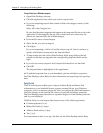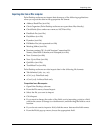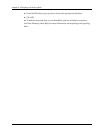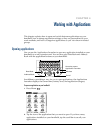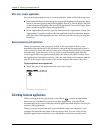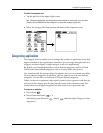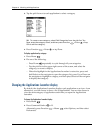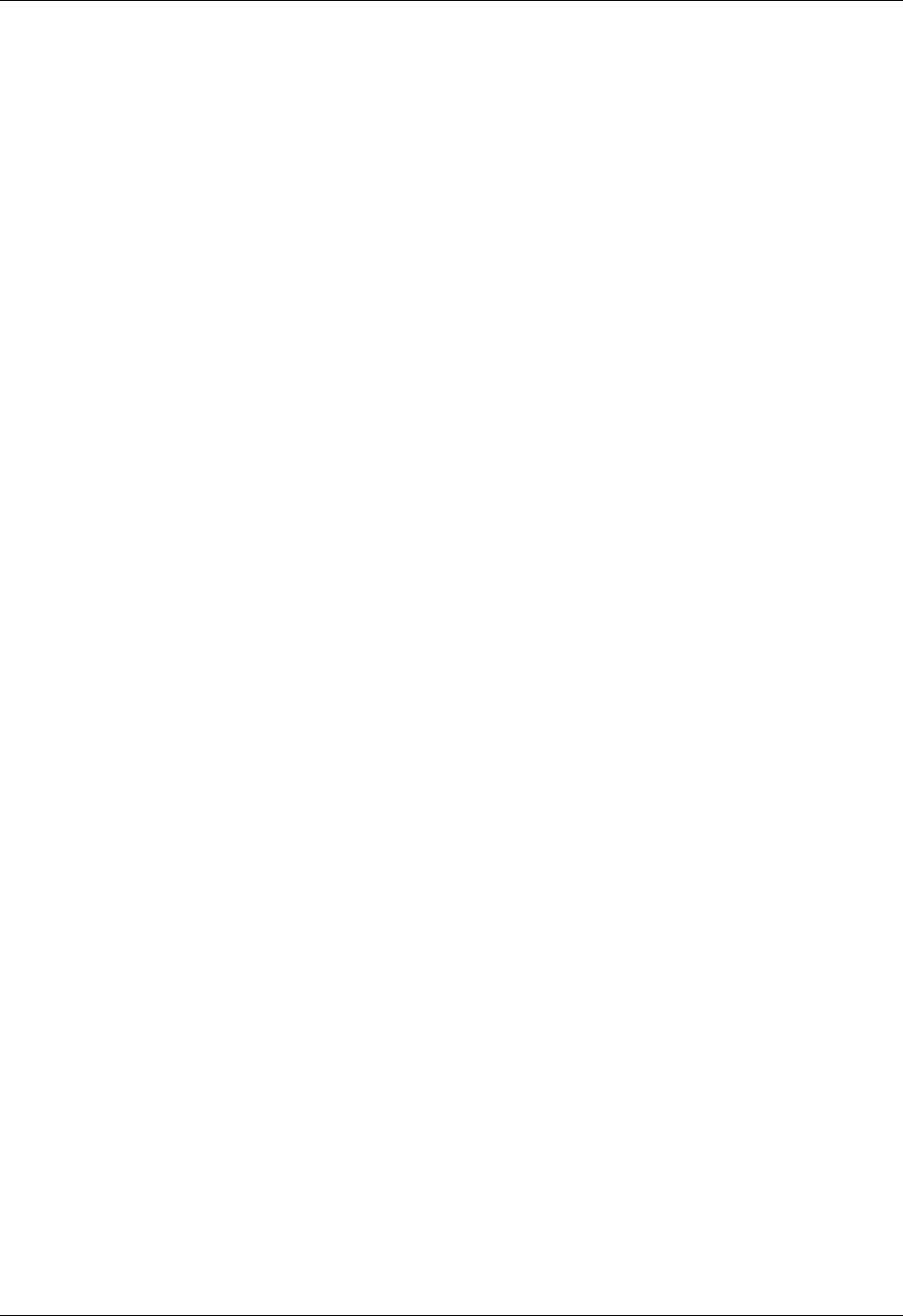
Using your computer keyboard
29
Using your computer keyboard
If you have a lot of data to enter, or prefer to use the computer keyboard, you can
use Palm Desktop software or any supported personal information manager (PIM)
to enter information. You can then perform a HotSync operation to synchronize
the information on your computer with the information on your handheld. Many
of the applications that came with your handheld are also available in Palm
Desktop software and in most PIMs, so you don’t need to learn different
applications. For more information on entering data on your computer, refer to the
online Help in Palm Desktop software, the Quick Tour in Palm Desktop software
(for Windows users), and the Palm™ Desktop software Software for the Macintosh
User’s Guide on the Palm Desktop software CD-ROM.
Importing data
If you have data stored in computer applications such as spreadsheets and
databases, or if you want to import data from another handheld, you can transfer
the data to your handheld without having to enter it manually. Save the data in one
of the file formats in the following list, import it into Palm Desktop software, and
then perform a HotSync operation to transfer the data to your handheld.
Importing data from a Windows computer
Palm Desktop software can import data in the following file formats:
■ Comma delimited (.csv, .txt): Address Book and Memo Pad only
■ Tab delimited (.tab, .tsv, .txt): Address Book and Memo Pad only
■ CSV (Lotus Organizer 2.x/97 Mapping): Address Book only
■ vCal (.vcs): Date Book only
■ vCard (.vcf): Address Book only
■ Date Book archive (.dba)
■ Address Book archive (.aba)
■ To Do List archive (.tda)
■ Memo Pad archive (.mpa)
Archive formats can be used only with Palm Desktop software. Use the archive file
formats to share information with other people who use a Palm OS handheld or to
create a copy of your important Palm Desktop information.