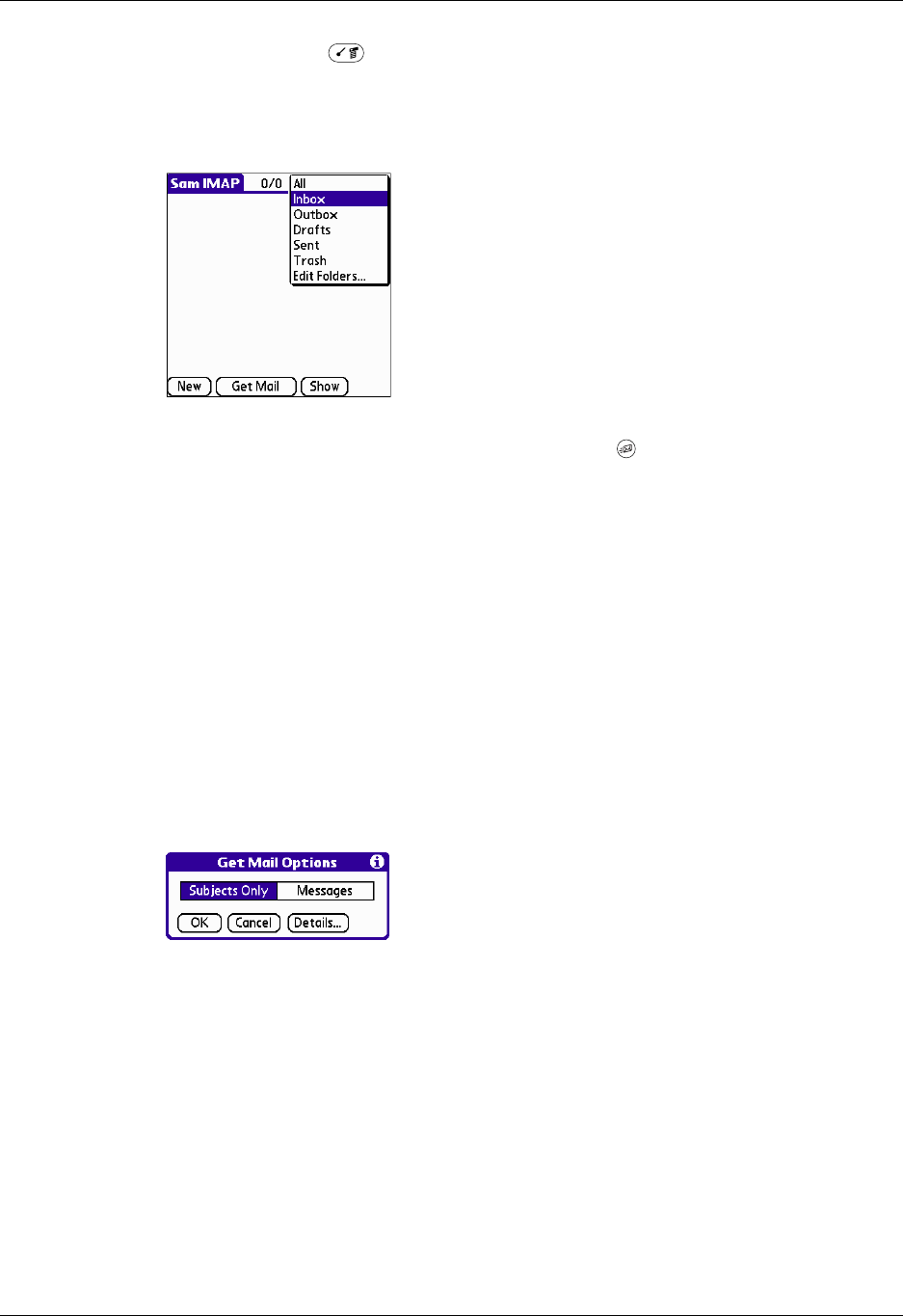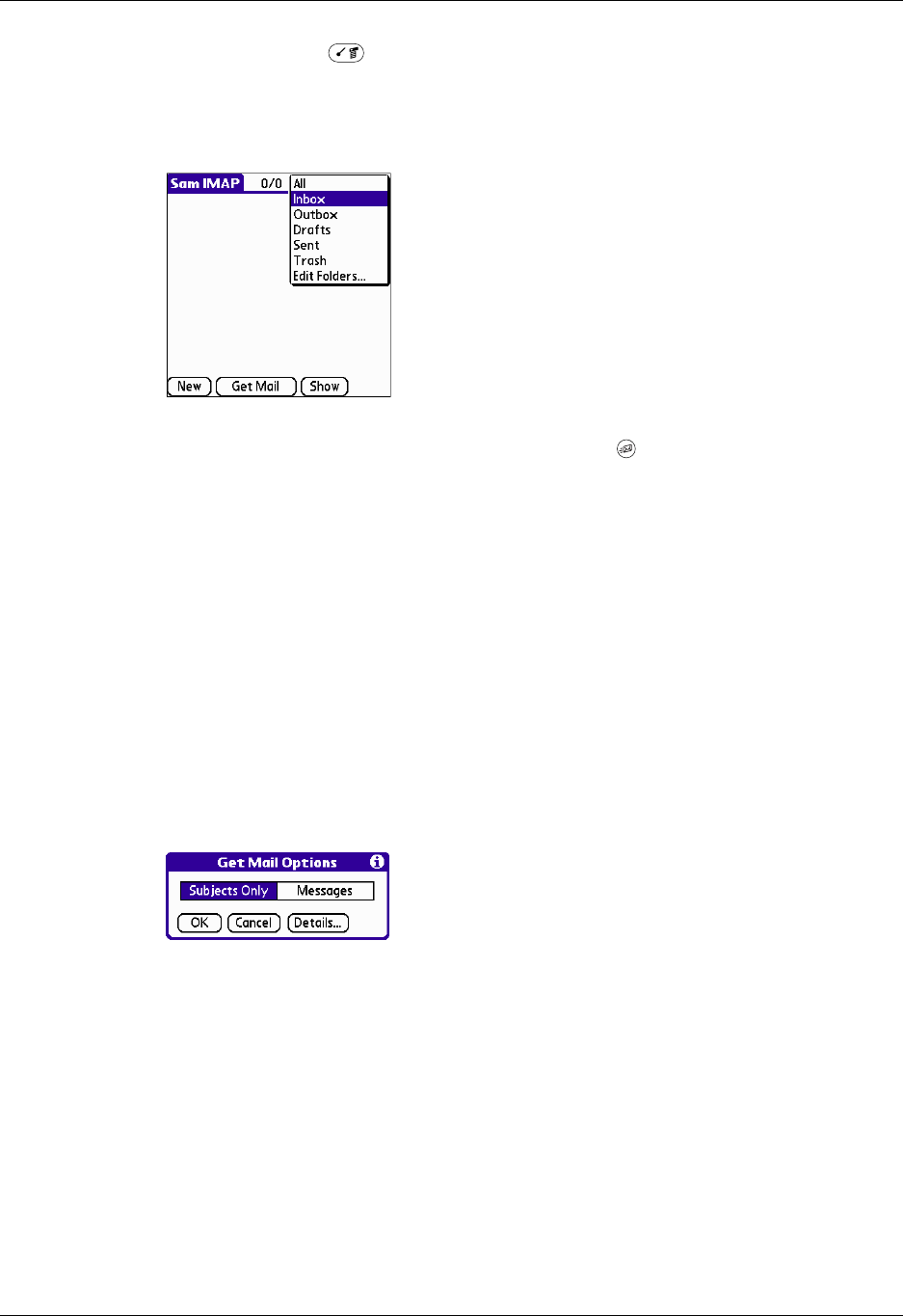
Getting, sending, and managing e-mail
187
3. Press Command + the number of the account you want from the list.
Alternately, tap the name of the account.
4. Tap the folders pick list, and tap Inbox if the Inbox is not displayed.
TIP
Alternately, you can press the VersaMail button repeatedly to scroll through
the accounts you have configured in the VersaMail application until you get to the
account you want.
Getting e-mail by subject or getting the entire message
When you get e-mail messages, you can choose to get the subject only or to get the
entire message. You can also use the Details dialog box to select options for getting
unread e-mail only, downloading attachments, and using filters.
To get e-mail messages:
1. Tap Get Mail.
If you have e-mail stored in your Outbox, tap Get & Send.
2. In the Get Mail dialog box, tap Subjects Only to download subjects only or tap
Messages to download entire messages.
TIP
You can turn off the Get Mail dialog box in VersaMail Preferences. See
“Setting preferences for getting and deleting e-mail” later in this chapter.
3. (Optional) Tap Details and select options for retrieving unread e-mail,
attachments, using filters, auto-disconnect, maximum download size, and
default connection type for this account. Up to ten attachments may be
retrieved with a message. Tap OK.