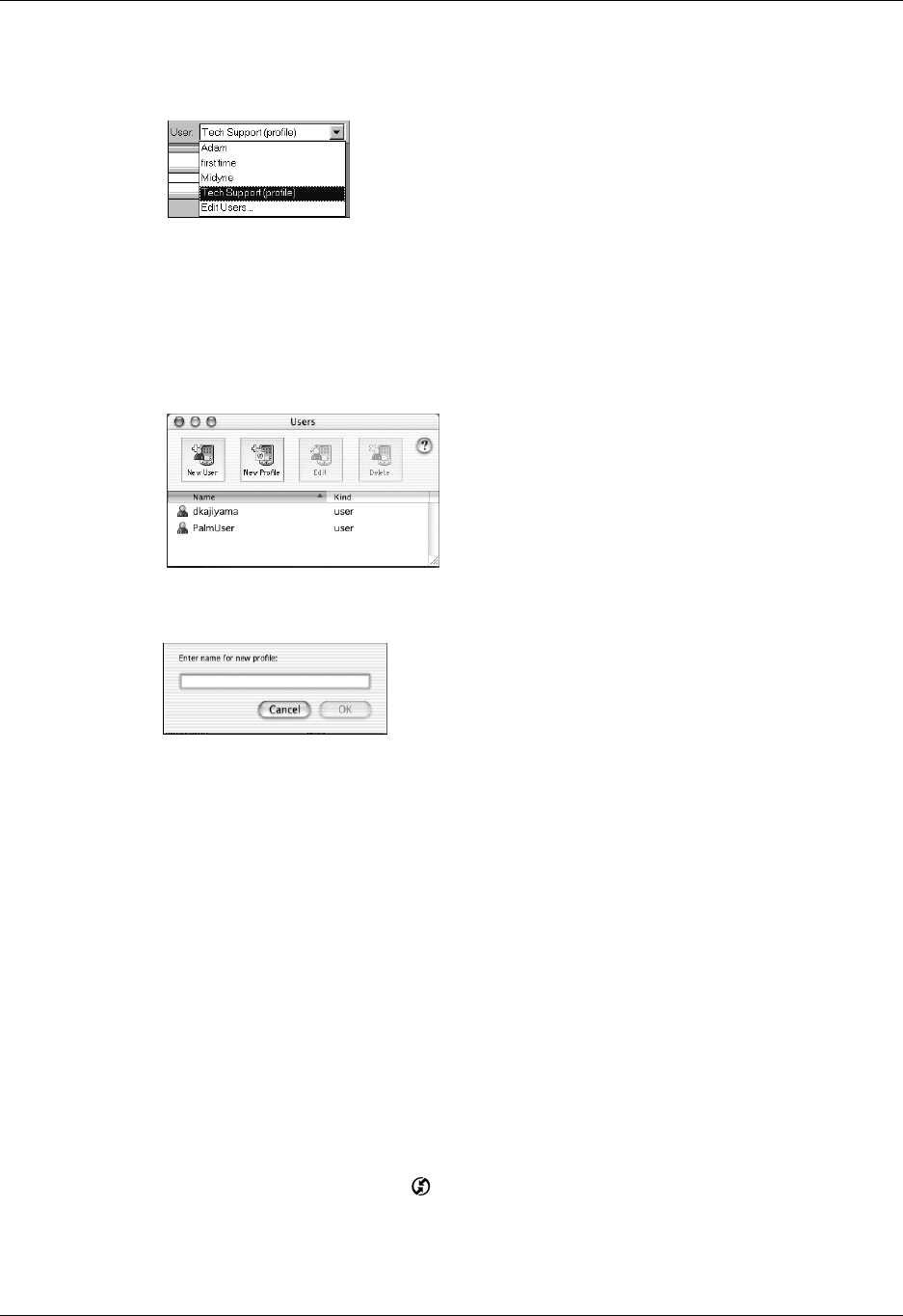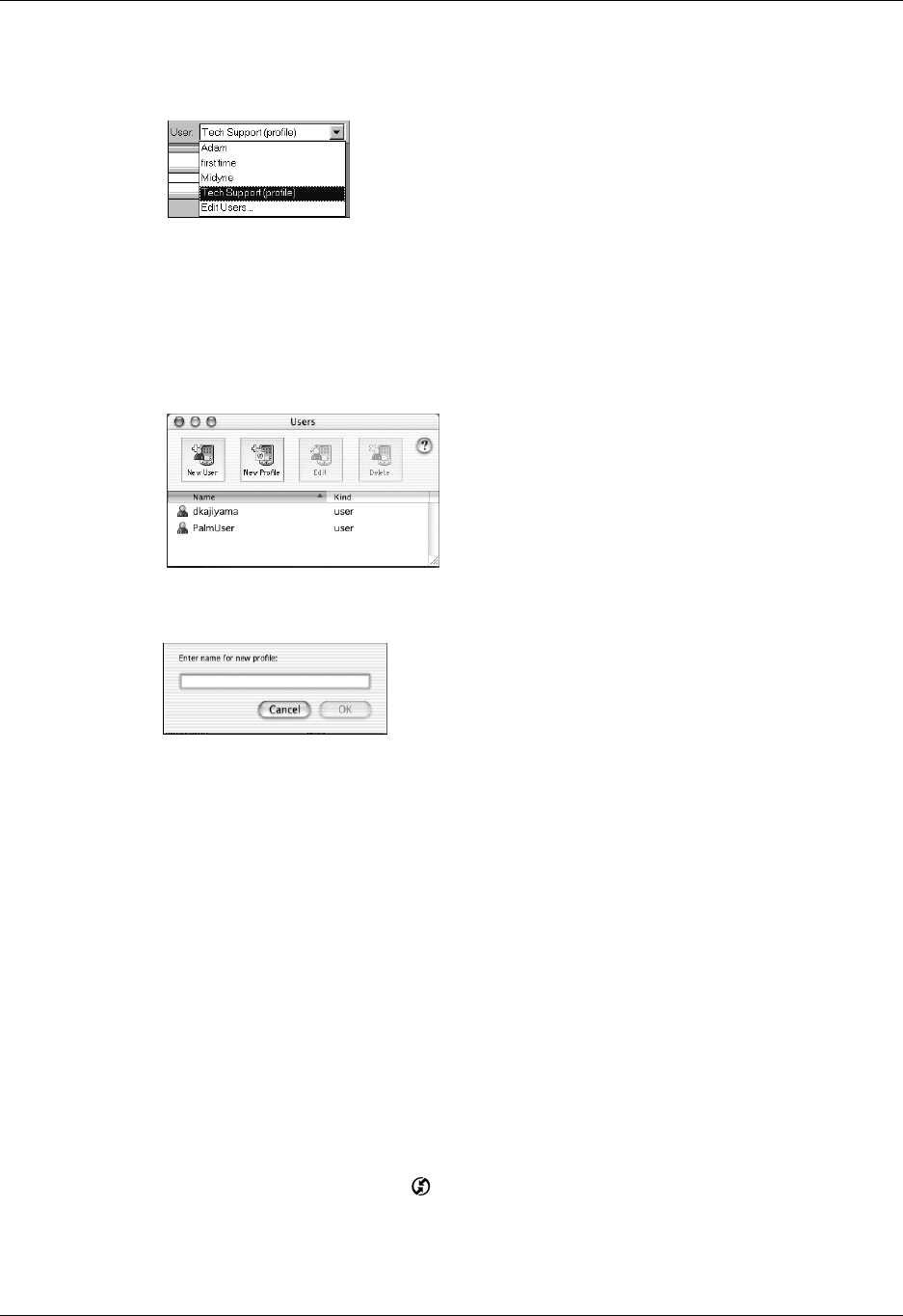
Chapter 20 Performing HotSync
®
Operations
306
7. Select the profile from the User list, and create the data for the profile (for
example, a company phone list).
To create a user profile on a Mac computer:
1. Open Palm Desktop software.
2. From the User pop-up menu, select Edit Users.
3. Click New Profile.
4. Enter a unique name for the profile and click OK.
5. Close the Users window.
6. From the User pop-up menu, select the new profile.
7. Create the data for the profile (such as a company phone list).
8. From the HotSync menu, select Conduit Settings.
9. Select the conduit settings for the profile. See “Customizing HotSync
application settings” earlier in this chapter for details.
Performing the first HotSync operation with a user profile
After you create a user profile, you are ready to transfer the information to the new
handheld during the first HotSync operation.
To use a profile for the first-time HotSync operation on a Windows computer:
1. Place the new handheld in the cradle/cable.
2. Press the HotSync button on the cradle/cable.
3. Click Profiles.