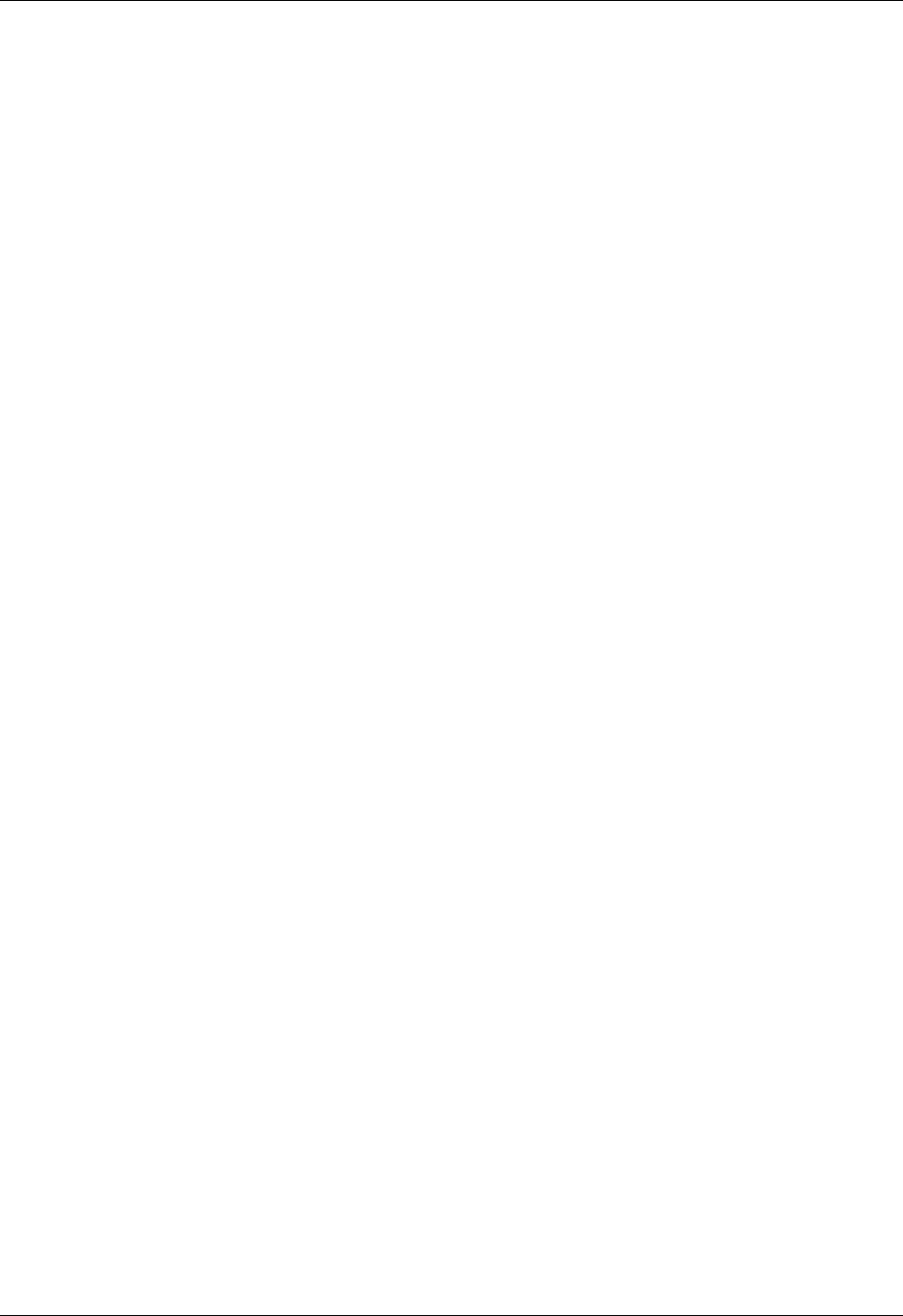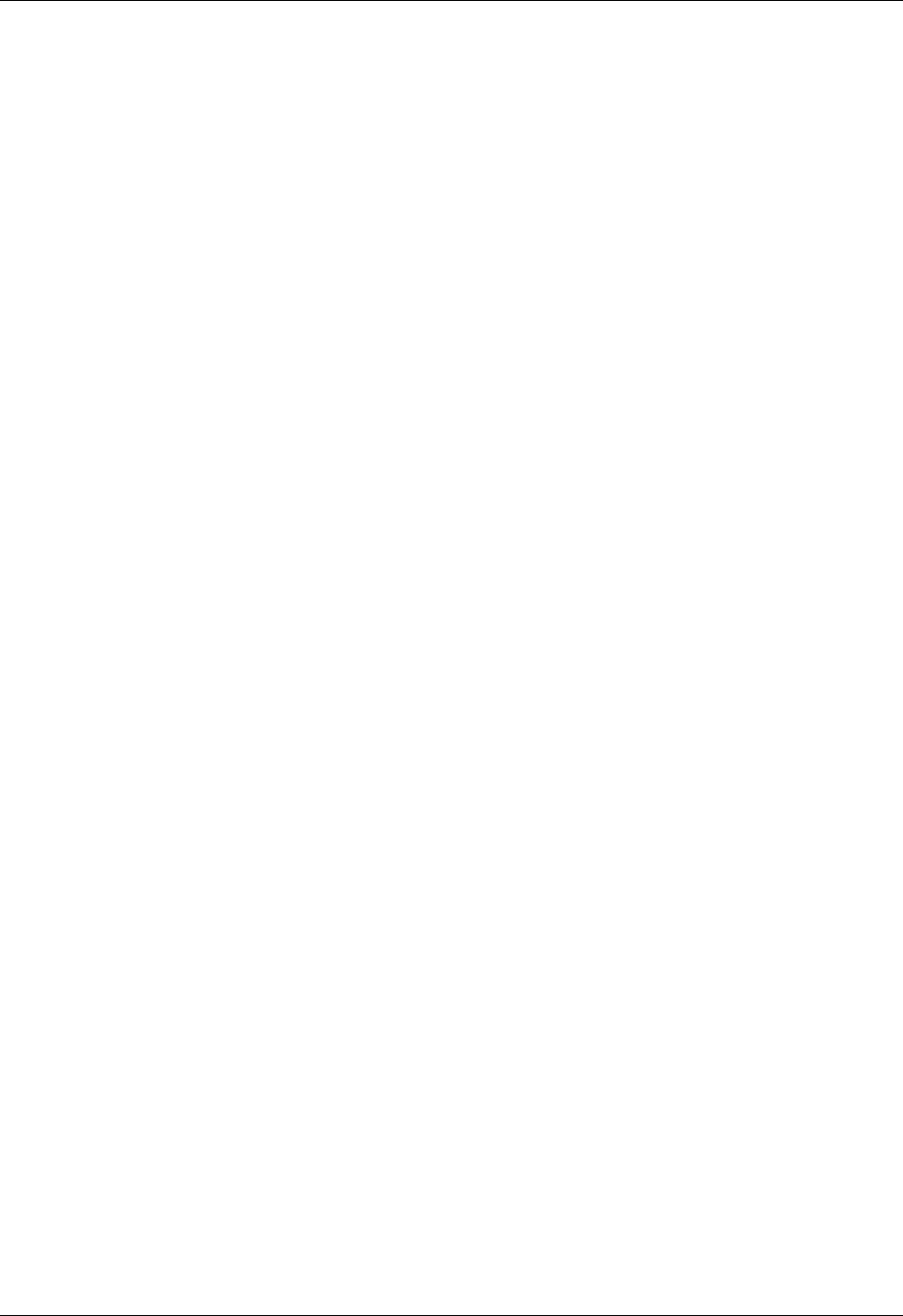
Installing and removing applications
57
Receiving alerts from Palm Desktop software
You can also set an option to receive Date Book event alerts from Palm Desktop
software. The feature is disabled by default, so you must enable it within Palm
Desktop software.
To enable an event alert from Palm Desktop software:
1. Double-click the Palm Desktop icon.
2. From the Tools menu, select Options, and then select Alarms.
3. Set Alarm Configuration options, either Always Available or Available only
when the Palm Desktop is running.
4. (Optional) To hear an alert sound as well as receive an alert message, select the
check box Play audible notification with alarm dialog.
5. Click OK.
Hiding or masking private records
You can use the Security preferences to set a password and select whether to mask
your private records or hide them completely. See “Security preferences” in
Chapter 21 for details.
Installing and removing applications
This section explains how to install and remove applications on your handheld or
on an expansion card, and how to remove Palm Desktop software from your
computer.
Installing add-on applications
Your handheld comes with applications installed and ready to use, but you can
also install additional applications, such as games and other software, on your
handheld or on a card that is seated in the expansion card slot. Applications or
games that you install on your handheld reside in RAM memory, and you can
delete them at any time.
The Install Tool makes it easy to install software during a HotSync operation. There
are a variety of third-party applications available for your handheld. To learn more
about these applications, go to the web site:
www.palm.com/support/intl
.
To install add-on software on your handheld using a Windows computer:
1. On your computer, copy or download the application you want to install into
the add-on folder in your Palm Desktop directory on your computer.
2. Double-click the Palm Desktop icon on your desktop.
3. Click Install.