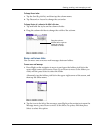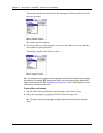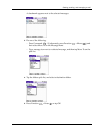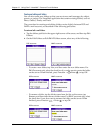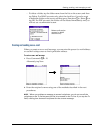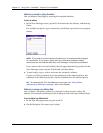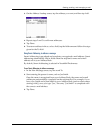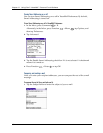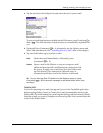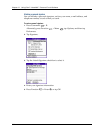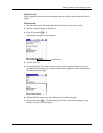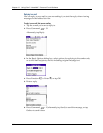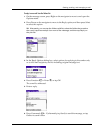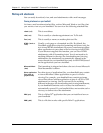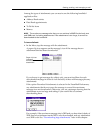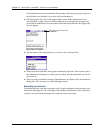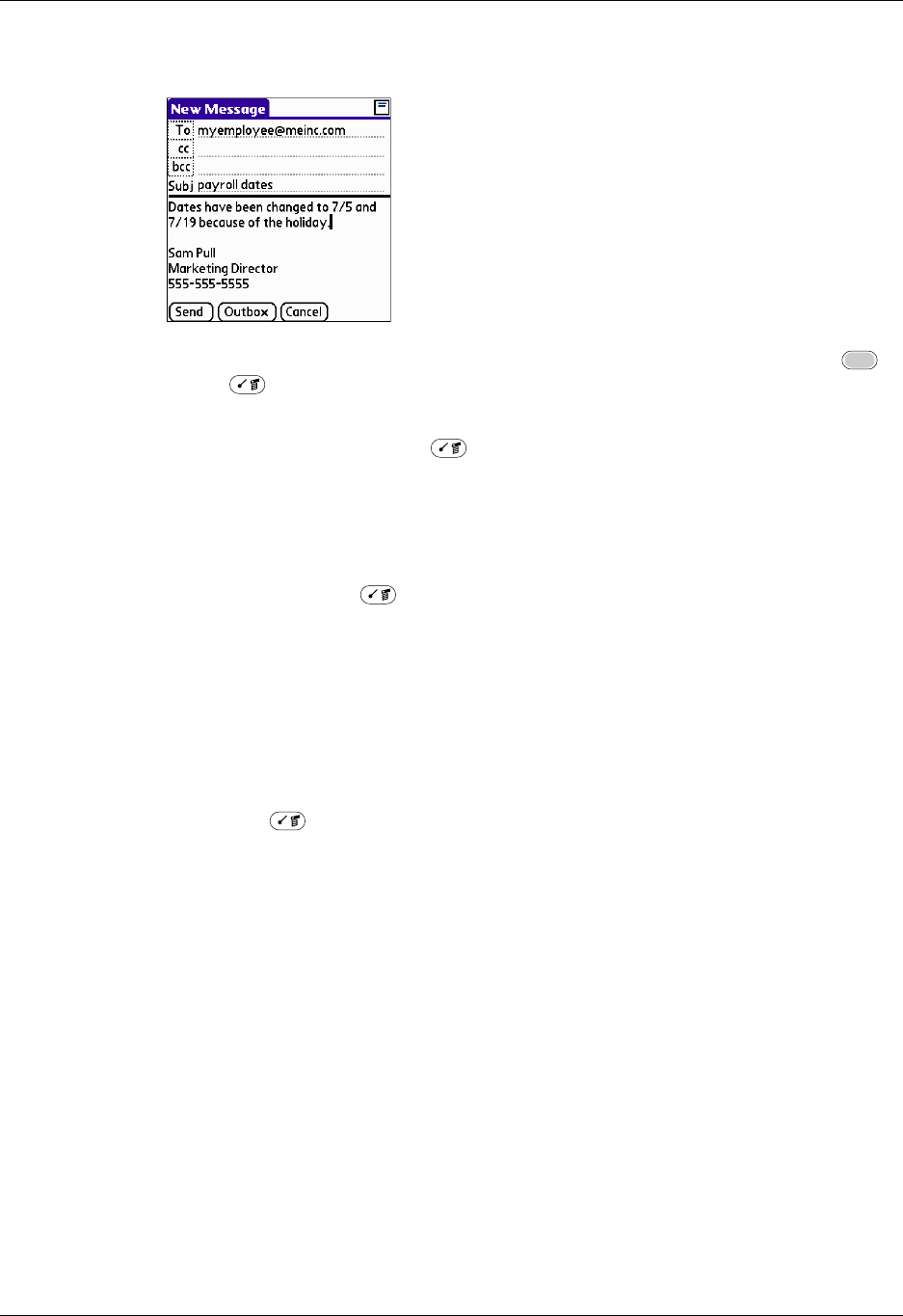
Getting, sending, and managing e-mail
199
2. Tap the area below the Subject line and enter the text of your e-mail.
To access the editing features available on the Edit menu, press Function +
Menu . The first character of each sentence is automatically capitalized for
you.
3. (Optional) Press Command + A (alternately, tap the Options menu and
select Add Attachments). See “Attaching files to e-mail” later in this chapter.
4. Tap one of the following to send the e-mail:
TIP
You can also tap Save To Drafts from the Options menu (or press
Command + W) to save this message in the Drafts folder rather than
sending it.
Completing drafts
If you are composing an e-mail message and you exit the VersaMail application
before tapping Outbox, Send, or Cancel, the e-mail automatically moves to the
Drafts folder. To finish editing the e-mail, tap the folders pick list and select Drafts.
Select the e-mail you want to complete or edit, and tap Edit. You can also delete the
e-mail in the Drafts folder.
Send
Sends the e-mail immediately. (Alternately, press
Command + Y.)
Outbox
Stores e-mail in the Outbox so you can compose e-mail
offline and then send all e-mail during one connection with
the server. To send your e-mail later, go to the Outbox and
tap Get & Send. The connection to the mail server is
truncated and all the e-mail in the Outbox is delivered.