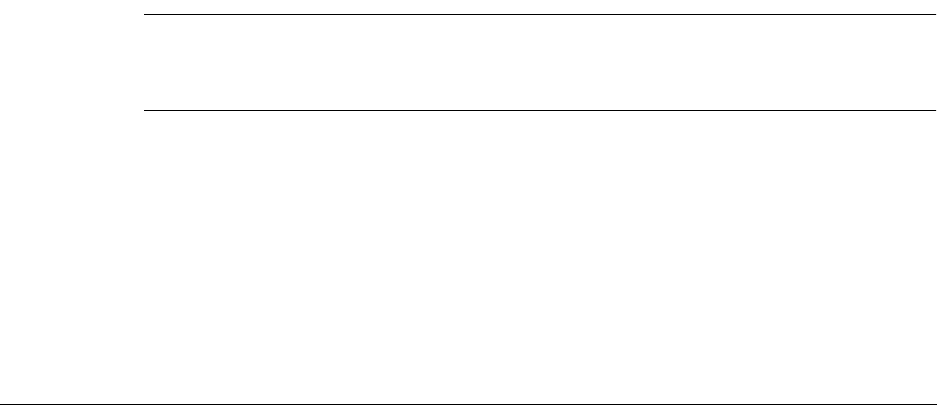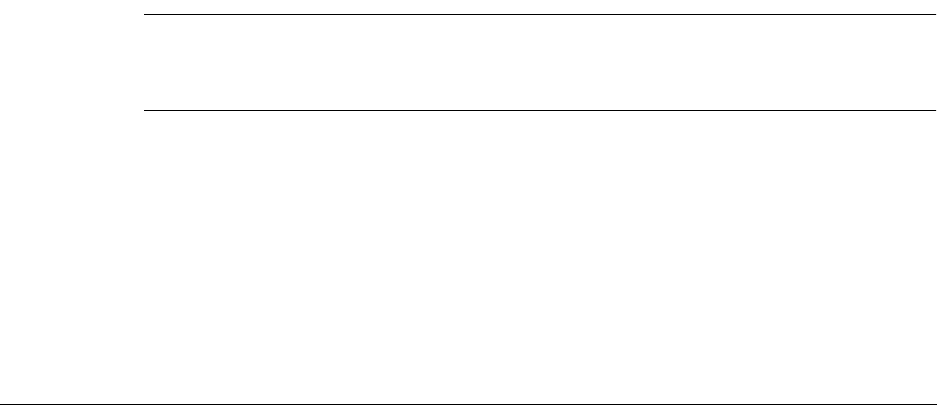
17
CHAPTER 3
Navigating and Entering Data
This chapter explains how to enter data into your handheld, navigate around the
interface, and use menu commands. There are several ways to enter data, to
navigate, and to use menu commands:
■ Tapping
■ Using the five-way navigator
■ Using the handheld keyboard
■ Beaming data from another device that has an infrared port
■ Entering or importing data in Palm™ Desktop software and then synchronizing
with your handheld
Tapping
Like using a mouse to click elements on a computer screen, using the stylus to tap
elements on your handheld screen is the basic action that gets things done on your
handheld.
The first time you start your handheld, setup instructions appear on the screen.
These instructions include a calibration screen. Calibration aligns the internal
circuitry of your handheld with its touch-sensitive screen so that when you tap an
element on the screen, the handheld can detect exactly which task you want to
perform.
IMPORTANT Always use the point of the stylus for tapping or making strokes on the
handheld screen. Never use an actual pen, pencil, or other sharp object to write on
the handheld screen.
With your handheld turned on, you can tap the handheld screen to do many
operations, such as the following:
■ Open applications
■ Choose menu commands
■ Select options in dialog boxes