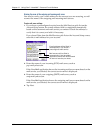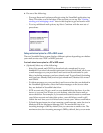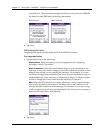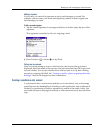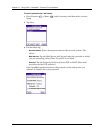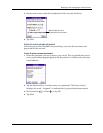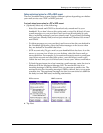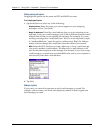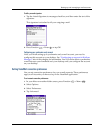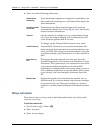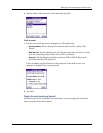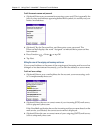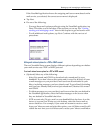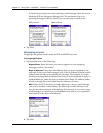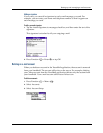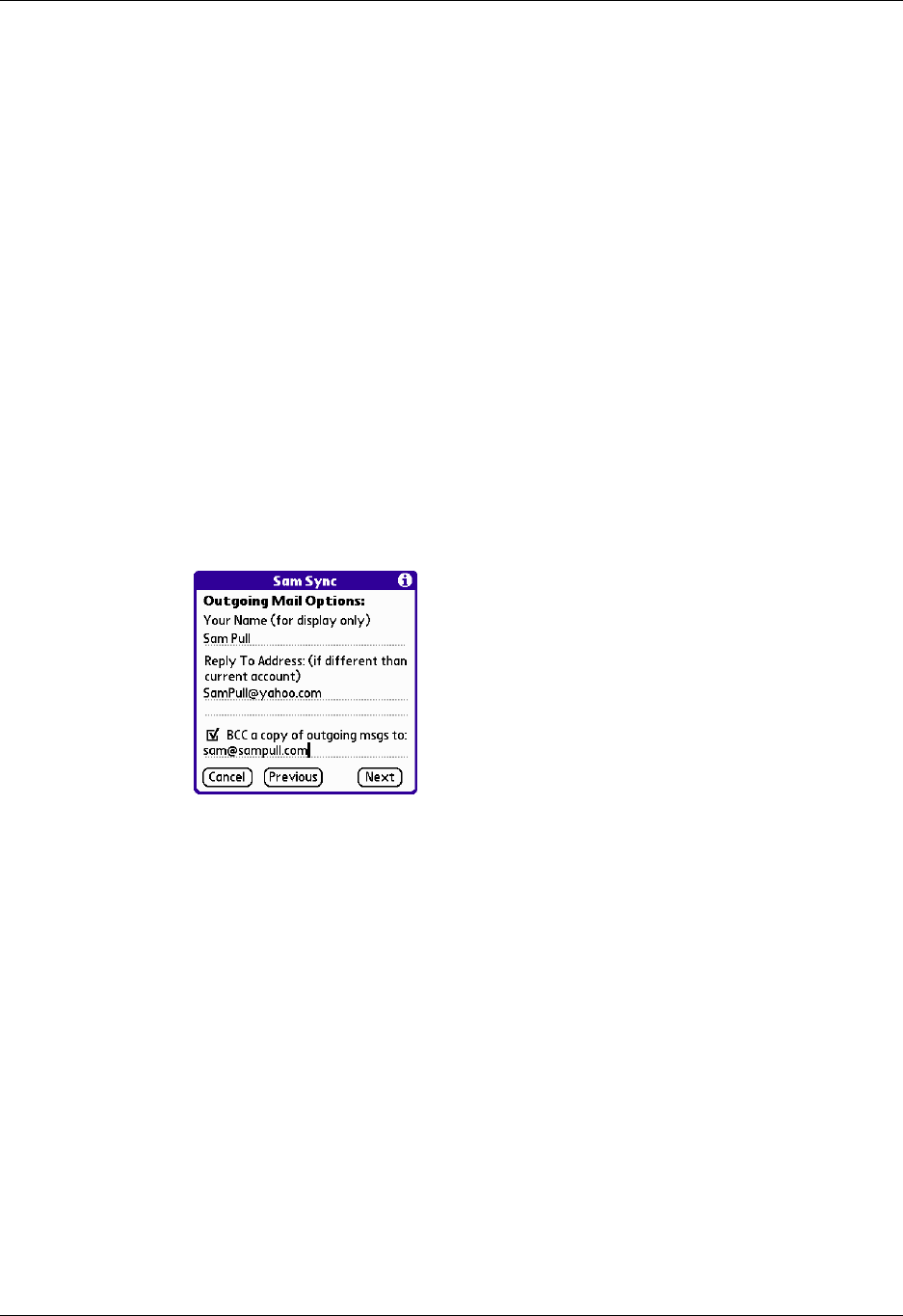
Chapter 17 Using Palm™ VersaMail™ Personal E-mail Software
176
Setting outgoing mail options
Outgoing mail options are the same for POP and IMAP accounts.
To set outgoing mail options:
1. (Optional) Enter or select any of the following:
–
Display Name: Enter the name you want to appear on your outgoing
messages, such as “Joe Smith.”
–
Reply To Address: Enter the e-mail address that you want recipients to see
and reply to on your e-mail messages, only if this is different from the e-mail
address from which you are sending the message. For example, if you are
sending a message from “me@yahoo.com” but you want recipients to reply
to “me@earthlink.net,” enter the reply-to address here. Reply To Address
makes it look as though the e-mail came from the address you entered.
–
BCC: Select the BCC check box to send a blind copy of any e-mail message
you send to another e-mail address. The blind copy e-mail address is not
seen by the other recipients of the message. For example, if you want a copy
of all messages you send from your handheld to be sent to your corporate e-
mail account, enter that e-mail address.
2. Tap Next.
Adding a signature
If you want, you can add a signature to each e-mail message you send. For
example, you can enter your name and telephone number so that it appears on
each message you send.