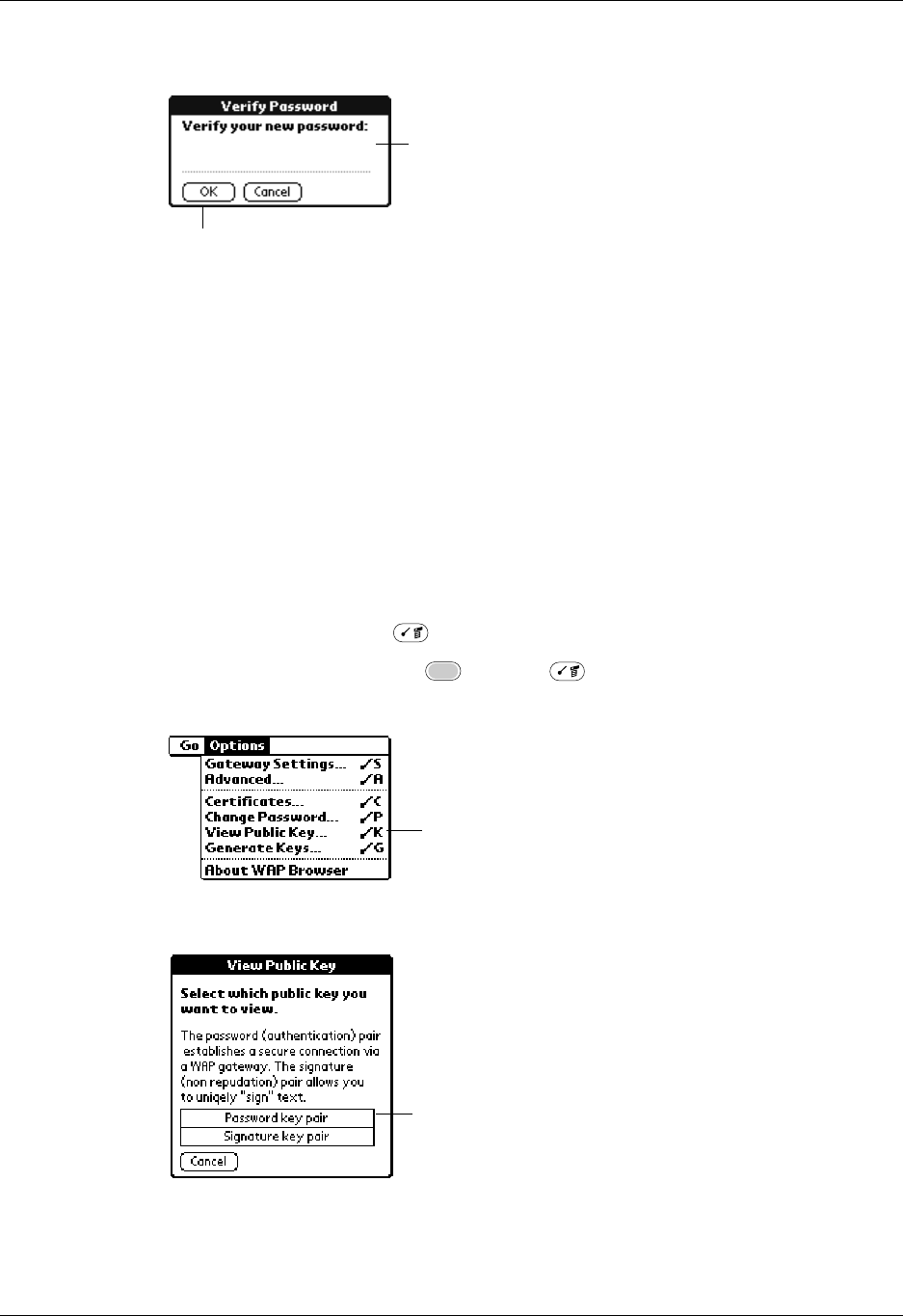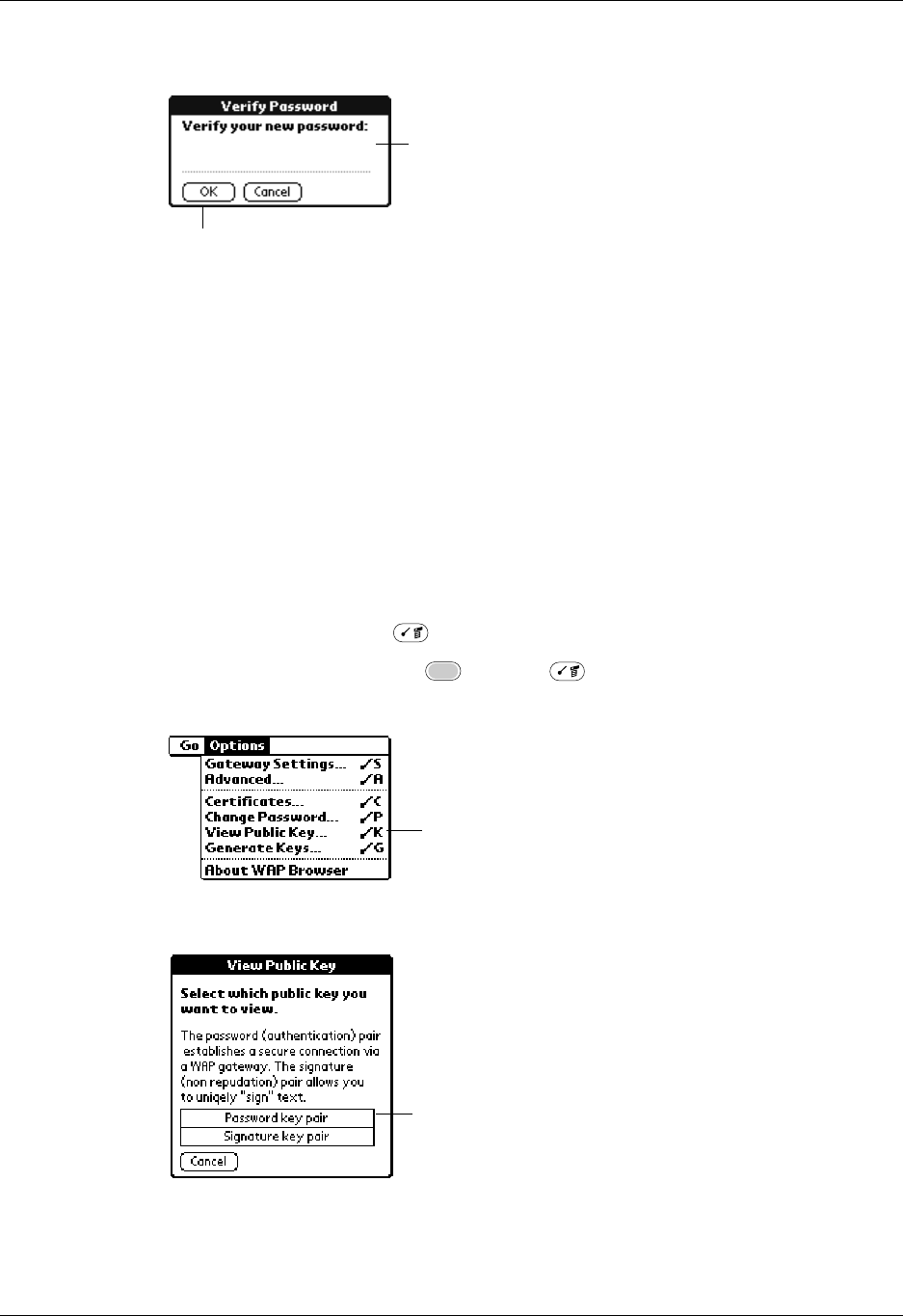
Chapter 18 Using Palm™ WAP Browser
270
5. Verify the new password by entering the password again, and then tap OK.
6. In the Information dialog box, tap OK.
NOTE
Changing a password and changing a signature are similar. To change your
signature, follow the steps for changing your password, and select Authentification
signature in step 3.
Viewing the public key and the signed key
Once you create a keyed pair, you can view the public key and signed the key by
opening the View Public Key dialog box from the Options menu. This information
is useful if you need to send a copy of the public key to your CA. The displayed
keys are Base64 coded.
To view your public key and signed key:
1. Press Command Stroke + K.
Alternately, press Function + Menu , and then select View Public Key
on the Options menu.
2. Tap Password key pair.
Enter your new
password
Tap OK
Tap View Public Key
Tap Password key pair to
view Password public key