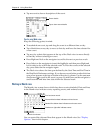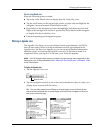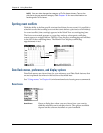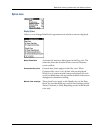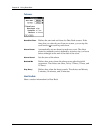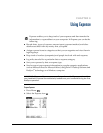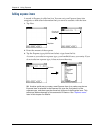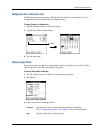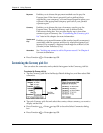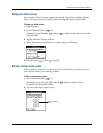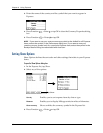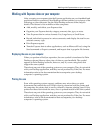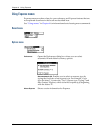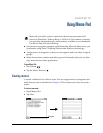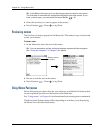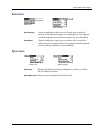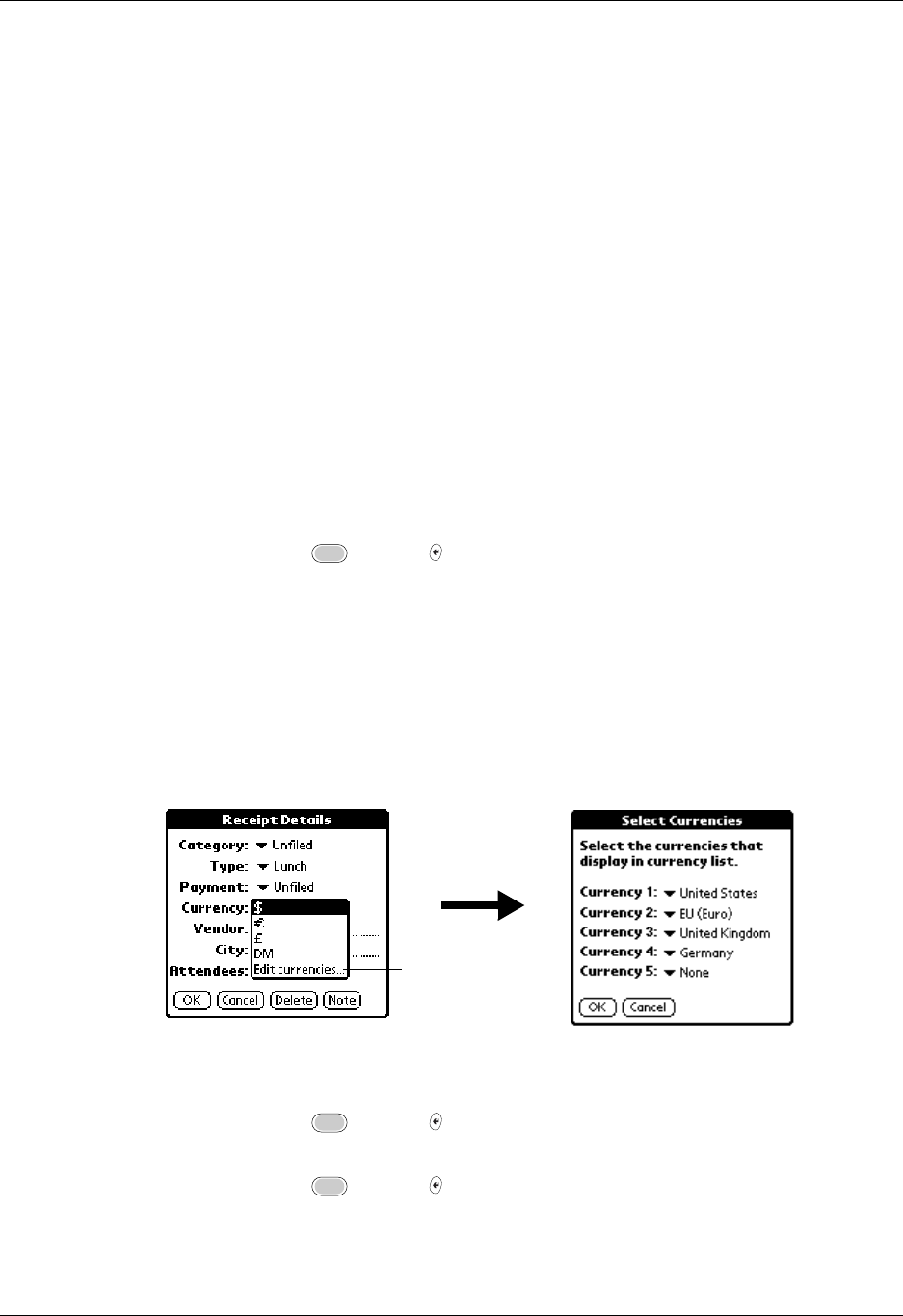
Chapter 9 Using Expense
96
4. Press Function + Enter or tap OK.
Customizing the Currency pick list
You can select the currencies and symbols that appear in the Currency pick list.
To customize the Currency pick list:
1. Tap the Currency pick list in the Receipt Details dialog box, and then select Edit
currencies.
2. Tap each Currency pick list and select the country whose currency you want to
display on that line.
3. Press Function + Enter or tap OK to close the Select Currencies dialog
box.
4. Press Function + Enter or tap OK.
Payment
Enables you to choose the payment method used to pay the
Expense item. If the item is prepaid (such as airline tickets
supplied by your company), you can choose Prepaid to place your
expense in the appropriate company-paid cell of your printed
expense report.
Currency
Enables you to choose the type of currency used to pay the
Expense item. The default currency unit is defined in the
Preferences dialog box. You can also display up to four other
common types of currency. See “Customizing the Currency pick
list” later in this chapter for more information.
Vendor and
City
Enables you to record the name of the vendor (usually a company)
associated with the expense and the city where the expense was
incurred. For example, a business lunch might be at Rosie’s Cafe
(Vendor) in San Francisco (City).
Attendees
See “Looking up names to add to Expense records” in Chapter 4
for more information.
Tap Edit
currencies