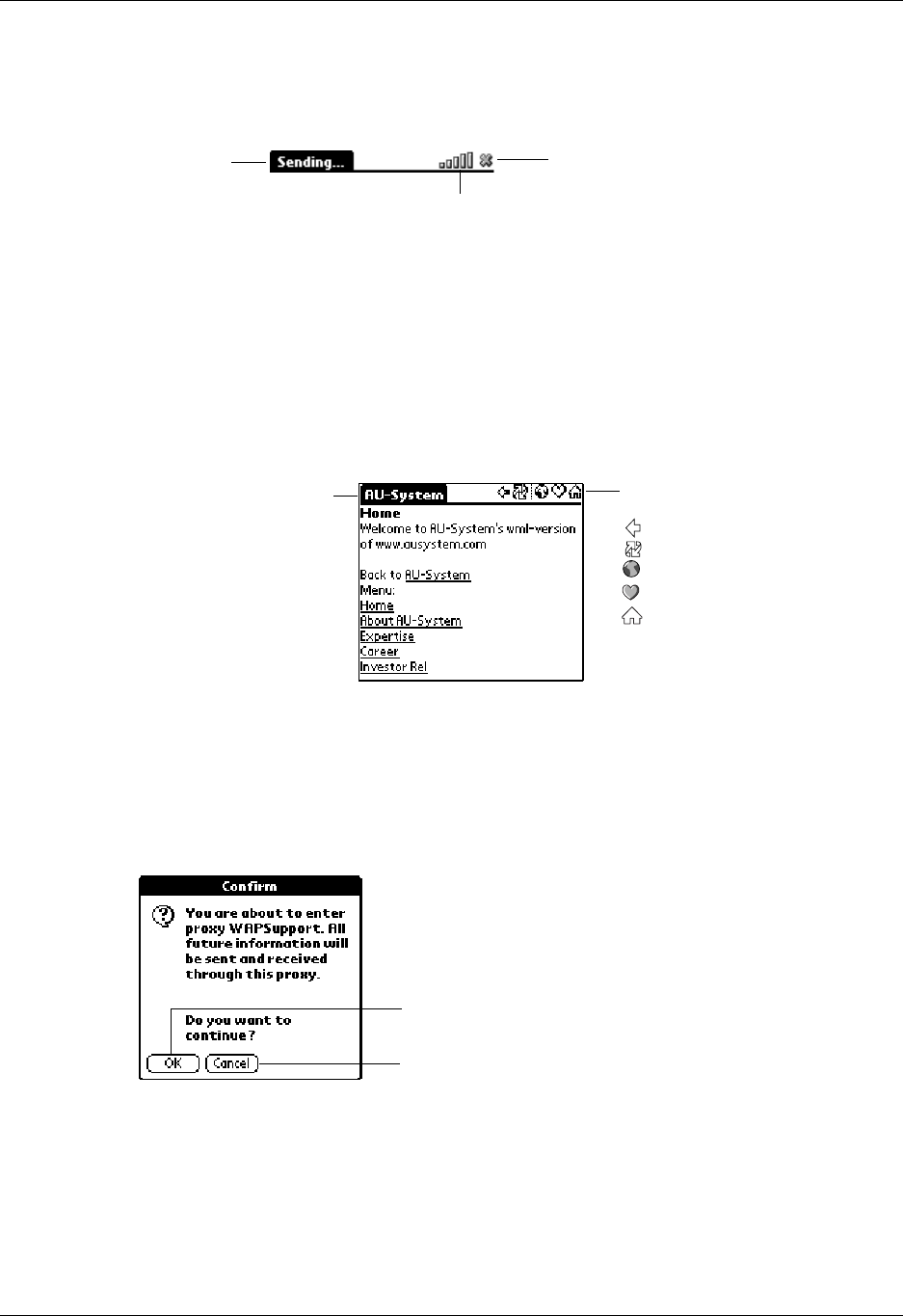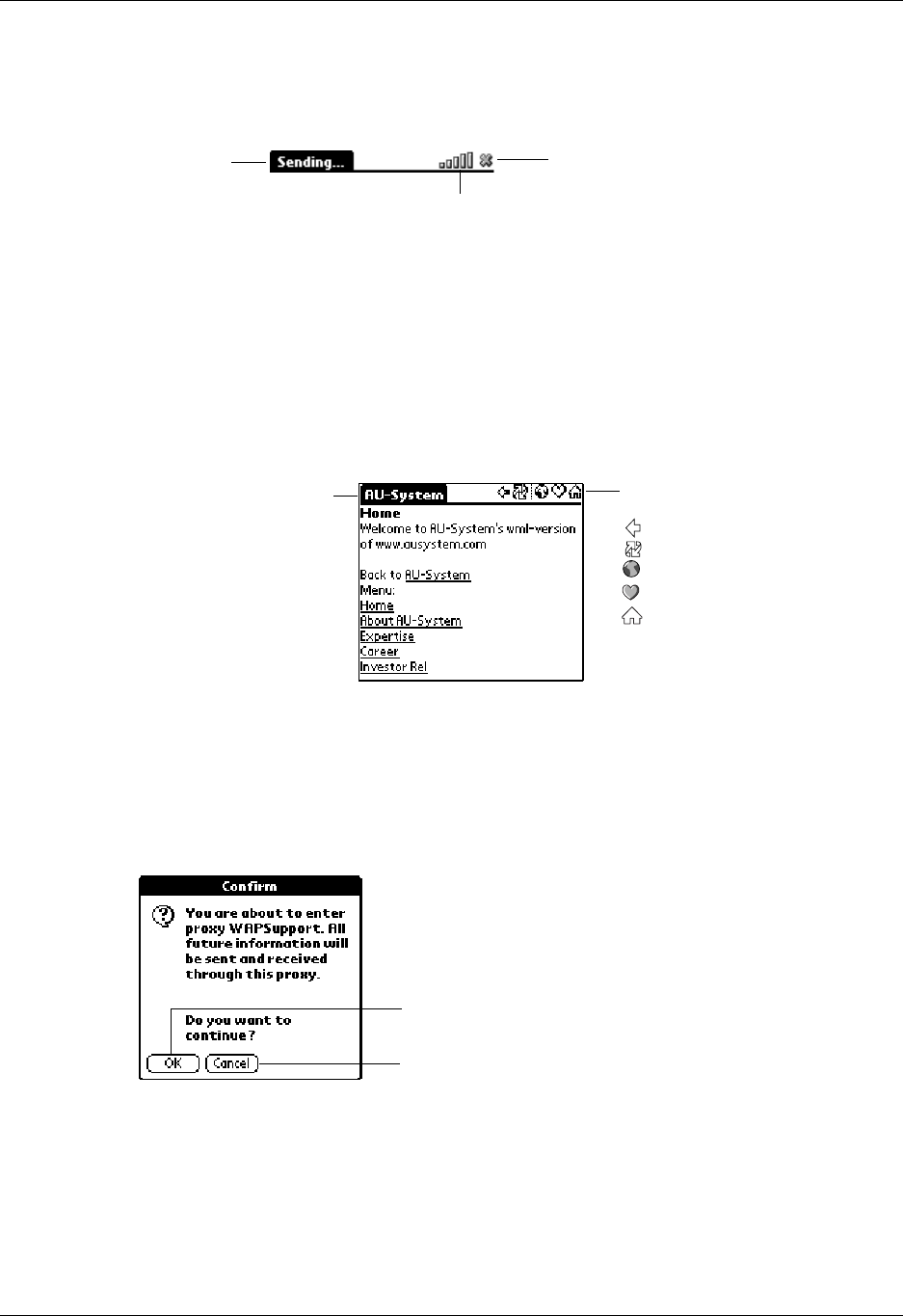
Chapter 18 Using Palm™ WAP Browser
256
■ Signal strength indicator: Shows the signal strength of the connection. If the
signal strength indicator shows only one or two bars, the download could take
longer or fail. Move to an area where you have a strong signal.
When the WAP site is fully downloaded on the handheld, the title bar changes to
display the name of the WAP site and the following navigation icons:
■ Back: Returns to the previous page.
■ Reload: Downloads current page from the source. If you are using cache
memory, the current page that is saved in cache memory is not used.
■ Open URL, Bookmarks, and Home: Provide the same function as on the
Welcome screen (see “Opening Palm WAP Browser” earlier in this chapter).
Browsing secure WAP sites
When you access certain secure WAP sites, such as a bank, you are temporarily
transferred to a secure gateway. Whenever you are transferred to a secure
gateway, you are informed of the change and asked for permission.
Once you have finished with the secure site, the Palm WAP Browser will
automatically changes back to the default WAP gateway.
Status
Signal strength indicator
Tap Stop icon to halt download
Title indicates name
of WAP site.
Navigation icons:
Back
Reload
Open URL
Bookmarks
Home
Tap OK to change to another gateway
Tap Cancel to deny permission to change to
another gateway