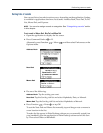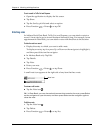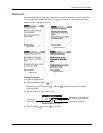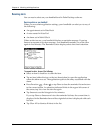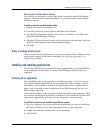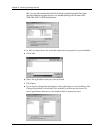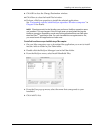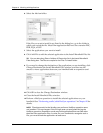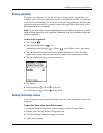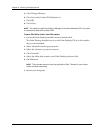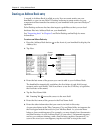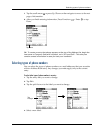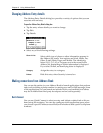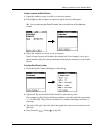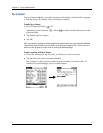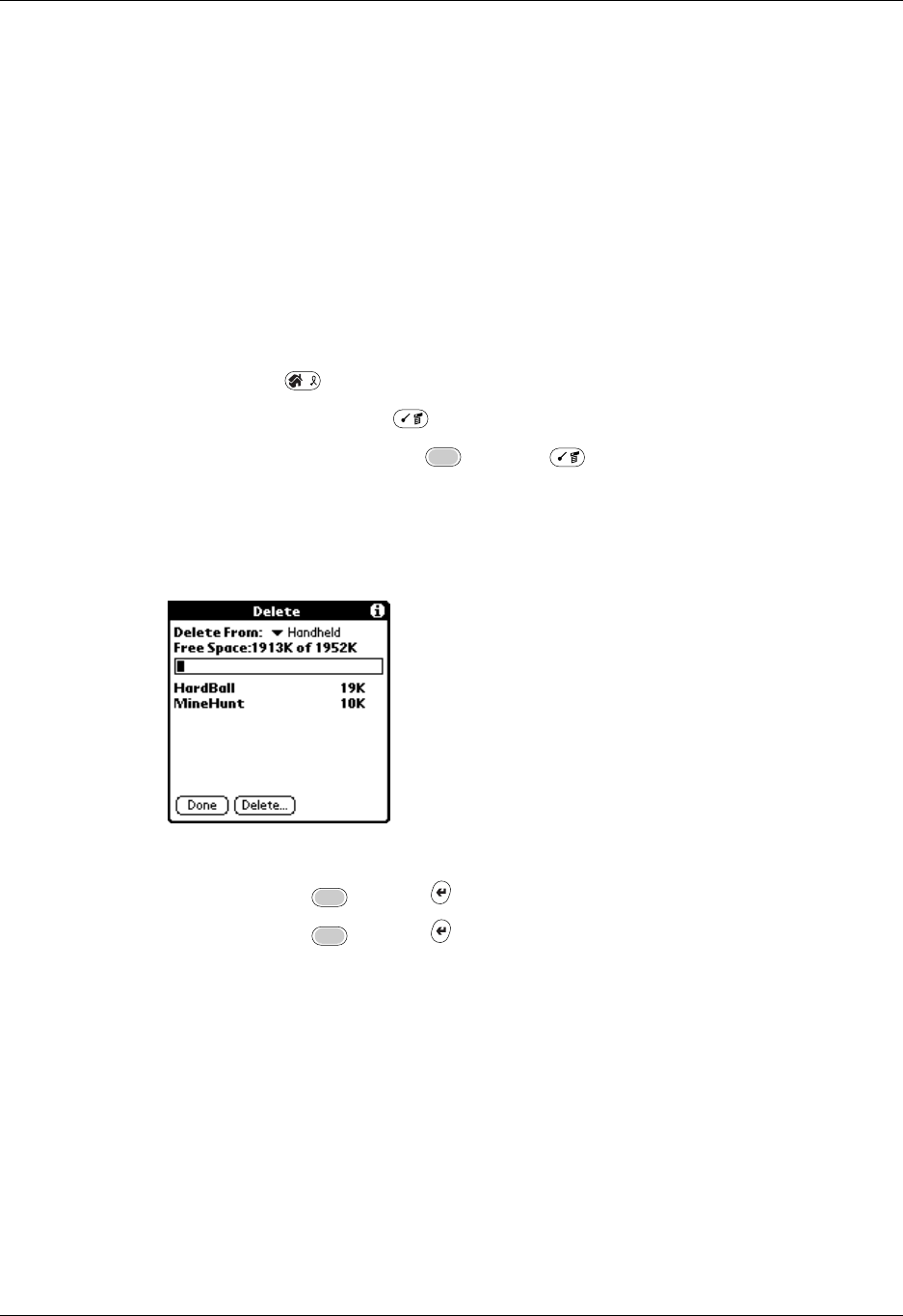
Installing and removing applications
61
Removing applications
If you run out of memory or decide that you no longer need an application you
installed, you can remove applications from your handheld or from an expansion
card. From your handheld, you can remove only add-on applications, patches, and
extensions that you install; you cannot remove the applications that reside in the
ROM portion of your handheld.
NOTE
If you have backed up your applications during a HotSync operation, you also
need to delete them from your computer. Otherwise, they are reinstalled at the next
HotSync operation.
To remove an add-on application:
1. Press Home .
2. Press Command Stroke + D.
Alternately, press Function + Menu , select Delete on the App menu.
3. Tap the Delete From pick list and select either Handheld or Card. To delete
applications from a card, the card must be seated in the expansion card slot.
4. Tap the application that you want to remove.
5. Tap Delete.
6. Press Function + Enter
,
or tap Yes.
7. Press Function + Enter
,
or tap Done.
Removing Palm Desktop software
If you no longer want to use Palm Desktop software, you can remove it from your
computer.
To remove Palm Desktop software from a Windows computer:
1. From the Windows Start menu, select Settings and then Control Panel.
2. Double-click the Add/Remove Programs icon.
3. Click the Change or Remove Programs button.
4. Select Palm Desktop.