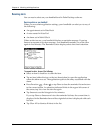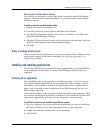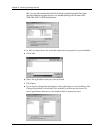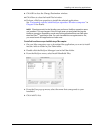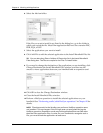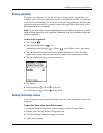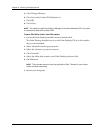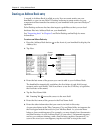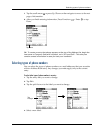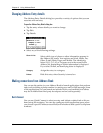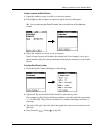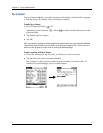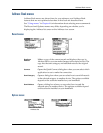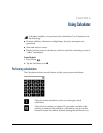Chapter 5 Using Address Book
64
Creating an Address Book entry
A record in Address Book is called an entry. You can create entries on your
handheld, or you can use Palm™ Desktop software to create entries on your
computer and then transfer the entries to your handheld with your next HotSync
®
operation.
Palm Desktop software also has data import capabilities so that you can load
database files into Address Book on your handheld.
See “Importing data” in Chapter 3 and Palm Desktop online Help for more
information.
To create a new Address Book entry:
1. Press the Address Book button on the front of your handheld to display the
Address list.
2. Tap New.
3. Enter the last name of the person you want to add to your Address Book.
The handheld automatically capitalizes the first letter of each field (except
numeric and e-mail fields). You do not have to use the CAPS key to capitalize
the first letter of the name.
4. Tap the First Name field.
TIP
Pressing Tab
moves the cursor to the next field.
5. Enter the first name of the person in the First Name field.
6. Enter the other information that you want to include in this entry.
As you enter letters in the Title, Company, City, and State fields, text appears for
the first logical match that exists in your Address Book. As you enter more
letters, a closer match appears. For example, you may already have Sacramento
and San Francisco in your Address Book. As you enter S, Sacramento appears,
and as you continue entering a and n San Francisco replaces Sacramento. As
soon as the word you want appears, tap the next field to accept the word.
Tap New
Cursor
at Last
name