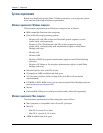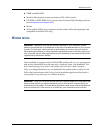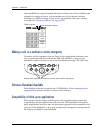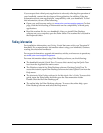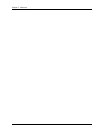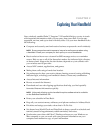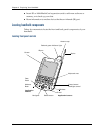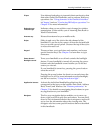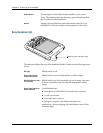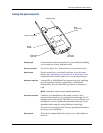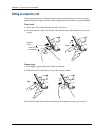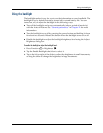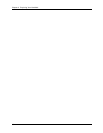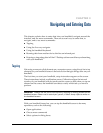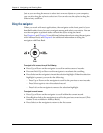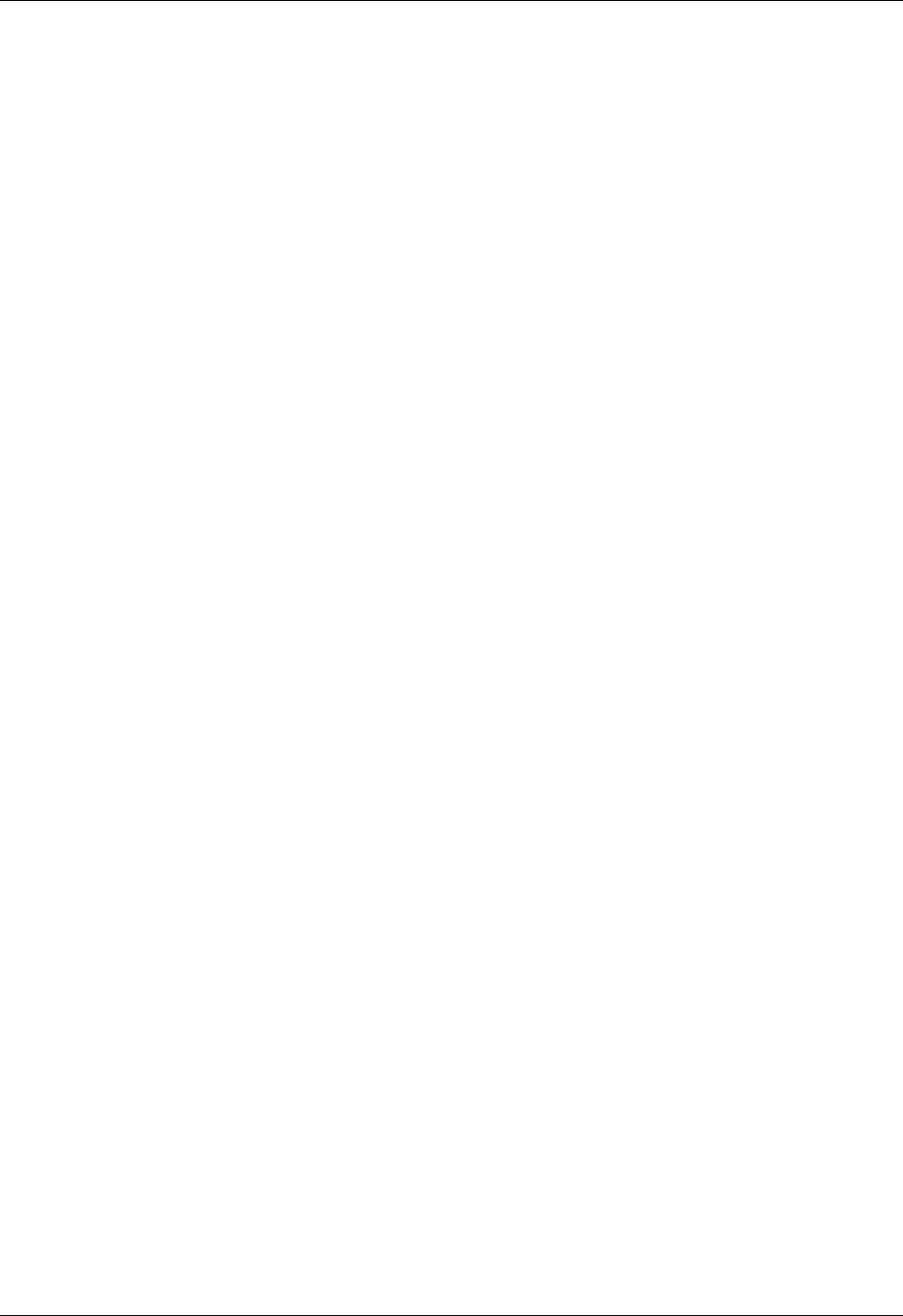
Locating handheld components
11
IR port
Uses infrared technology to transmit data to and receive data
from other Palm OS
®
handhelds, and to perform HotSync
®
operations. See “Using elements of the handheld interface”
in Chapter 3 and see “Conducting IR HotSync operations” in
Chapter 20 for more information.
Red and green
indicator light
Indicates when you are within or out of range for wireless
transmission. It also notifies you of incoming Date Book or
World Clock alarms.
Antenna cap
Houses the antenna for your mobile radio.
Stylus
Slides in and out of the slot in the side channel of the
handheld. To use the stylus, remove it from the slot and hold
it as you would a pen or pencil. Unscrew the top of the stylus
to access the reset tool.
Keypad
The area where you type letters and numbers, and access
special function keys. See Chapter 3 to learn how to type
characters.
Power button/
Backlight control
Turns your handheld on or off and controls the backlight
feature. If your handheld is turned off, pressing the power
button turns the handheld on and returns you to the last
screen you viewed.
If your handheld is turned on, pressing the power button
turns the unit off.
Pressing the power button for about two seconds turns the
backlight on or off. For more information on the backlight,
see the next section, “Using the indicator light”.
Application buttons
Activate the individual handheld applications that
correspond to the icons on the buttons: Date Book, Address
Book, E-mail, and Wireless. See “Buttons preferences” in
Chapter 21 for details on reassigning these buttons to open
any application on your handheld.
Navigator
The five-way navigation button enables you to move up,
down, right, and left in pick lists and menus. You can scroll
down to view information below the viewing area, and scroll
up to view the information above the viewing area. The
navigator also has some special functions that are described
in this handbook.