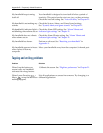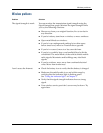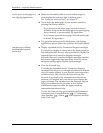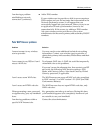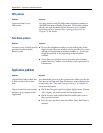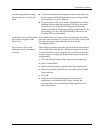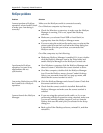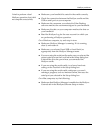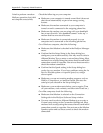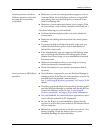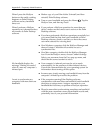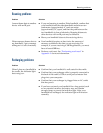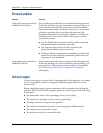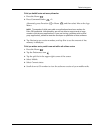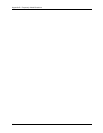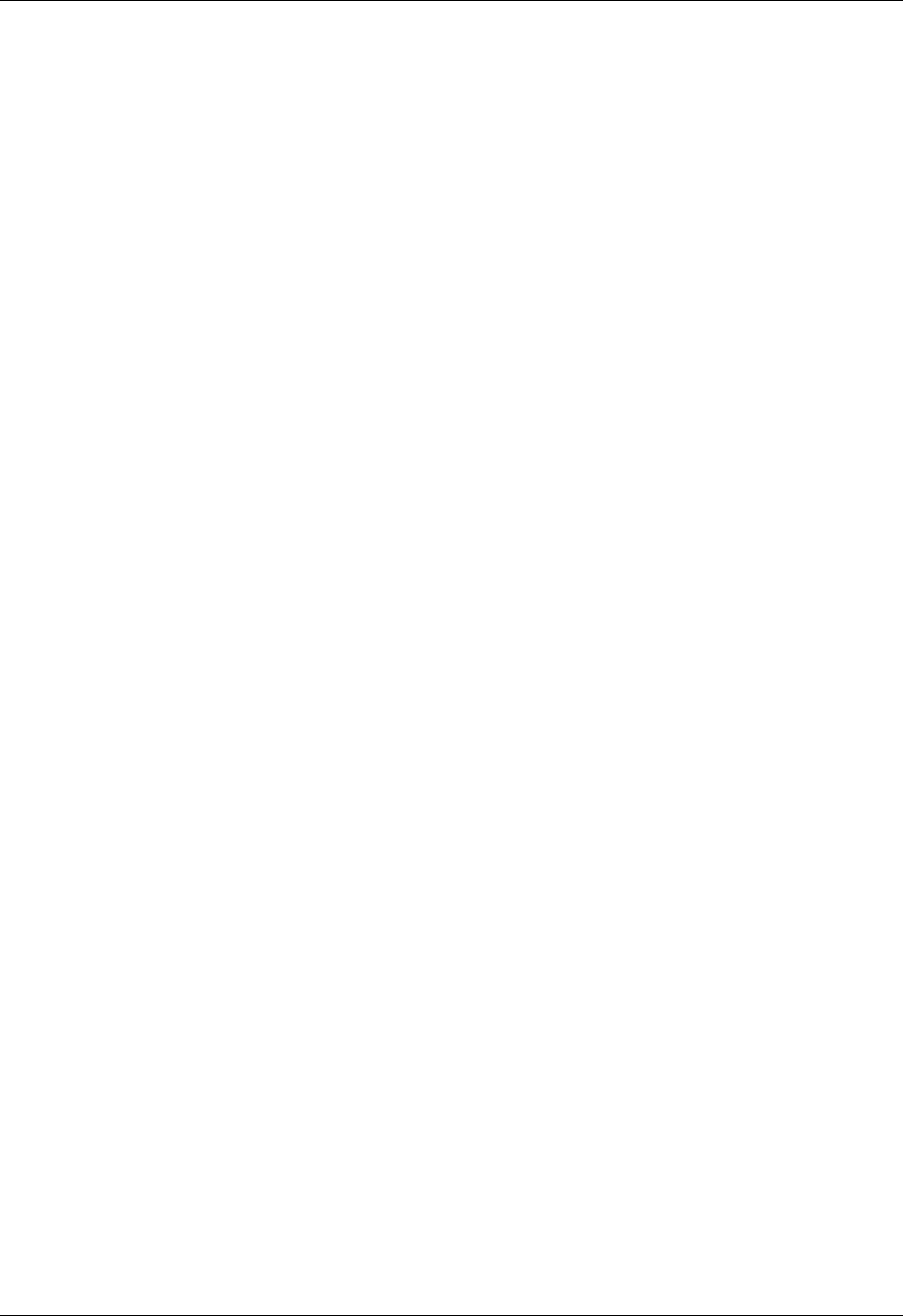
Appendix B Frequently Asked Questions
388
I tried to perform a modem
HotSync operation, but it did
not complete successfully.
Check the following on your computer:
■ Make sure your computer is turned on and that it does not
shut down automatically as part of an energy-saving
feature.
■ Make sure the modem connected to your computer is
turned on and is connected to the outgoing phone line.
■ Make sure the modem you are using with your handheld
has an on-off switch. Your handheld cannot “wake up” a
modem that has an auto-off feature.
■ Make sure the modem is connected properly to your
computer and is connected to the incoming phone line.
On a Windows computer, check the following:
■ Make sure that Modem is checked in the HotSync Manager
menu.
■ Confirm that the Setup String in the Setup dialog box
configures your modem correctly. You may need to select a
different Modem Type or enter a custom Setup String. Most
modems have a Setup String that causes them to send initial
connection sounds to a speaker. You can use these sounds to
check the modem connection.
■ Confirm that the Speed setting in the Setup dialog box
works for your modem. If you have problems using the As
Fast As Possible option or a specific speed, try using a
slower speed.
■ Make sure you are not running another program, such as
WinFax, CompuServe, or America Online, that uses the
serial port you selected in the Setup dialog box.
■ Make sure your modem resets before you try again. (Turn
off your modem, wait a minute, and then turn it back on.)
On a Mac computer, check the following:
■ Make sure that Modem is selected on the Connection
Settings tab in the HotSync Software Setup window.
■ You may need to select a different Modem type or enter a
Custom setup string on the Connection Settings tab. Most
modems have a setup string that causes them to send initial
connection sounds to a speaker. You can turn on the Modem
Speaker option and use these sounds to check the modem
connection.