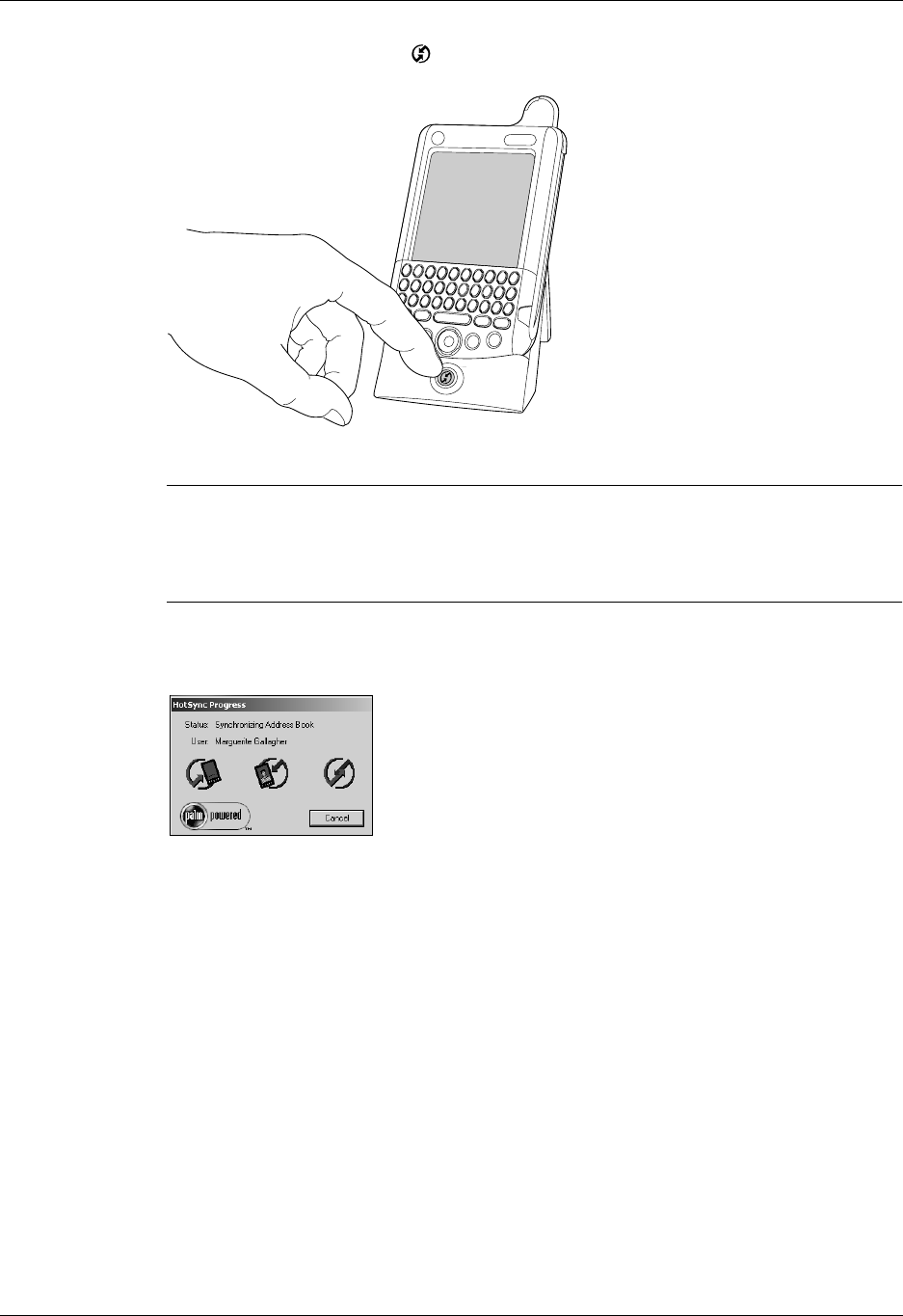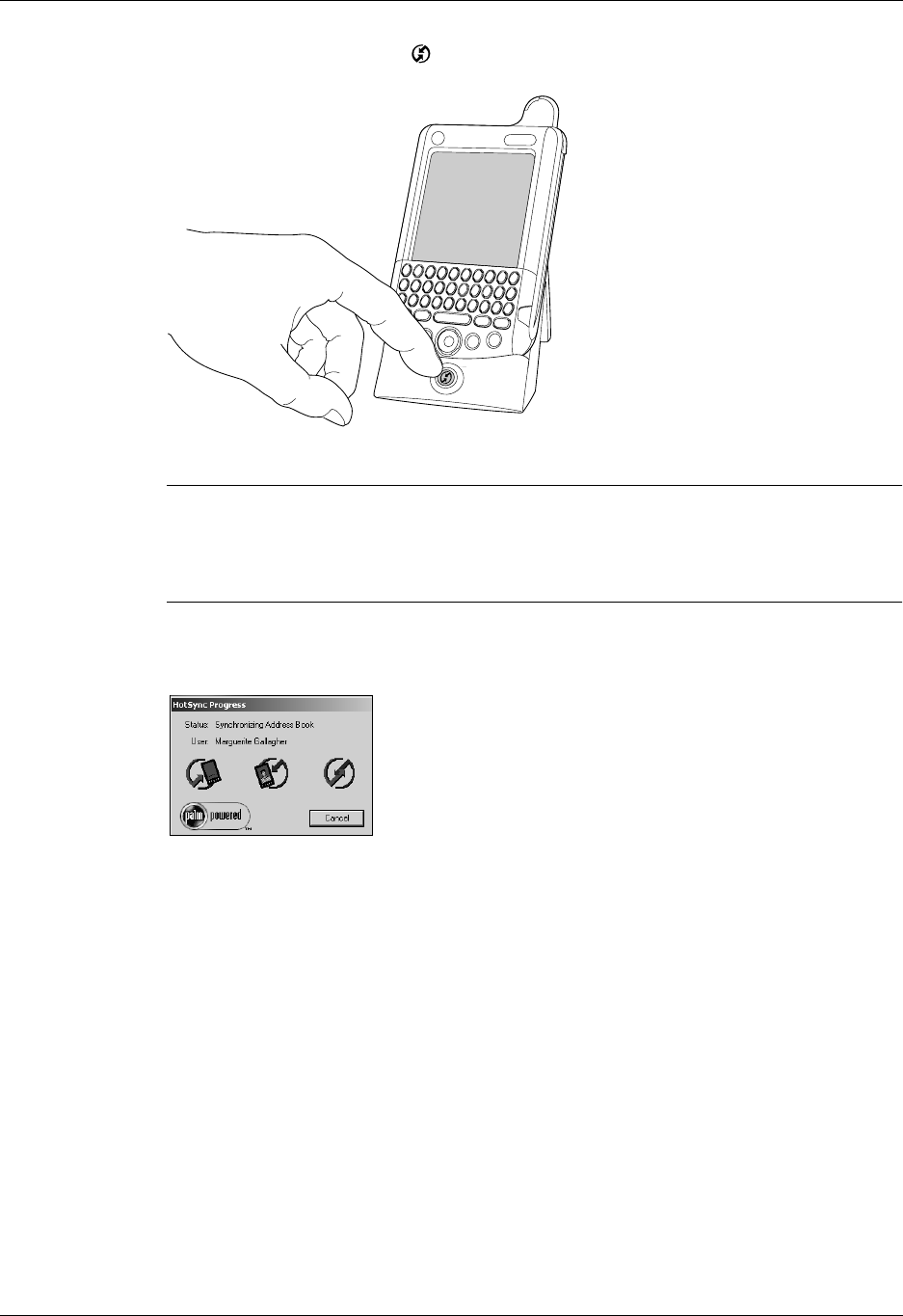
Performing cradle/cable HotSync operations
289
3. Press the HotSync button
on the cradle/cable.
IMPORTANT
The first time you perform a HotSync operation, you must enter a
username in the New User dialog box and click OK. Every handheld should have
a unique name. To prevent loss of a user’s records, never try to synchronize more
than one handheld to the same username.
The HotSync Progress dialog box appears and synchronization begins.
4. Wait for a message on your handheld indicating that the process is complete.
After the HotSync process is complete, you can remove your handheld from the
cradle/cable. Gently tilt your handheld forward in the cradle, and then lift it up
to remove it.
Performing a direct HotSync operation: Mac computer
When you installed Palm Desktop software, you entered a username. This
username is the connection between your handheld and your computer.
The first time you perform a HotSync operation the Palm Desktop software does
the following:
■ Adds a username to your handheld.
■ Creates a folder for the username in the Users folder inside the Palm folder
inside the current Mac user’s Documents folder. For example, if you entered