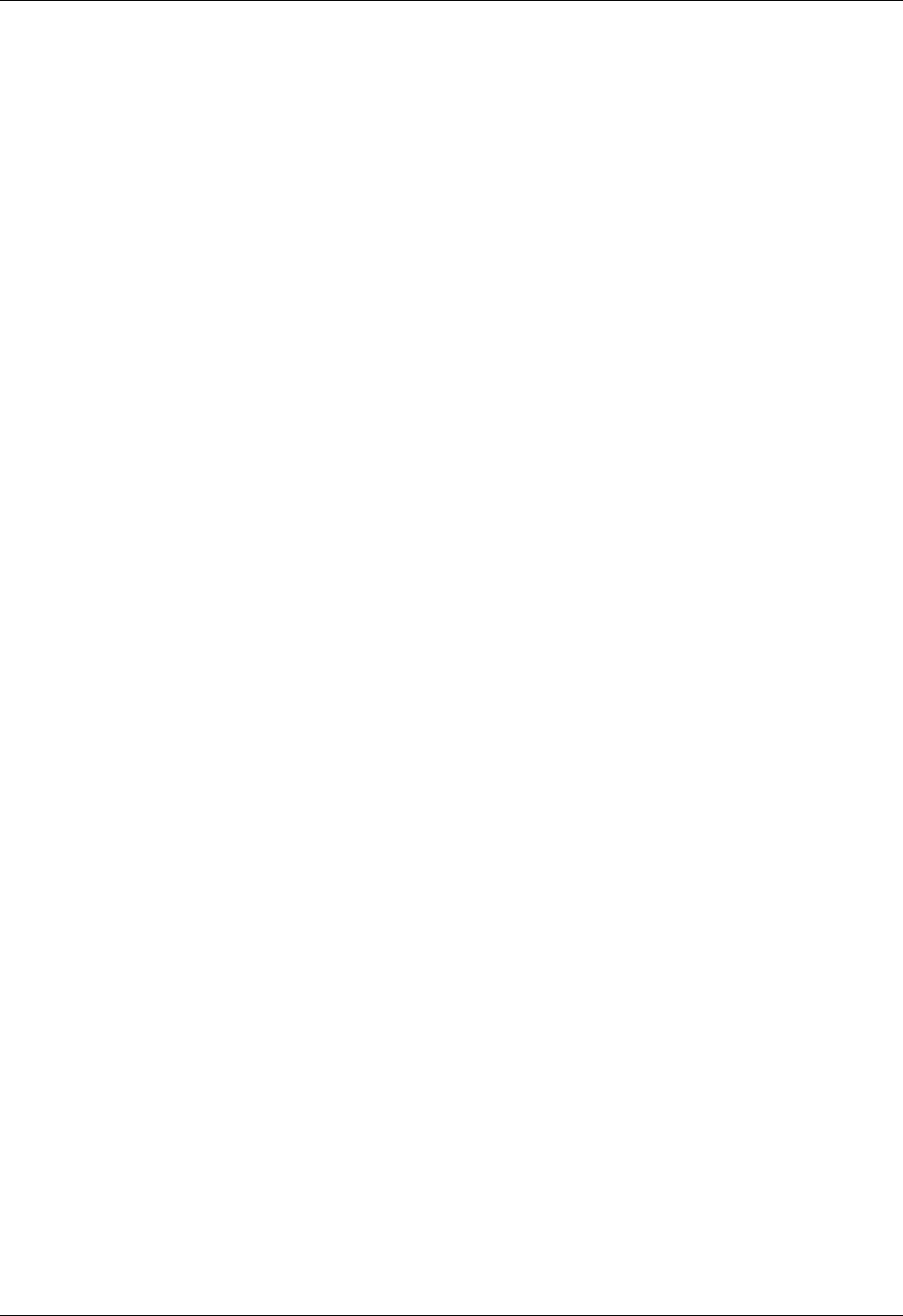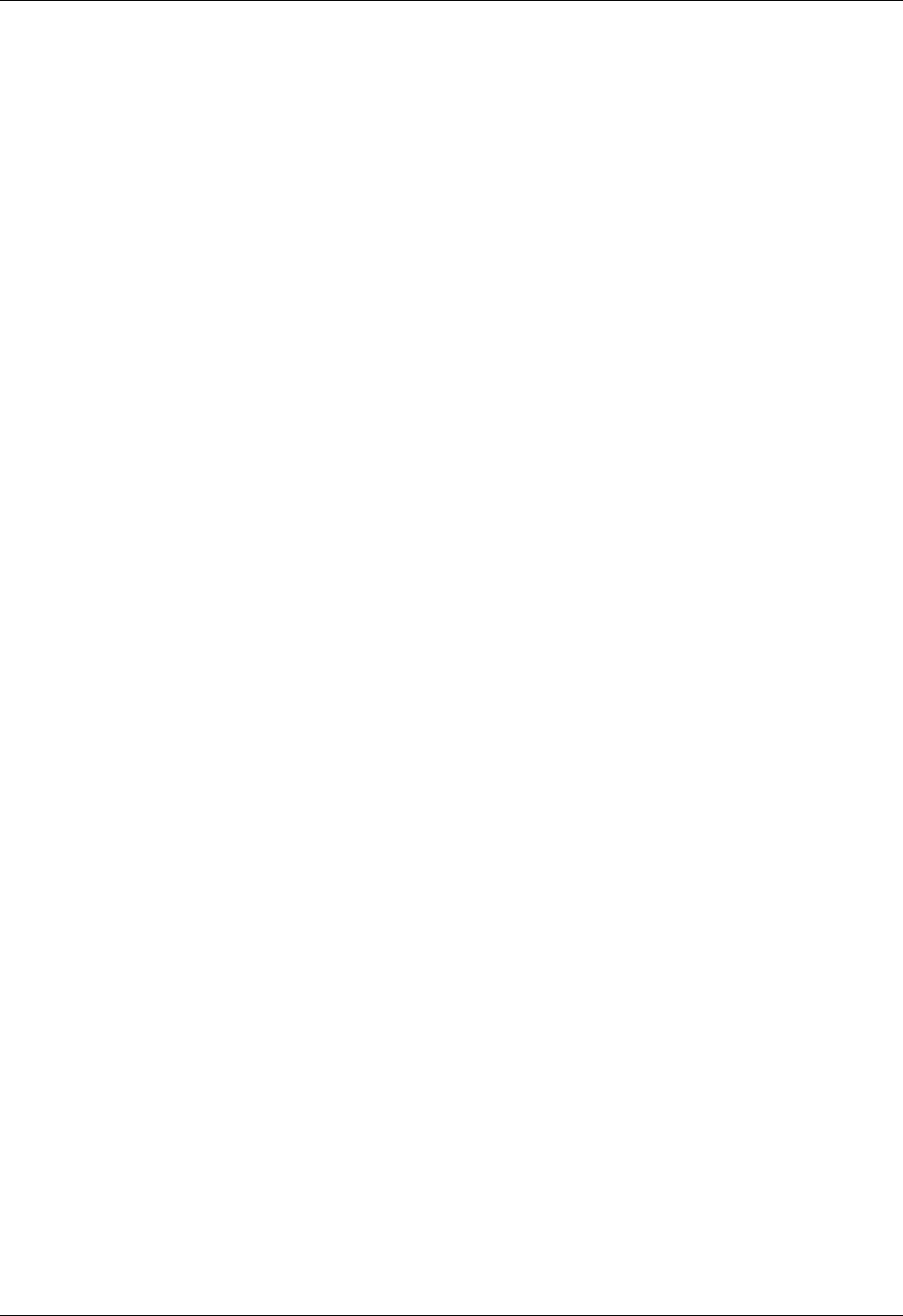
Importing data
31
Importing data from a Mac computer
Palm Desktop software can import data from any of the following applications
when you export the data in the appropriate file format:
■ Address Book Plus (text file)
■ Claris Organizer (Palm Desktop software can open these files directly).
■ ClarisWorks (Save under new name as ASCII text file).
■ DateBook Pro (text file)
■ DayMaker (text file)
■ Dynodex (text file)
■ FileMaker Pro (tab separated text file)
■ Meeting Maker (text file)
■ Newton running OS 1.0 with Newton Connection Kit:
Names, Date Book Calendar, and Notepad (text file)
■ Now Contact (text file)
■ Now Up-to-Date (text file)
■ QuickDex (text file)
■ TouchBase Pro (text file)
Palm Desktop software can also import data in the following file formats:
■ Tab delimited (.tab, .tsv, .txt)
■ vCal (.vcs): Data Book only
■ vCard (.vcf): Address Book only
To import data from a Mac computer:
1. Open Palm Desktop software.
2. From the File menu, choose Import.
3. Select the file you want to import.
4. Click Import.
5. If you want to change the order of the fields you’re importing, point to a field,
wait for the cursor to change to a double arrow, and then drag the field to a new
location.
6. If you do not want to import a field, click the arrow between the field names.
7. From the Fields pop-up menu, choose the appropriate field.