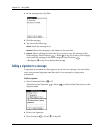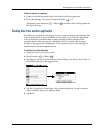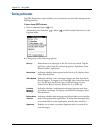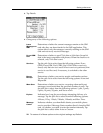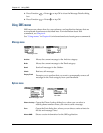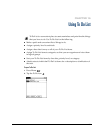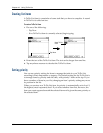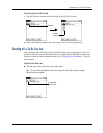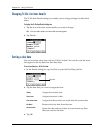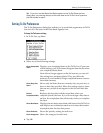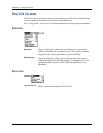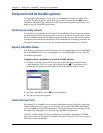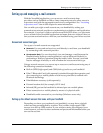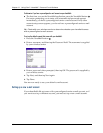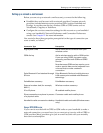Chapter 16 Using To Do List
158
Changing To Do List item details
The To Do Item Details dialog box enables you to change settings for individual
items.
To display the To Do Item Details dialog box:
1. Tap the text of the item whose details you want to change.
TIP
You can also select an item with the navigator.
2. Tap Details.
Setting a due date
You can associate a due date with any To Do List item. You can also sort the items
that appear in the list based on their due dates.
To set a due date for a To Do List item:
1. In the Details dialog box, tap No Date to open the Due Date pick list.
2. Tap the date that you want to assign the item:
3. Tap OK.
Today
Assigns the current date.
To m o rrow
Assigns tomorrow’s date.
One week later
Assigns the date exactly one week from the current date.
No Date
Removes the due date from the item.
Choose date
Opens the date selector, where you can choose any date
that you want for the item.
Tap here