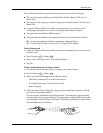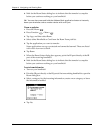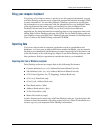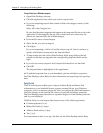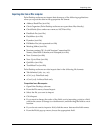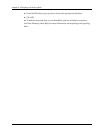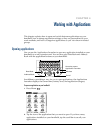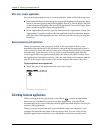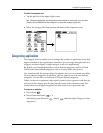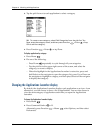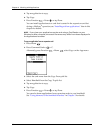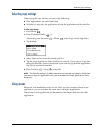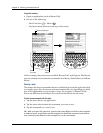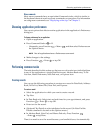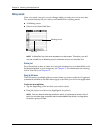Categorizing applications
35
To switch to an expansion card:
1. Tap the pick list in the upper-right corner.
TIP
When the highlight in the Applications Launcher is
not
active, you can also
press and hold Select on the navigator to open the category pick list.
2. Select the category item that matches the name of the expansion card.
Categorizing applications
The category feature enables you to manage the number of application icons that
appear onscreen in the Applications Launcher. You can assign an application to a
category and then display a single category or all your applications.
By default, your handheld includes system-defined categories, such as All and
Unfiled, and user-defined categories, such as Games, Main, and System.
You cannot modify the system-defined categories, but you can rename and delete
the user-defined categories. In addition, you can create your own user-defined
categories. You can have a maximum of 15 user-defined categories.
When you have an expansion card properly seated in the expansion card slot, the
last item in the category pick list becomes the name of the expansion card. You
cannot otherwise categorize applications that reside on an expansion card.
To categorize an application:
1. Press Home .
2. Press Command Stroke + Y.
Alternately, press Function + Menu , and then select Category on the
App menu.