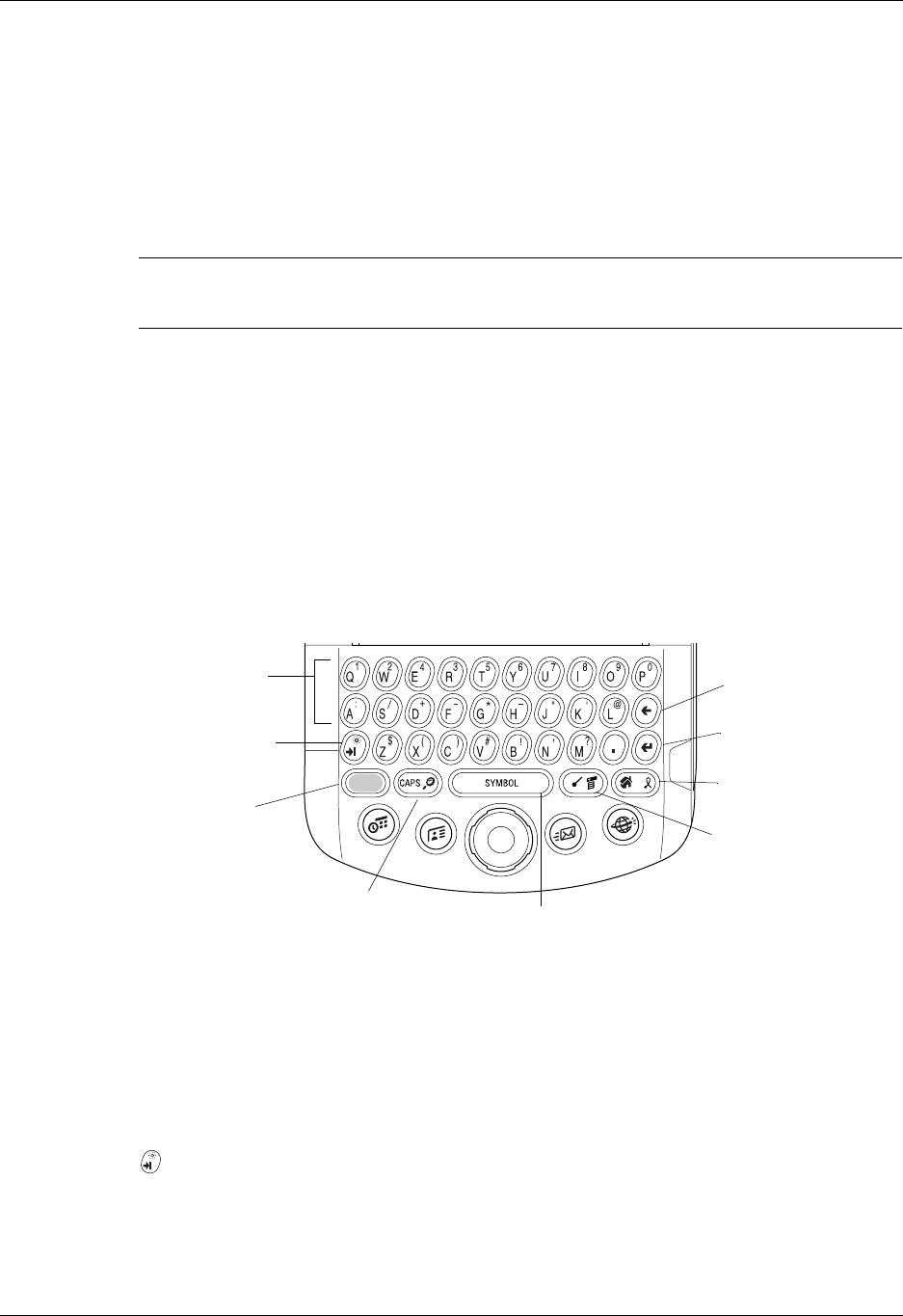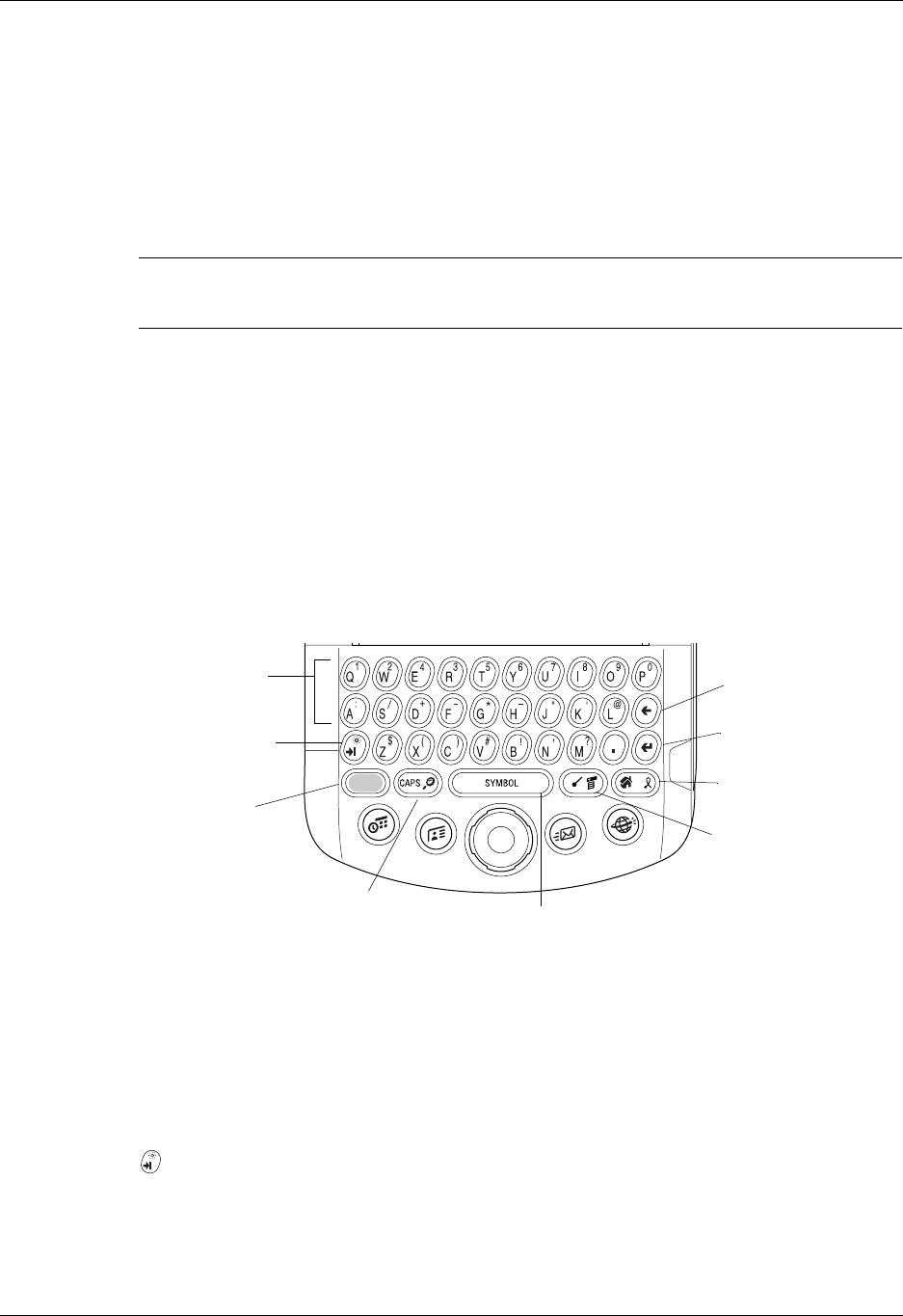
Using the keyboard
19
To navigate in dialog boxes:
■ While a pick list is open, press Up or Down on the navigator to highlight an
item, and then press Select on the navigator to select the item.
■ Press Select on the navigator to close a dialog. If there’s only one button,
pressing Select activates that button. If there’s multiple buttons, Select activates
affirming buttons such as OK, Yes, or Done.
IMPORTANT
Read dialog boxes carefully. Sometimes, selecting OK or Yes results in
deleting data.
Using the keyboard
You can quickly and accurately enter text or numbers on your handheld using the
keyboard. The keyboard also has special function keys that enable you to access
features. Another feature is AutoCorrect, which automatically corrects some
common misspellings when entering data from the keyboard.
Below the keyboard are application buttons and the 5-way navigator that enables
you to navigate menus and pick lists quickly without using the stylus. These
features are described in Chapter 2.
Letter and number keys:
Enables you to enter letters and numbers. You
can change the key response from the Keyboard preferences screen.
See “Keyboard Preferences” in Chapter 21.
You can also access international characters using the navigator control.
See “Accessing international and special characters” later in this
chapter.
Tab/Brightness key: Adds a tab or opens the Brightness dialog box. For
more information on the Brightness dialog box, see “Using the indicator
light” in Chapter 2.
Return/Enter key
Function
key
Delete key
Home/ShortCut
key
Tab/Brightness
key
Letter and
number keys
CAPS/Find key
Space/Symbol key
Command/Menu
key