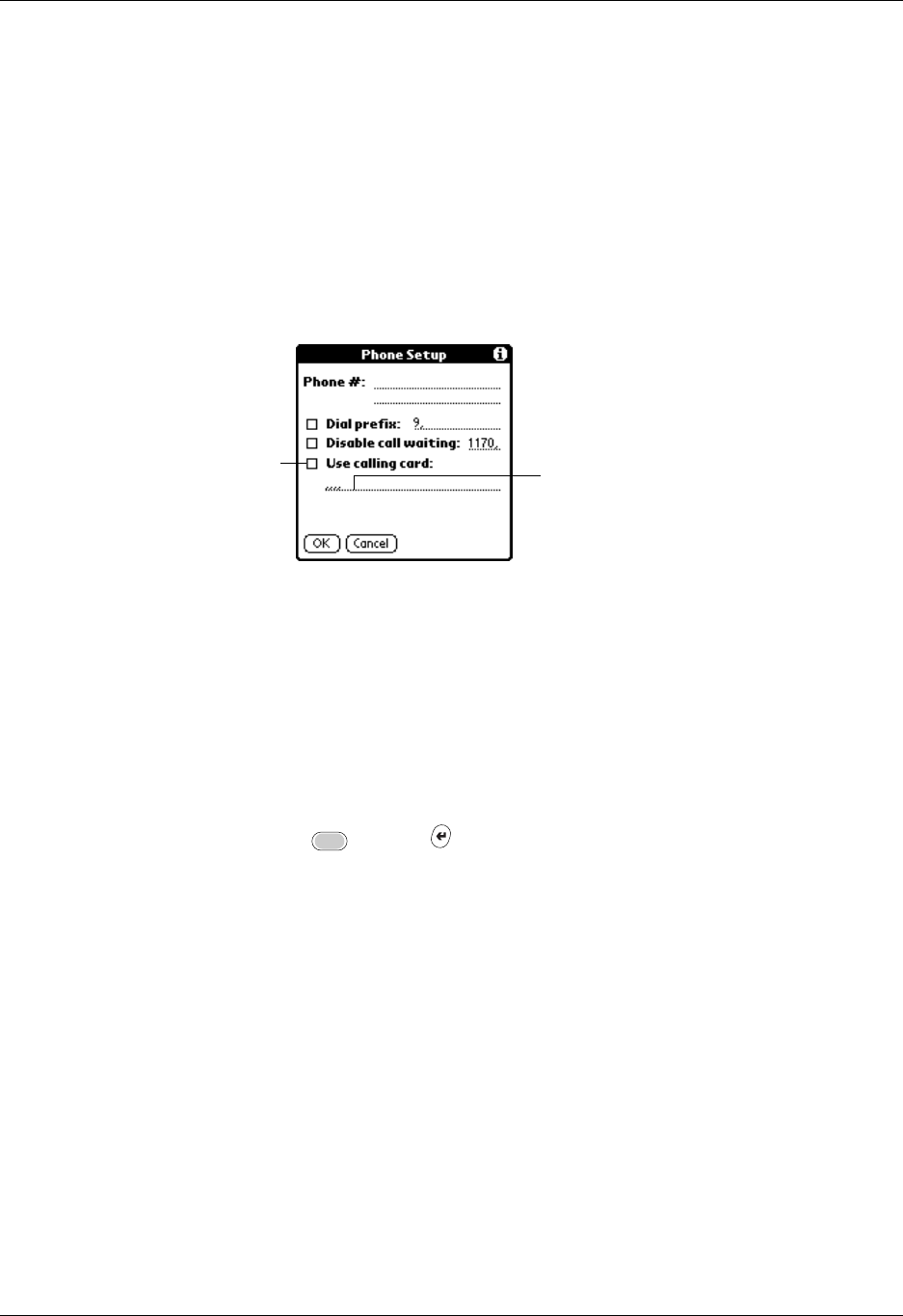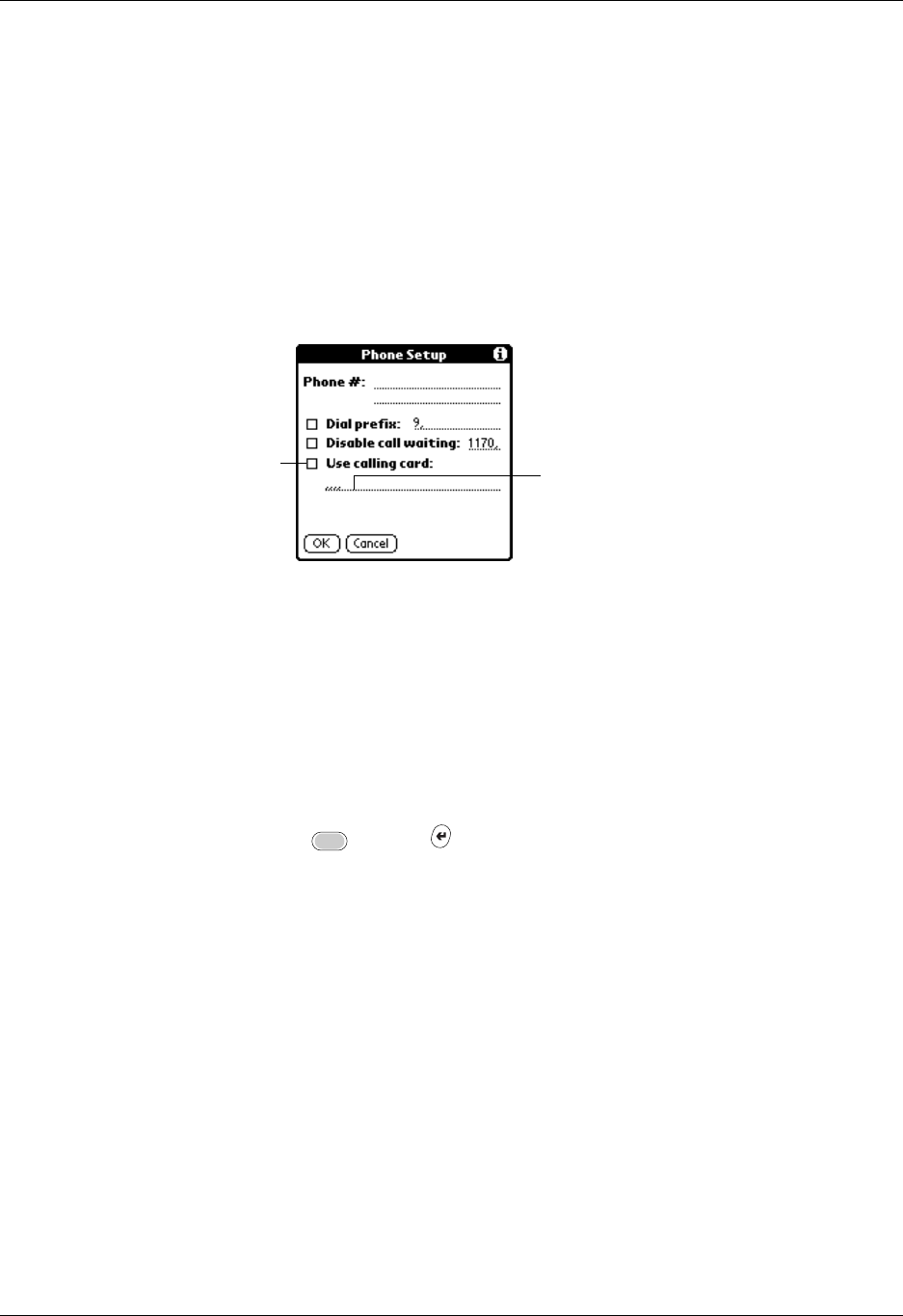
Network preferences
351
Using a calling card
The Use calling card field enables you to use your calling card when dialing your
wireless service provider or Intranet server. Keep in mind that there is usually a
delay before you enter your calling card number. When you define your calling
card number, you need to add commas at the beginning to compensate for this
delay. Each comma delays transmission of your calling card number for two
seconds.
To use a calling card:
1. Tap the Use calling card check box to select it.
2. Enter your calling card number on the Use calling card line.
NOTE
The Phone Setup dialog box works correctly for AT&T and Sprint long-
distance services. However, because MCI works differently, MCI customers
need to put the calling card number in the Phone # field and the phone number
in the Use calling card field.
TIP
It’s a good idea to add at least three commas before your calling card
number to compensate for the cue delay.
3. Press Function + Enter
,
or tap OK.
Connecting to your service
After you set your Connection and Network Preferences, establishing a connection
to your wireless service provider or your company’s network (dial-in server) is
easy.
To establish a connection:
■ Tap Connect to dial the current service and display the Service Connection
Progress messages.
To see expanded Service Connection Progress messages, press the lower half of
the Scroll button.
To close a connection:
■ Tap Disconnect to terminate the connection between your handheld and your
service.
Enter your
calling card
number here
Select this
box to use a
calling card