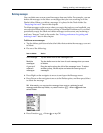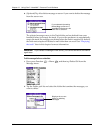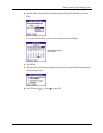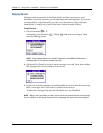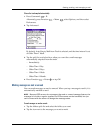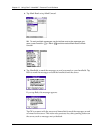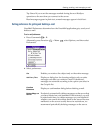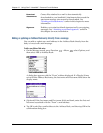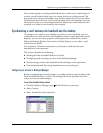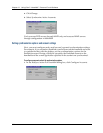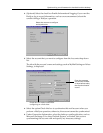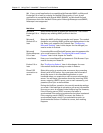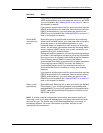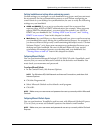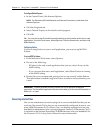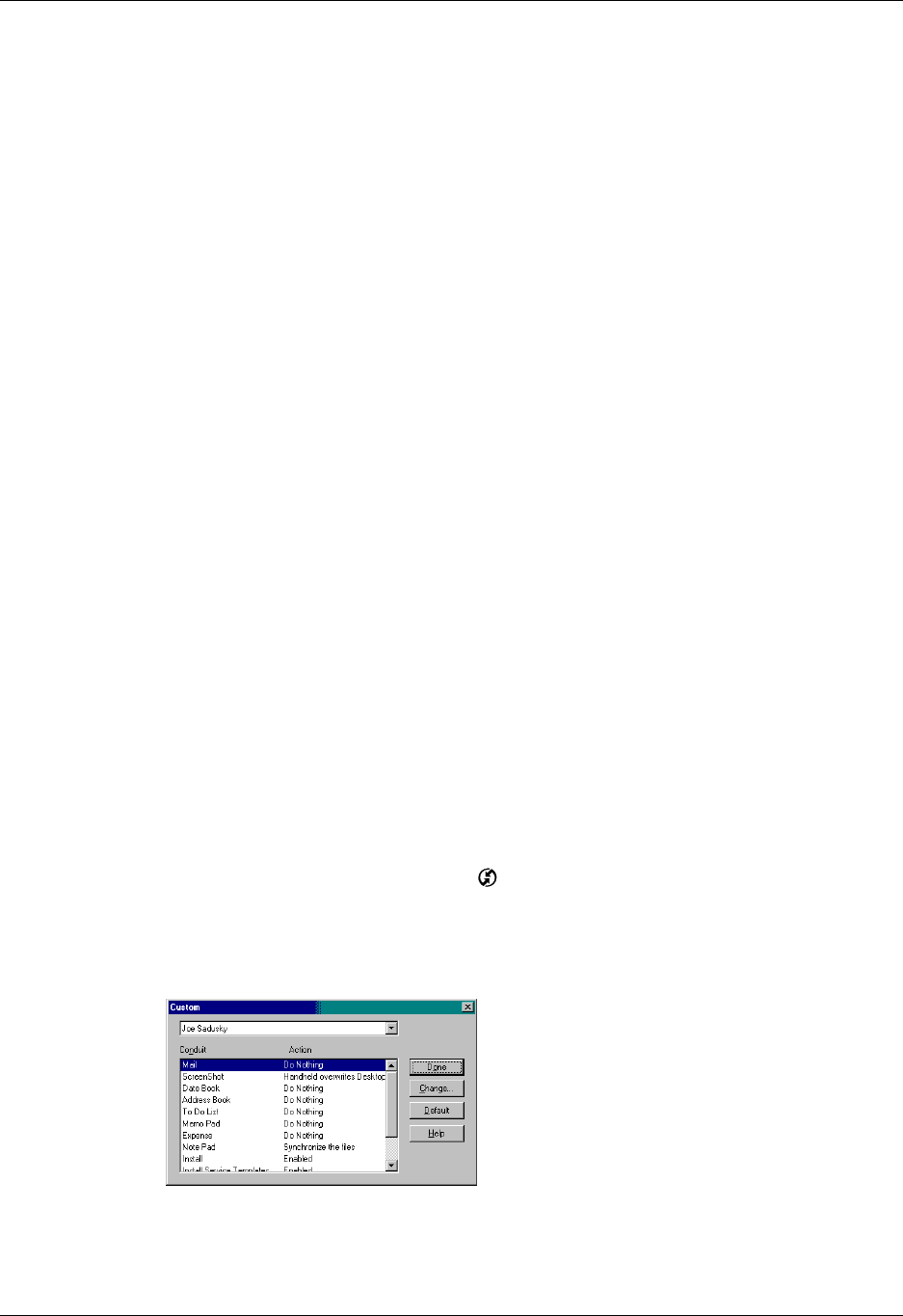
Synchronizing e-mail between the handheld and the desktop
219
You can also update an existing Address Book entry with a new e-mail address, or
create a second Address Book entry for a name that has an existing record. The
procedure is the same as for adding a new Address Book entry. If you tap Add to
Address Book from the body of an e-mail message and a record already exists for
the recipient name, you are prompted either to update the e-mail address for the
recipient or to create a new record for the recipient.
Synchronizing e-mail between the handheld and the desktop
To manage your e-mail on your desktop as well as on your handheld, you can
synchronize an e-mail account on the handheld with an e-mail application on the
desktop. You can use many popular e-mail applications, called clients, such as
Microsoft Outlook, Eudora, Lotus Notes, Outlook Express, or any other e-mail
clients that use MAPI.
You must have a Windows computer to synchronize e-mail between your
handheld and your computer.
This section describes the following:
■ Starting the Palm VersaMail HotSync Conduit
■ Configuring and activating accounts in the HotSync Manager
■ Synchronizing e-mail on the handheld with a desktop e-mail application
■ Converting attached files using attachment conversion plug-ins
Configuring an account in HotSync Manager
Before synchronizing an e-mail account, you configure the account’s settings in the
Palm VersaMail HotSync Conduit. The settings have to be specified only once
unless you need to make changes.
To start Palm VersaMail HotSync Conduit
:
1. Click the HotSync Manager icon in the Windows system tray.
2. Select Custom.
3. Select VersaMail in the Conduit list.