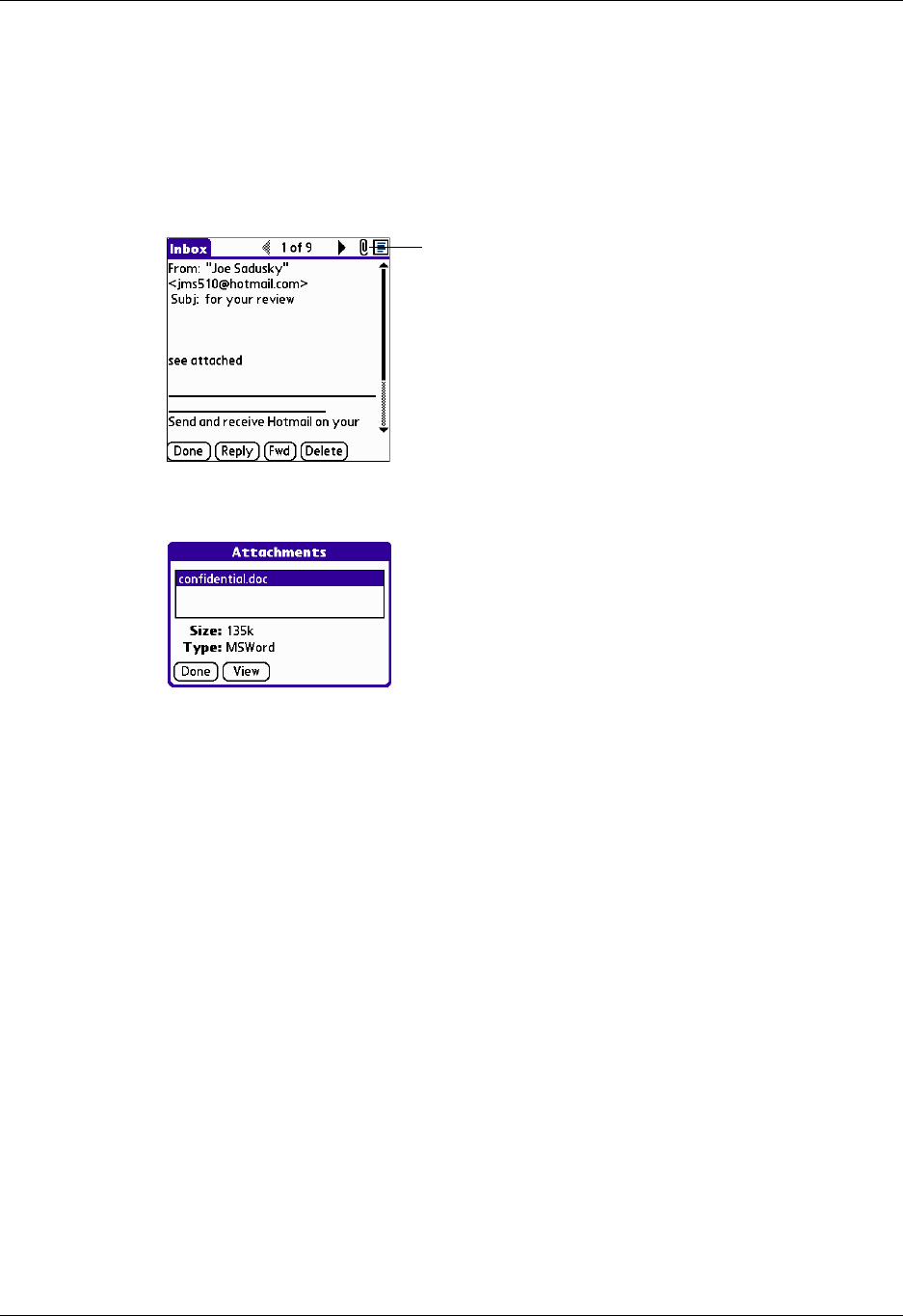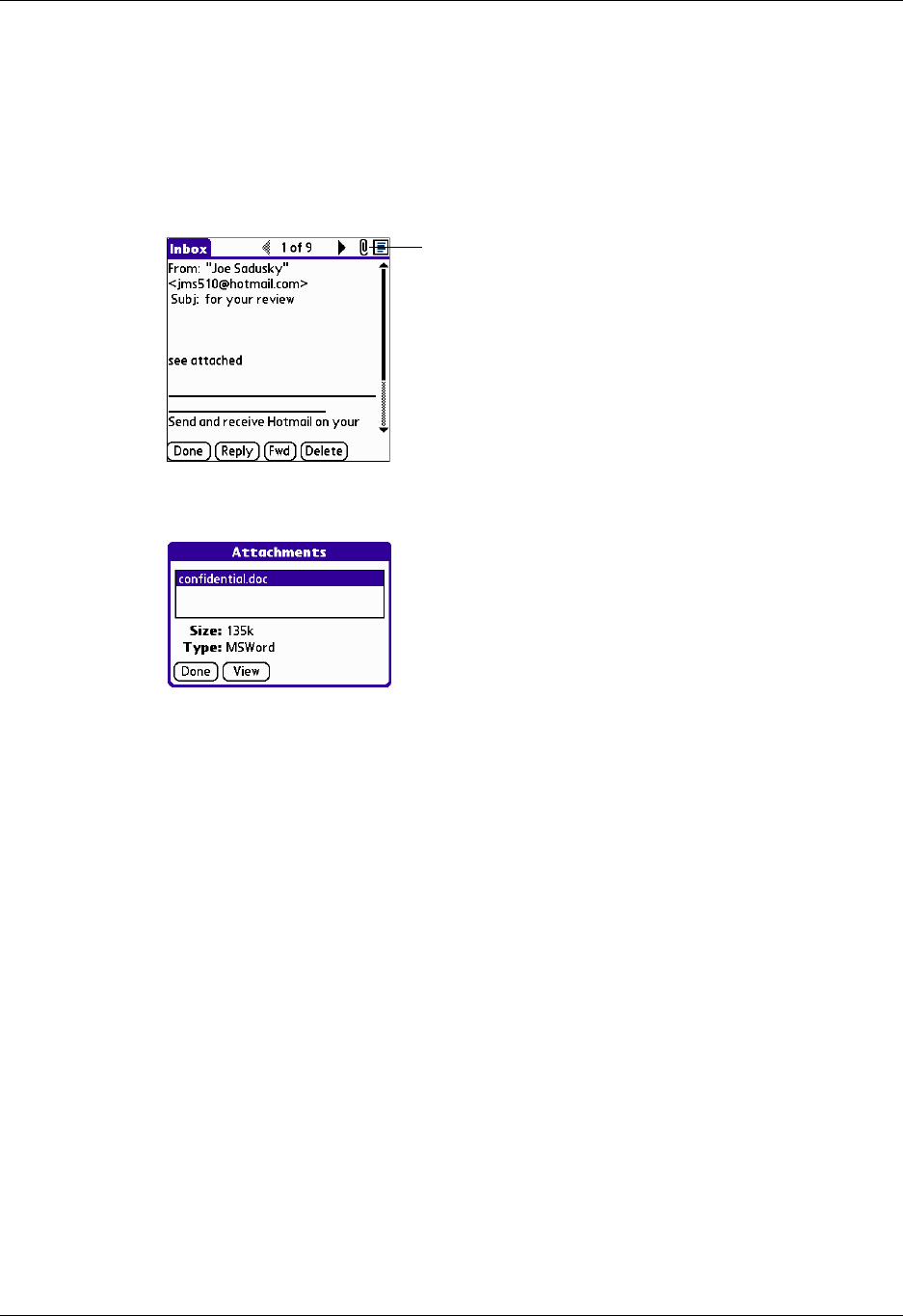
Chapter 17 Using Palm™ VersaMail™ Personal E-mail Software
206
If an attachment is not downloaded, the message will not show a paper clip icon
in the Inbox even though it was sent with an attachment.
2. Click the paper clip icon in the upper-right corner. If the attachment is not
downloaded, a paper clip icon will not appear even though the message was
sent with an attachment. You must download the attachment for the paper clip
icon to appear.
3. Tap the name of the attachment you want to view, and tap View.
4. When you have finished viewing the attachment, tap Done. This returns you to
the Attachments dialog box, where you can select another attachment to view if
you want to.
5. When you have finished viewing all attachments, tap Done on the Attachments
dialog box. This returns you to the Message screen.
Downloading large attachments
Downloading and viewing a message with a single attachment that exceeds your
maximum message size, or a message with multiple attachments whose total size
exceeds your maximum message size, requires some extra steps.
Tap paper clip icon to view
attachment