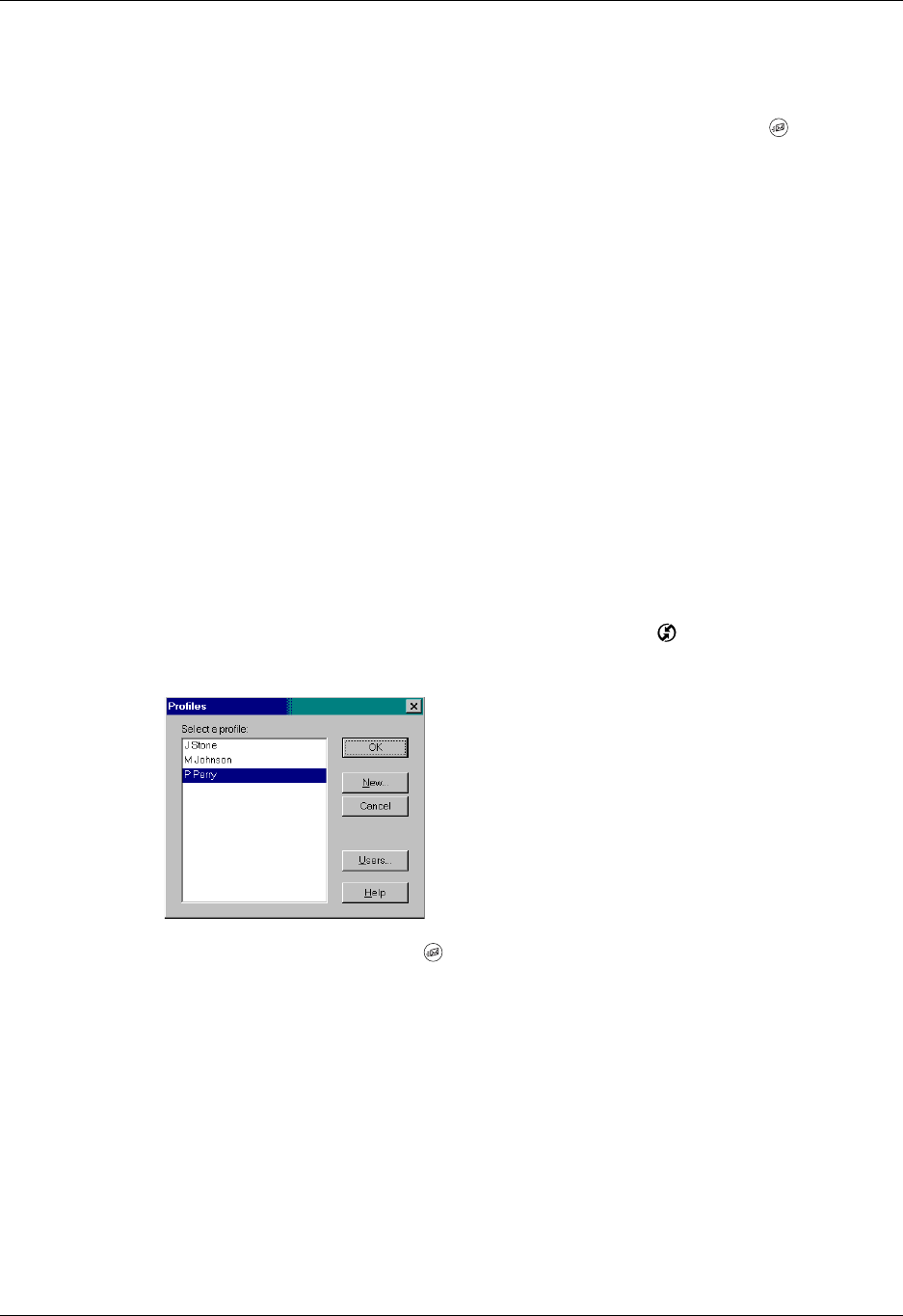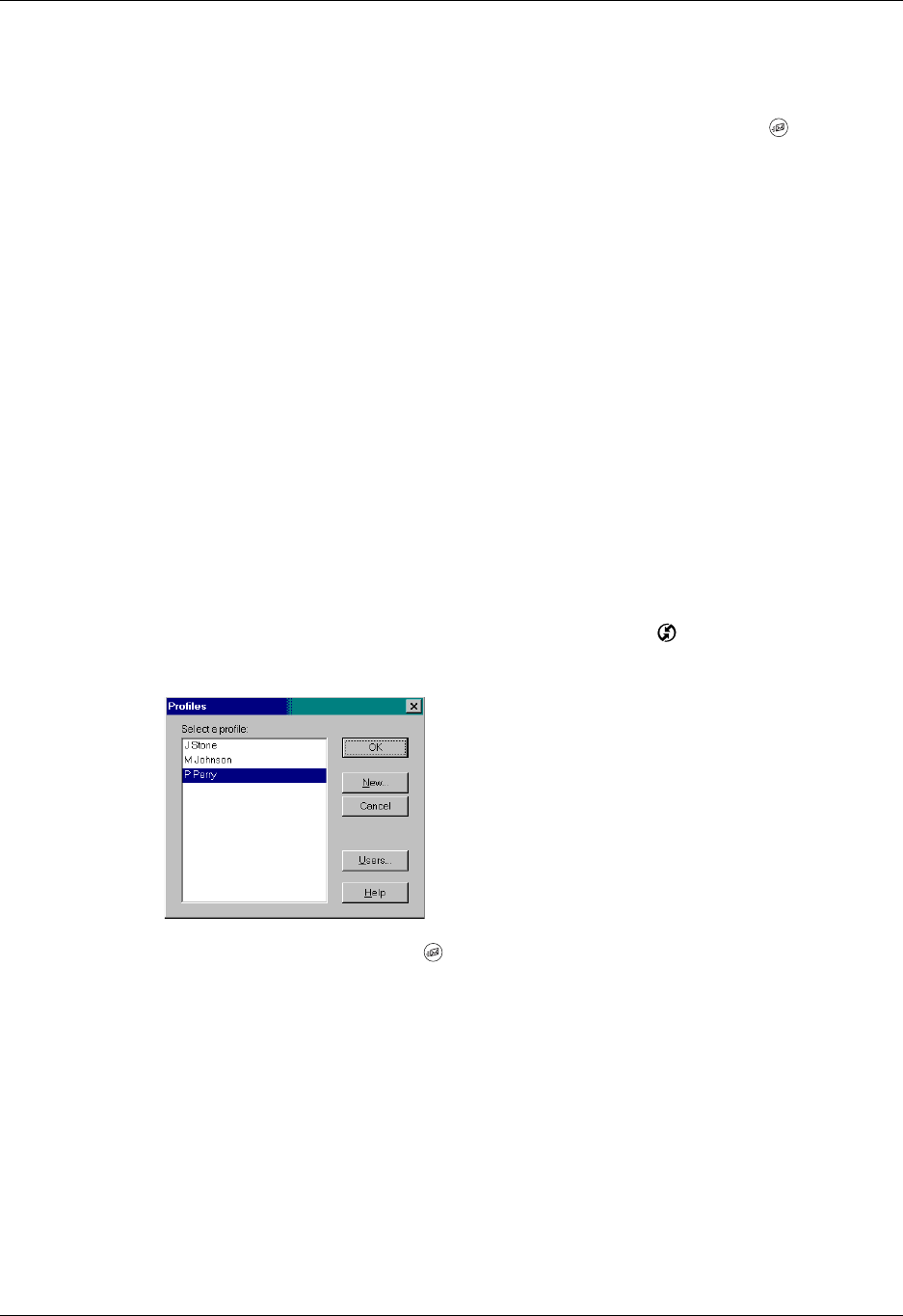
Chapter 17 Using Palm™ VersaMail™ Personal E-mail Software
162
Getting started with the VersaMail application
The VersaMail application is built into your handheld and does not need to be
installed. To start using the application, press the VersaMail button on your
handheld. The following sections describe some optional procedures before you
begin using the VersaMail application.
Synchronizing an existing username
If you plan to synchronize your Tungsten W handheld with an existing username
by performing a HotSync
®
operation, you must do so before you enter your e-mail
account information in the VersaMail application. If you enter the e-mail account
information first and then synchronize your handheld to an existing username, the
username information overwrites the e-mail account information you entered.
Upgrading a MultiMail database
If you have previously used a Palm personal e-mail application such as MultiMail
SE or MultiMail Deluxe, you can upgrade your e-mail database for use with the
VersaMail application.
To upgrade an existing e-mail database for use with the VersaMail application:
1. Perform a HotSync operation with a user profile that contains the existing
e-mail database. To do so, press the HotSync button ™, and then select a
profile that contains an e-mail database from the displayed list of users.
2. Press the VersaMail button on your handheld.
3. Tap Yes to accept the upgrade.
Installing Documents To Go
Documents To Go enables you to convert attachments using HotSync operations.
With Documents To Go, you can view Word, Excel, and PowerPoint attachments
on your handheld. DataViz Documents To Go attachment conversion plug-ins are
automatically configured to work with the VersaMail application.
Version 5 of Documents To Go is included on the Software Essentials CD-ROM
that came with your Tungsten W handheld. See the Documents To Go Getting Started
Manual for more information.