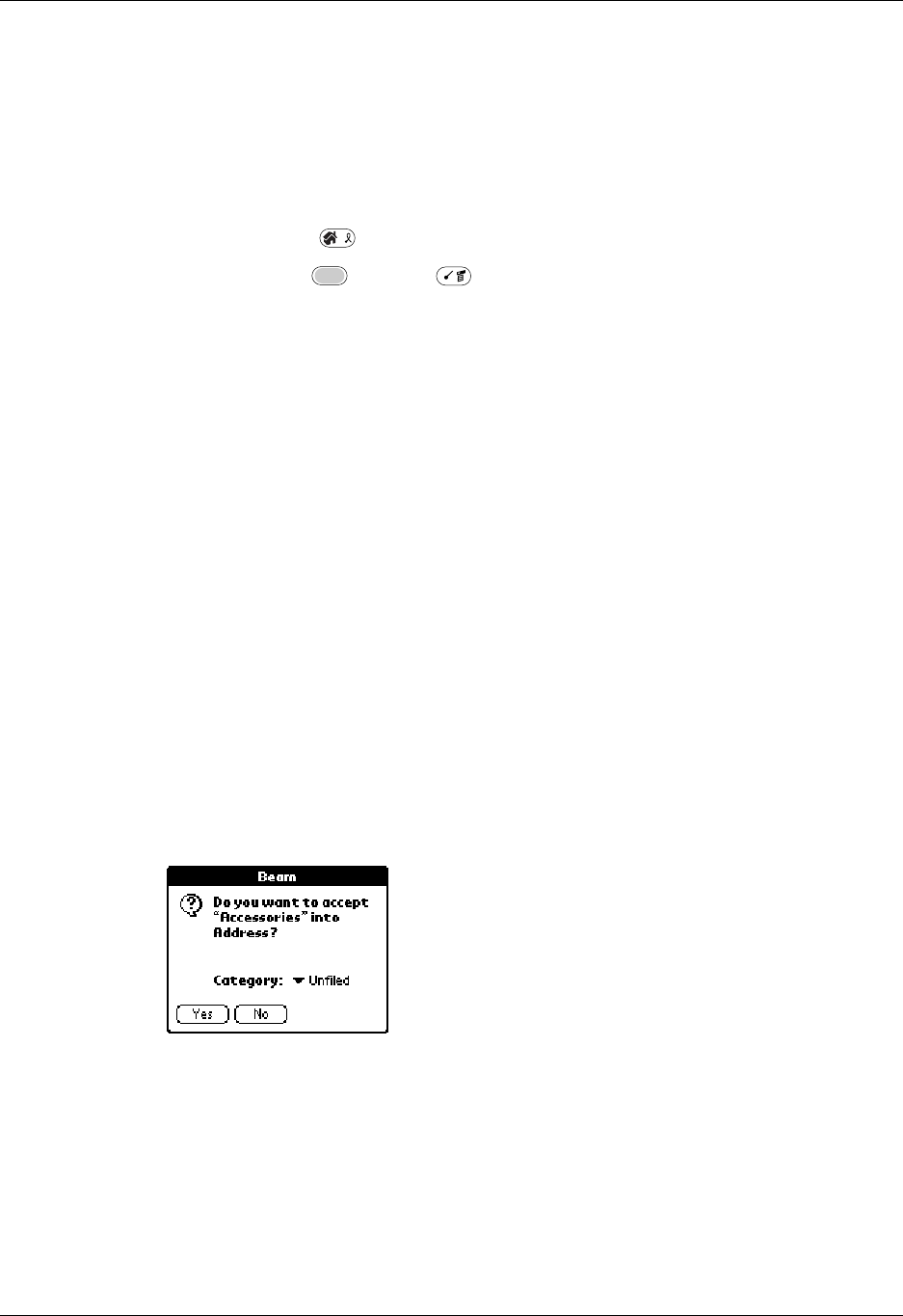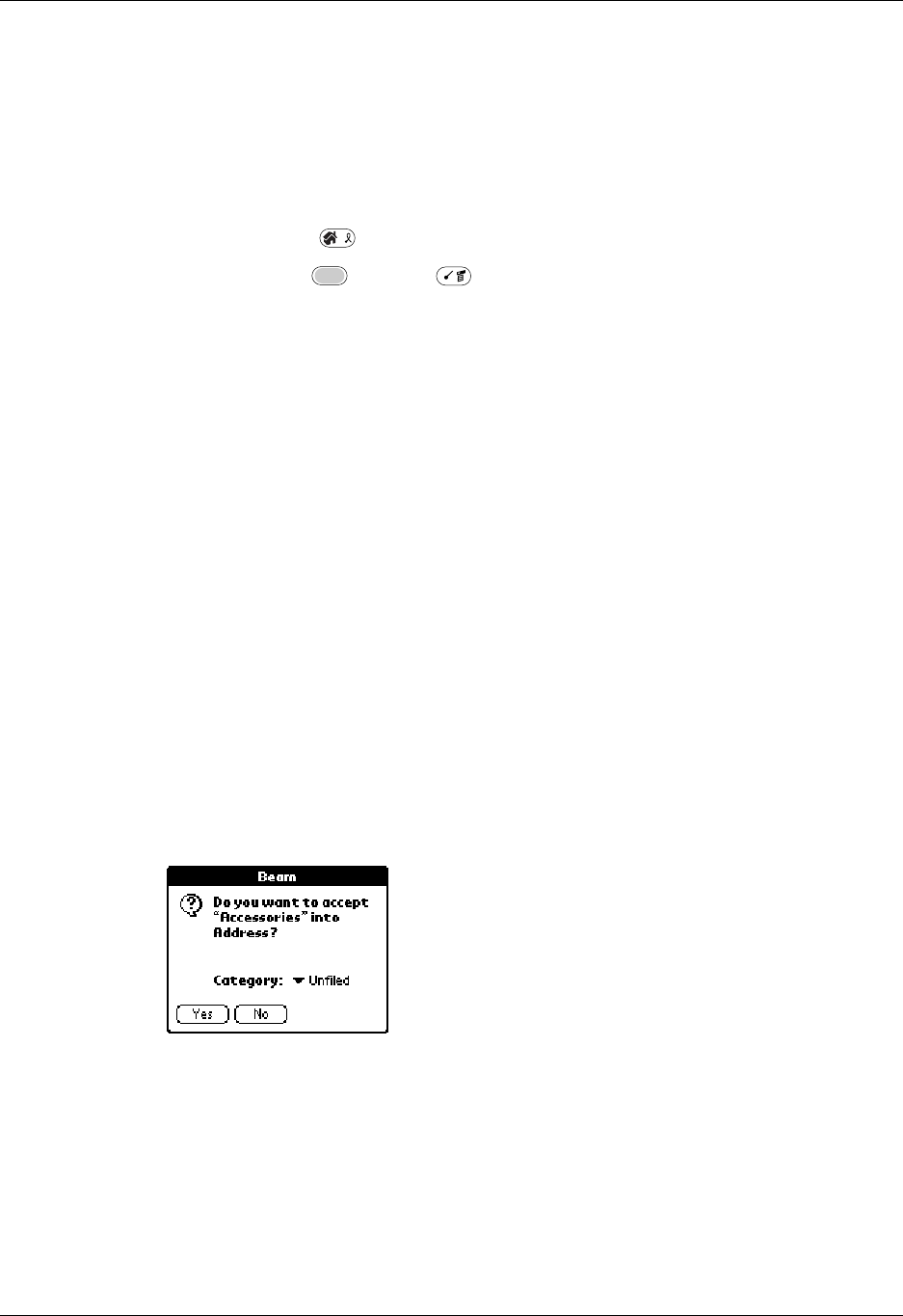
Chapter 3 Navigating and Entering Data
28
5. Wait for the Beam Status dialog box to indicate that the transfer is complete
before you continue working on your handheld.
TIP
You can also press and hold the Address Book application button to instantly
beam your business card to another device with an IR port
.
To beam an application:
1. Press the Home .
2. Press Function + Menu .
3. Tap App, and then select Beam.
4. Select either Handheld or Card from the Beam From pick list.
5. Tap the application you want to transfer.
Some applications are copy-protected and cannot be beamed. These are listed
with a lock icon next to them.
6. Tap Beam.
7. When the Beam Status dialog box appears, point the IR port directly at the IR
port of the receiving handheld.
8. Wait for the Beam Status dialog box to indicate that the transfer is complete
before you continue working on your handheld.
To receive beamed information:
1. Turn on your handheld.
2. Point the IR port directly at the IR port of the transmitting handheld to open the
Beam dialog box.
3. Select a category for the incoming information, create a new category, or leave
the information unfiled.
4. Tap Yes.