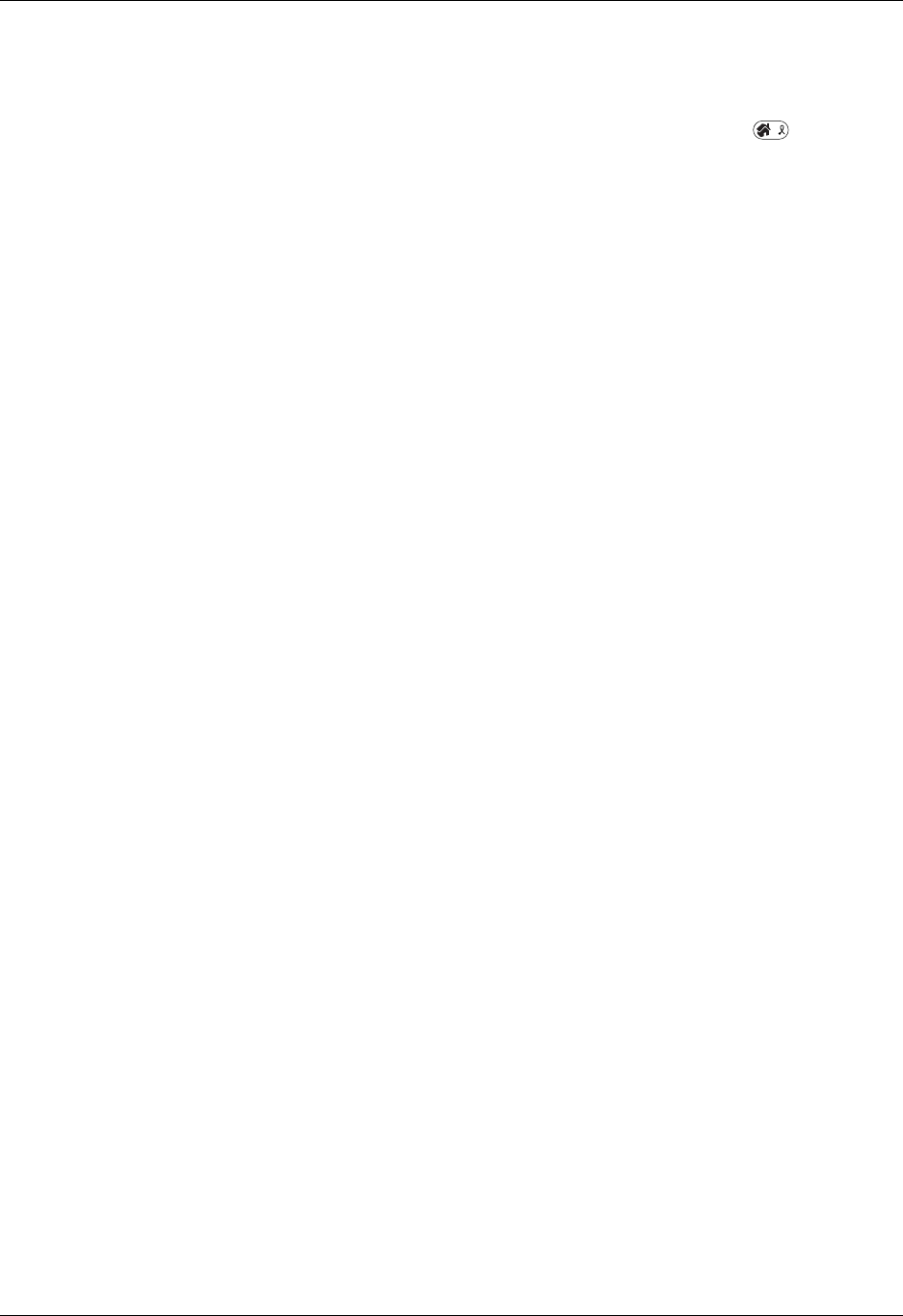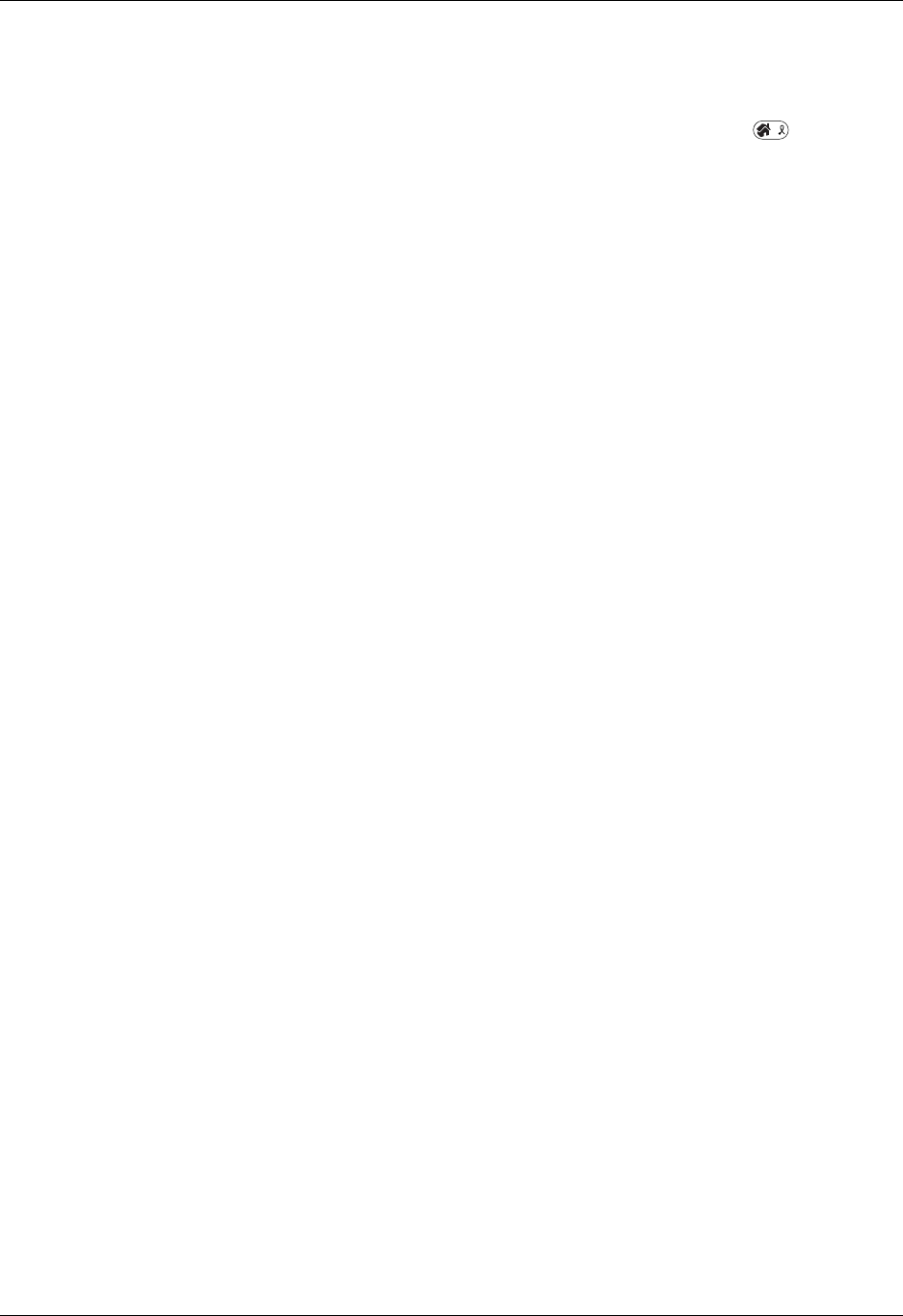
Appendix B Frequently Asked Questions
390
When I press the HotSync
button on the cradle, nothing
happens on Palm Desktop
software and my handheld
times out.
■ Make a copy of your Palm folder. Uninstall, and then
reinstall, Palm Desktop software.
■ Turn on your handheld and press the Home . Tap the
HotSync icon, and then tap Local.
When I perform a HotSync
operation, my information does
not transfer to Palm Desktop
software.
■ If you perform a HotSync operation for more than one
device, make sure the correct user is active on the Palm
Desktop software.
■ If you have performed a HotSync operation successfully but
you cannot find the data from your handheld on Palm
Desktop software, check to see that you have the correct
user name selected for viewing data.
■ On a Windows computer, click the HotSync Manager and
choose Custom. Check that all conduits are set to
synchronize files.
■ On a Mac computer, double-click the HotSync Manager
icon. From the HotSync menu, choose Conduit Settings.
Select your username from the User pop-up menu, and
check that the correct conduit is active.
My handheld displays the
message “Waiting for sender”
when it’s near my computer’s
infrared port.
■ Your computer’s infrared port may be set to search
automatically for the presence of other infrared devices.
Consult the documentation for your operating system for
information about turning off this option.
■ In some cases, simply moving your handheld away from the
computer’s infrared port solves the problem.
I want to synchronize my
computer with more than one
handheld.
■ If the computer running Palm Desktop software
synchronizes with more than one handheld, each handheld
must have a unique name. Assign a username to your
handheld the first time you perform a HotSync operation.
■ Please be aware that synchronizing more than one handheld
with the same username causes unpredictable results and,
potentially, loss of your personal information.