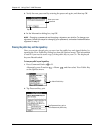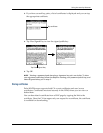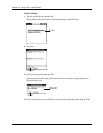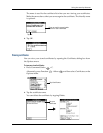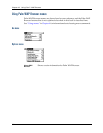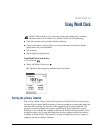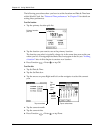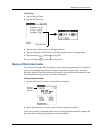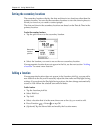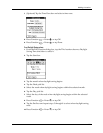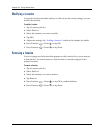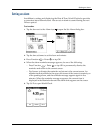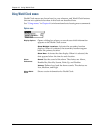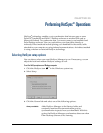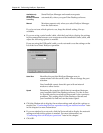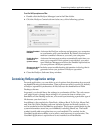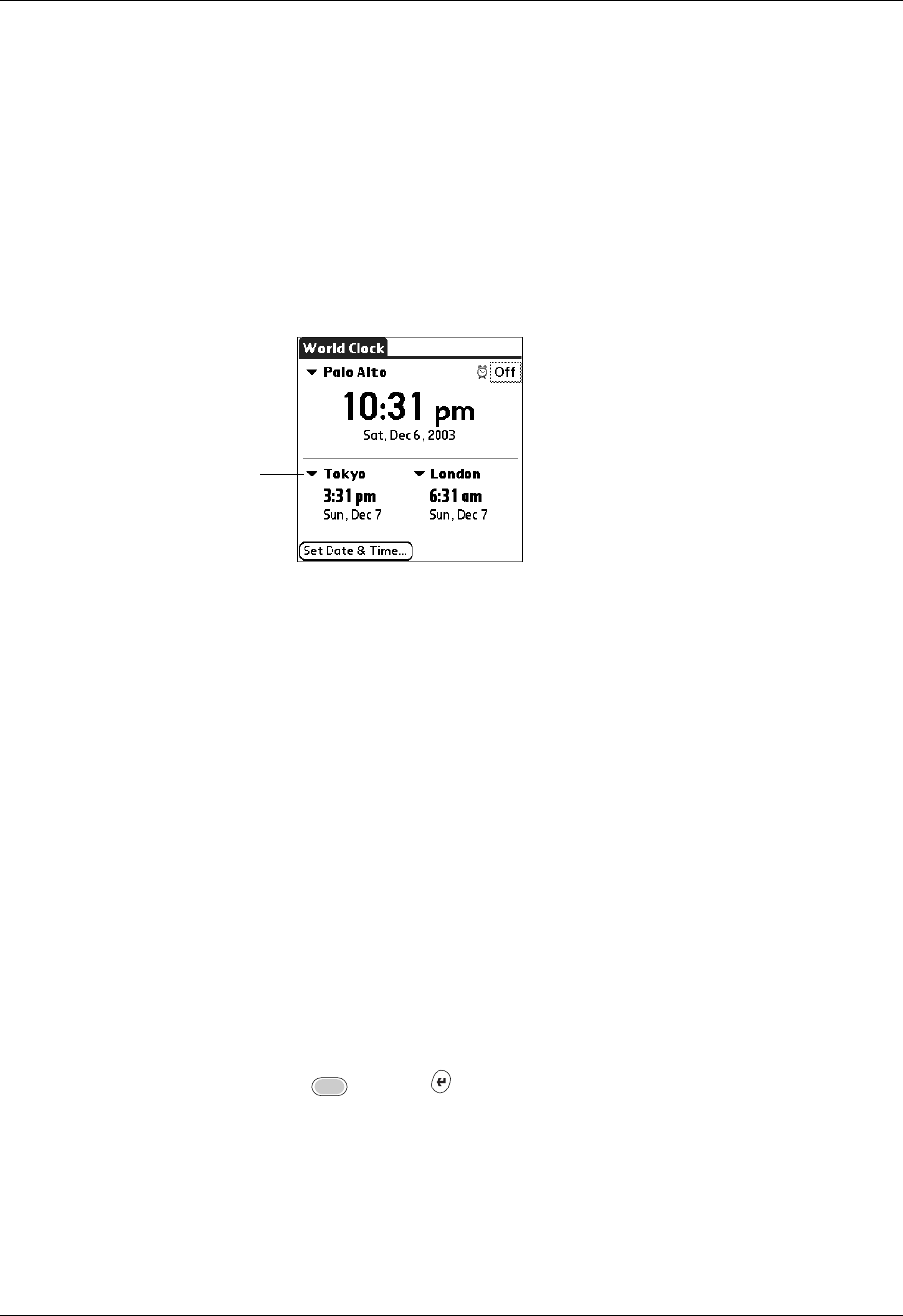
Chapter 19 Using World Clock
278
Setting the secondary locations
The secondary locations display the date and time in two locations other than the
primary location. You can use the secondary locations to view the time in places to
which you travel or you need to contact people.
The date and time in the secondary locations are based on the Date & Time in the
primary location.
To select the secondary Locations:
1. Tap the pick list next to the secondary location.
2. Select the location you want to use as the new secondary location.
If an appropriate location does not appear in the list, see the next section “Adding
a location” to create a new location.
Adding a location
If an appropriate location does not appear in the Location pick list, you can add a
new location to the list, and if necessary adjust the time zone and Daylight Saving
settings. If you activate the Daylight Saving options, the time change automatically
occurs at 1:00 AM on the selected start and end dates.
To add a location:
1. Tap the Location pick list.
2. Select Edit List.
3. Tap Add.
4. Select a location that is in the same time zone as the city you want to add.
5. Press Function + Enter
,
or tap OK.
6. (Optional) Tap the Name field and modify the Location name.
Secondary
location
pick list