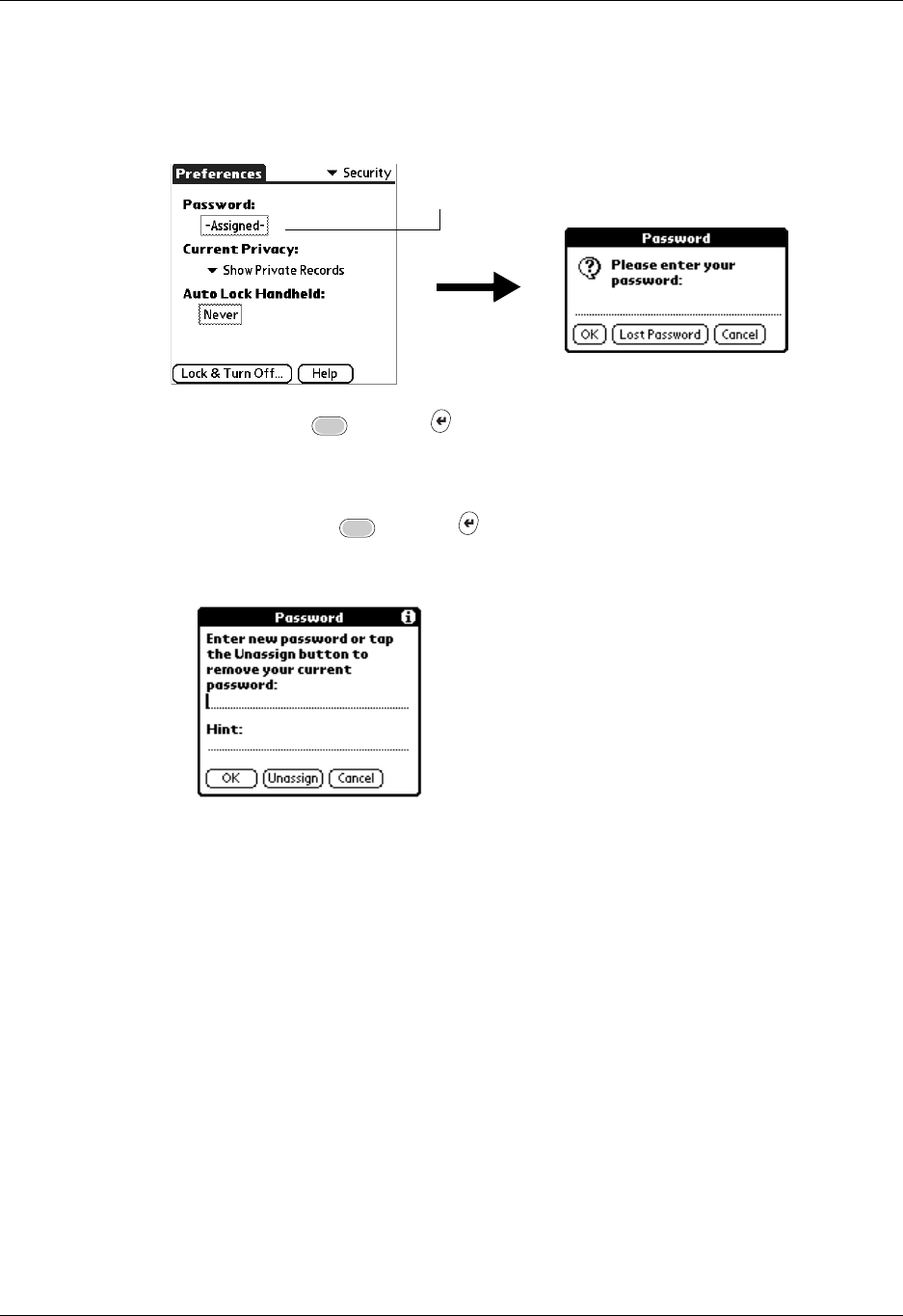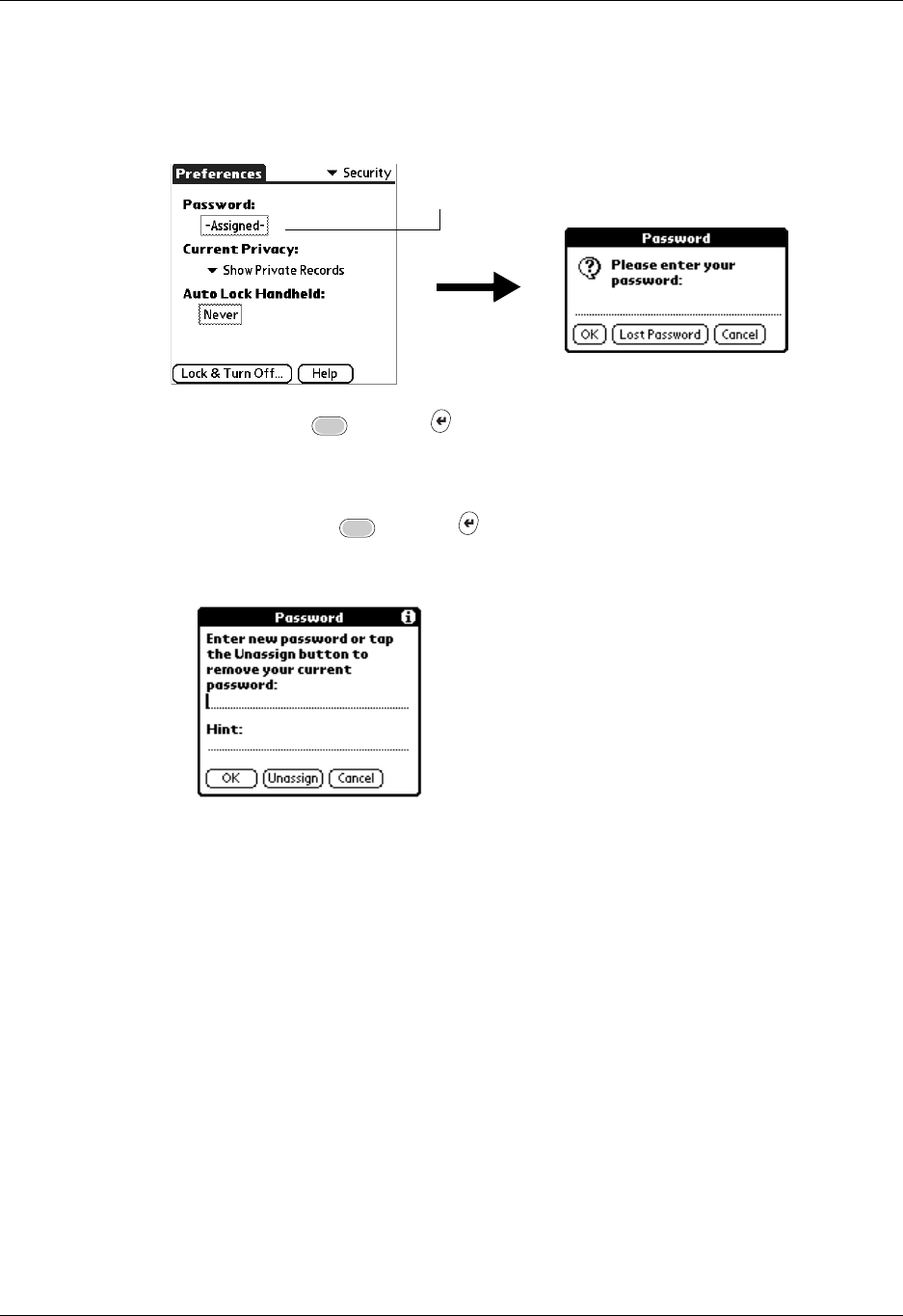
Security preferences
361
To change or delete your password:
1. Tap the Password box.
2. Enter the current password.
3. Press Function + Enter
,
or tap OK.
4. Do one of the following:
– To change the password and hint, enter the new password and hint, and
press Function + Enter
,
or tap OK.
– To remove the password, tap Unassign.
Locking your handheld
You can lock your handheld so that it cannot be operated until your password is
entered. In the event that your handheld is lost or stolen, this helps protect your
data from unauthorized use. You can set your handheld to lock automatically, or
you can lock it manually.
NOTE
The lockout screen has an Emergency Call button in case the phone needs to
be used in an emergency.
Locking your handheld automatically
You can set your handheld to lock automatically when any one of the following
occur:
■ When you turn off the power
■ At a time you specify
■ After a period of inactivity you specify
Tap here