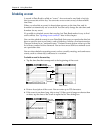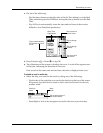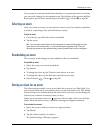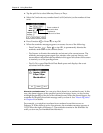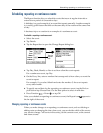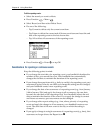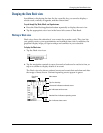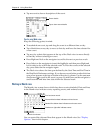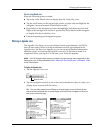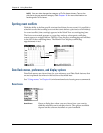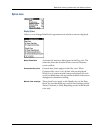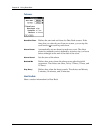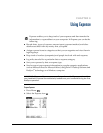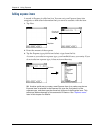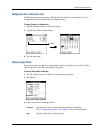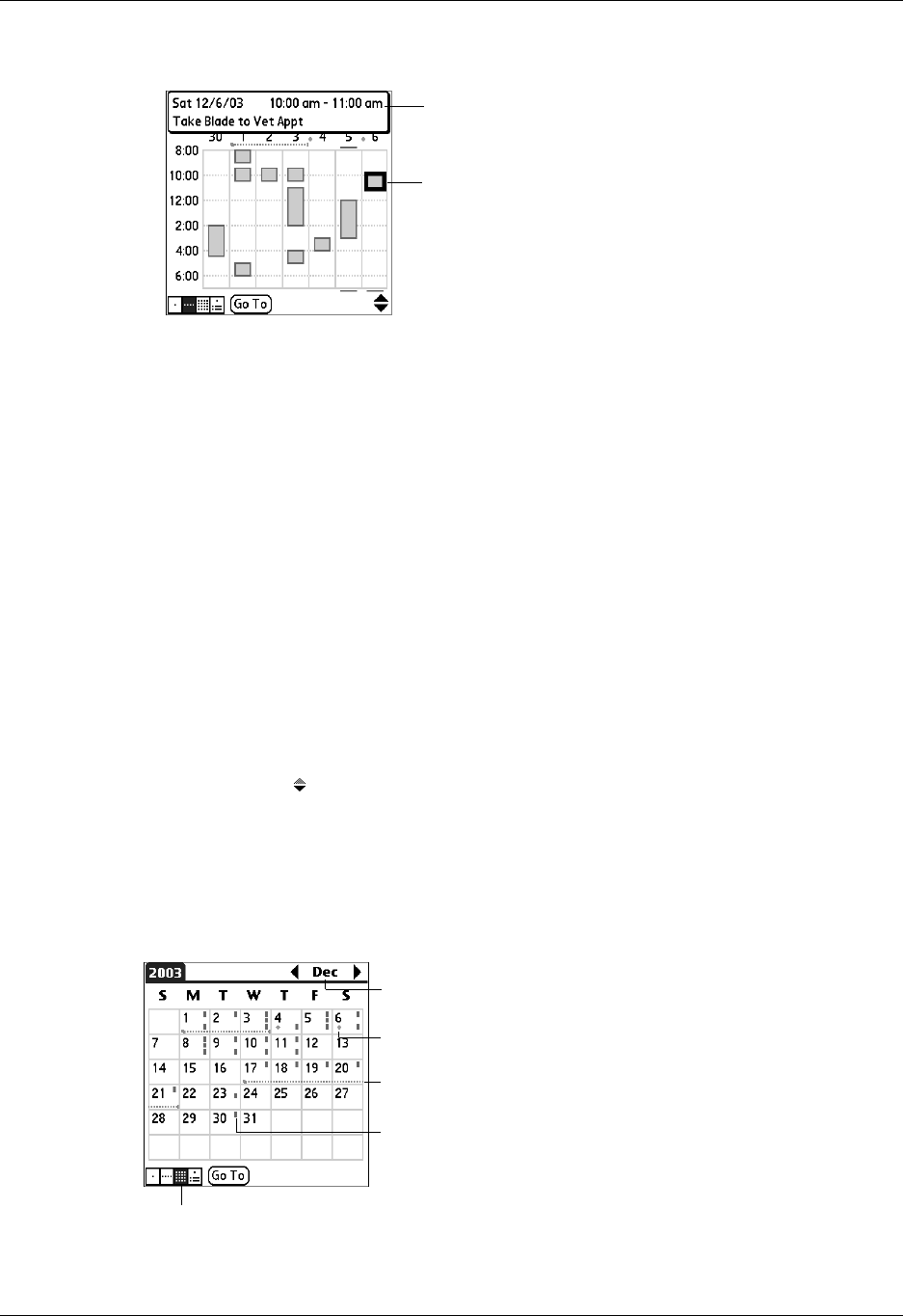
Chapter 8 Using Date Book
88
3. Tap an event to show a description of the event.
Tips for using Week view
Keep the following points in mind:
■ To reschedule an event, tap and drag the event to a different time or day.
■ Tap a blank time on any day to move to that day and have the time selected for
a new event.
■ Tap any day or date that appears at the top of the Week view to move directly
to that day without selecting an event.
■ Press Right and Left on the navigator to scroll to the next or previous week.
■ Press Select on the navigator to insert the highlight, and then press Right and
Left to select a day within the selected week. To view the events on the selected
day, press Select on the navigator again.
■ The Week view shows the time span defined by the Start Time and End Time in
the Date Book Preferences settings. If you have an event before or after this time
span, a bar appears at the top or bottom of that day’s column. Use the onscreen
scroll arrows to scroll to the event, or press Up and Down on the navigator to
scroll to earlier and later time slots within the selected week.
Working in Month view
The Month view screen shows which days have events scheduled. Dots and lines
in the Month view indicate events, repeating events, and untimed events.
You can control the dots and lines that appear in the Month view. See “Display
Options” later in this chapter.
Event details
Tap to show event details
Previous/next month
Dashes on right side indicate events
Dashed line below date indicates continuous event
Diamond below date indicates untimed event
Month view button