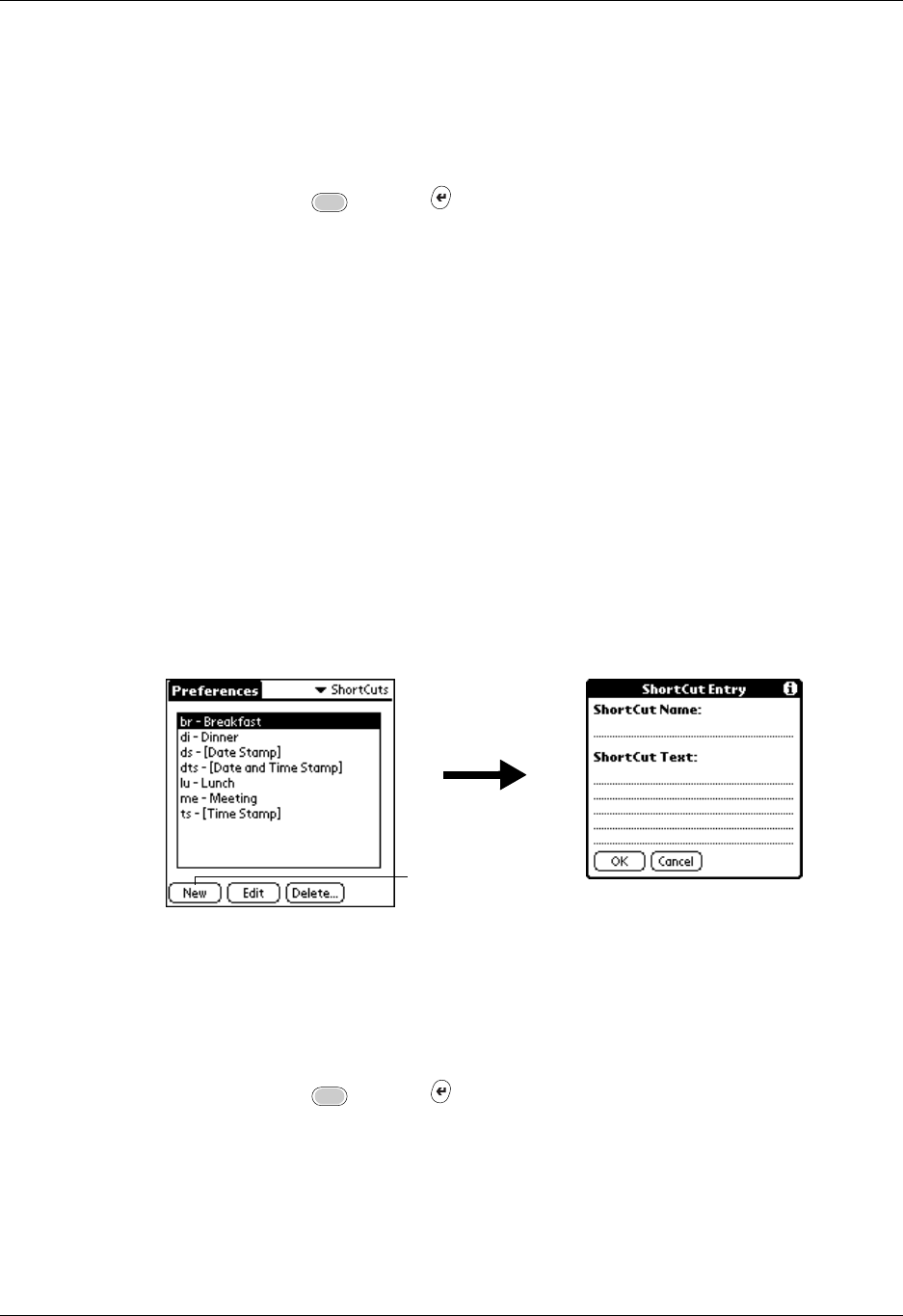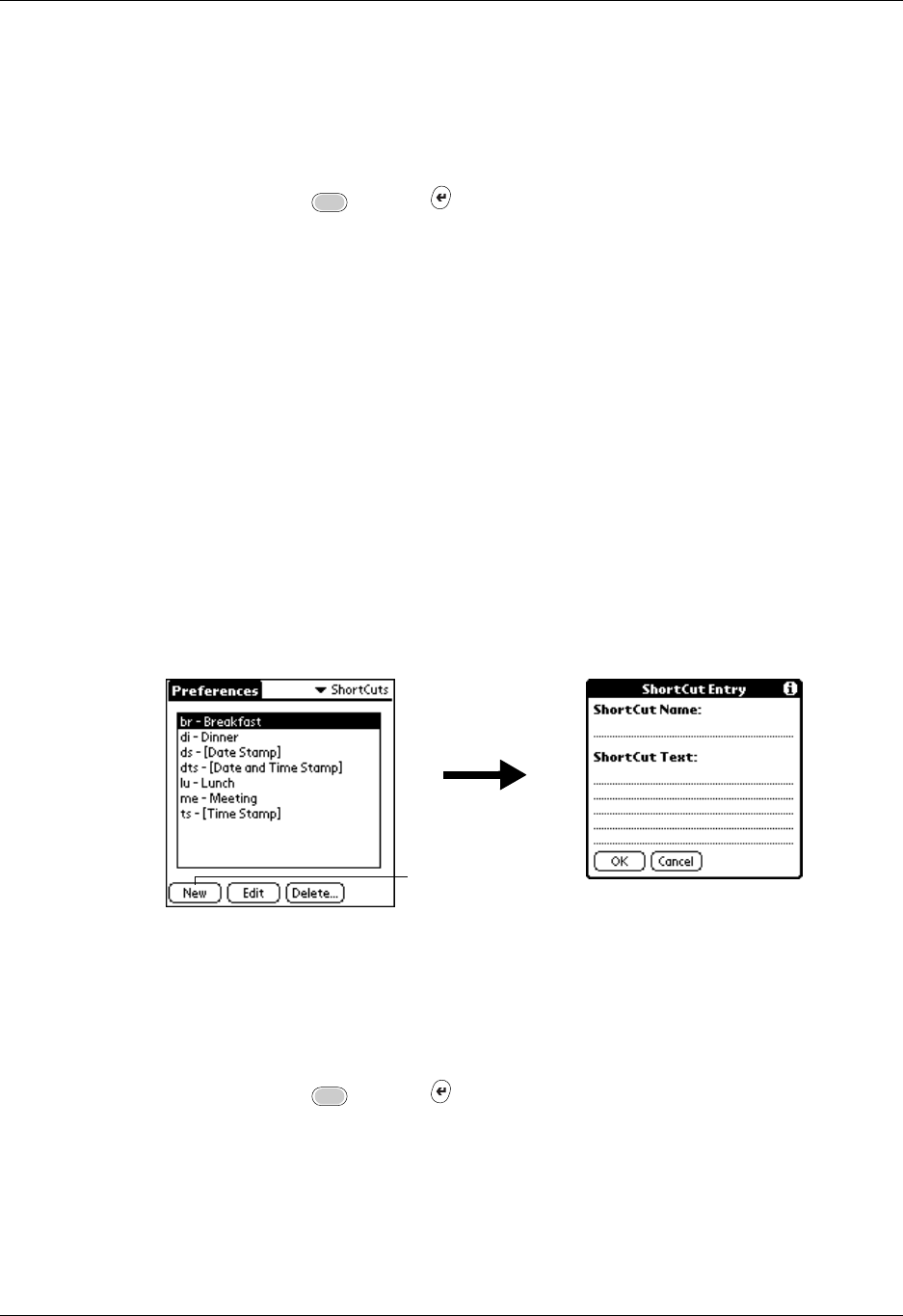
ShortCuts preferences
367
To make a record private:
1. Display the entry that you want to make private.
2. Tap Details.
3. Tap the Private check box.
4. Press Function + Enter
,
or tap OK.
ShortCuts preferences
The ShortCuts Preferences screen enables you to define abbreviations for entering
text. This section describes how to create, edit, and delete a ShortCut.
Creating a ShortCut
You can create a ShortCut for any words, letters, or numbers. All ShortCuts you
create appear on the list in the ShortCut Preferences screen. All the ShortCuts are
available in any of your handheld applications and are backed up on your
computer when you perform a HotSync operation.
To create a ShortCut:
1. Tap New.
2. On the ShortCut Name line, enter the letters you want to use to activate the
ShortCut.
3. Select the ShortCut Text area and enter the text that you want to appear when
you write the ShortCut characters.
TIP
You may want to add a space (space character) after the last word in your
ShortCut text. This way, a space automatically follows the ShortCut text.
4. Press Function + Enter
,
or tap OK.
Tap New