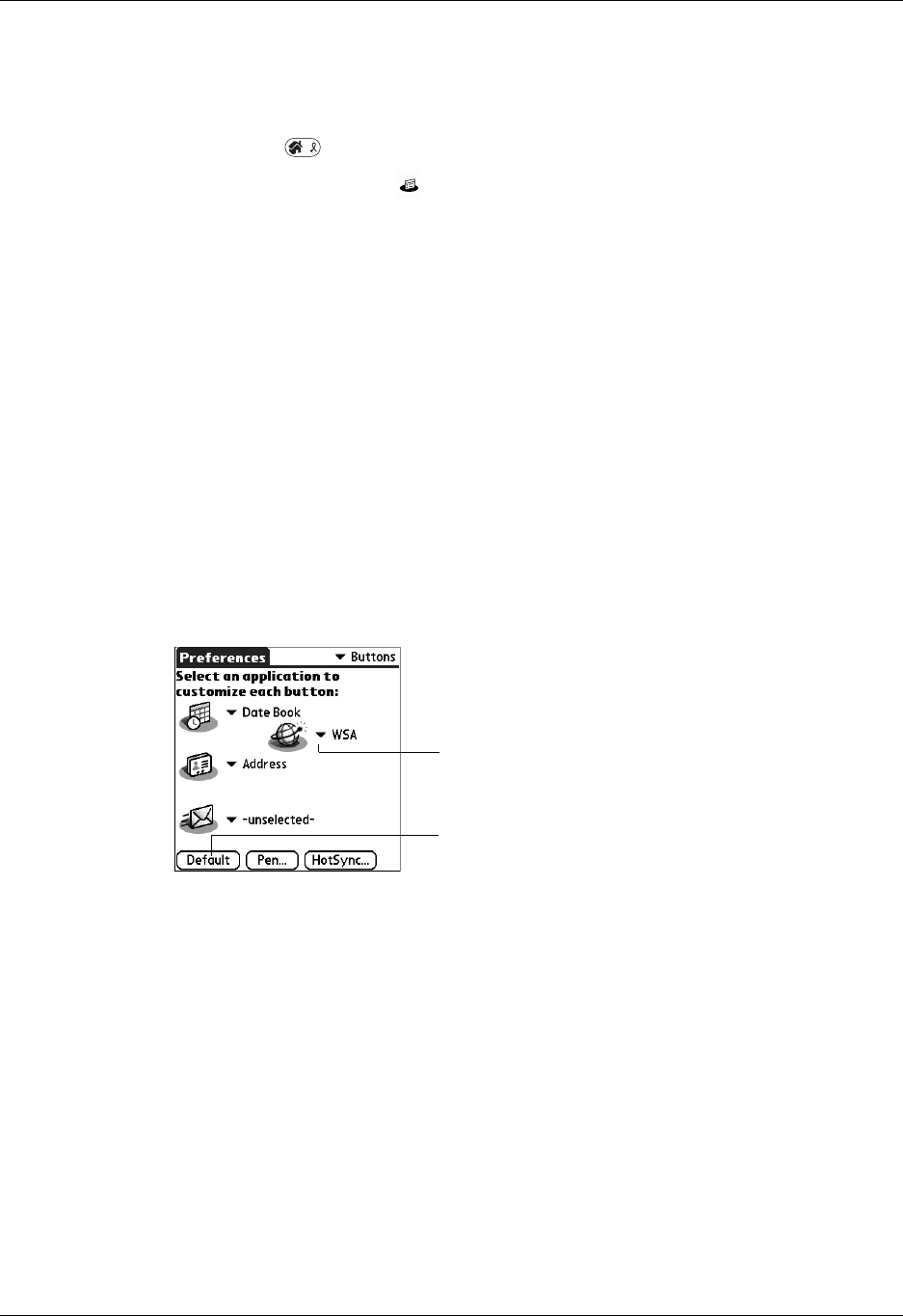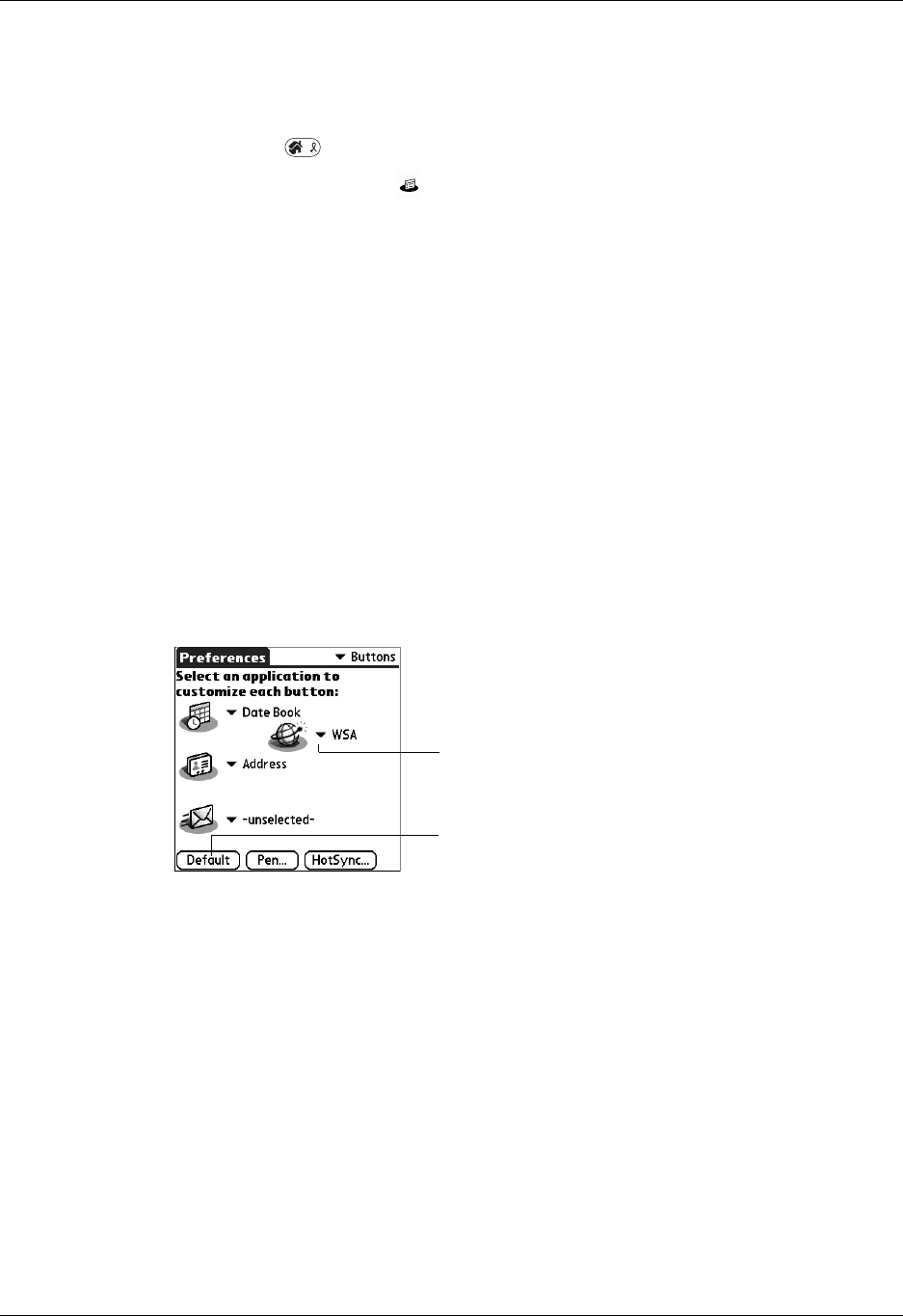
Chapter 21 Setting Preferences for Your Handheld
310
Viewing Preferences
To open the Preferences screens:
1. Press Home .
2. Tap the Preferences icon .
3. Tap the pick list in the upper-right corner of the screen.
4. Select the Preferences screen you want to view.
Buttons preferences
The Buttons Preferences screen enables you to associate different applications with
the buttons on the front of the handheld.
Any changes you make in the Buttons Preferences screen become effective
immediately; you do not have to change to a different screen or application.
If you assign a different application to a button, you can still access the original
application using the Applications Launcher.
To change the Buttons preferences:
1. Tap the pick list next to the button you want to reassign.
2. Select the application that you want to assign to the button.
Tap arrow to
show pick list
Tap Default to restore all of the
buttons to their factory settings