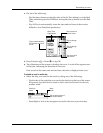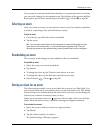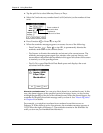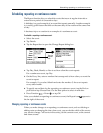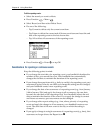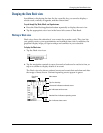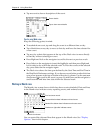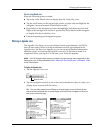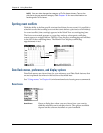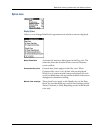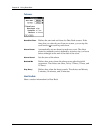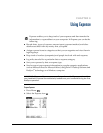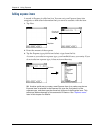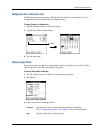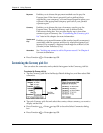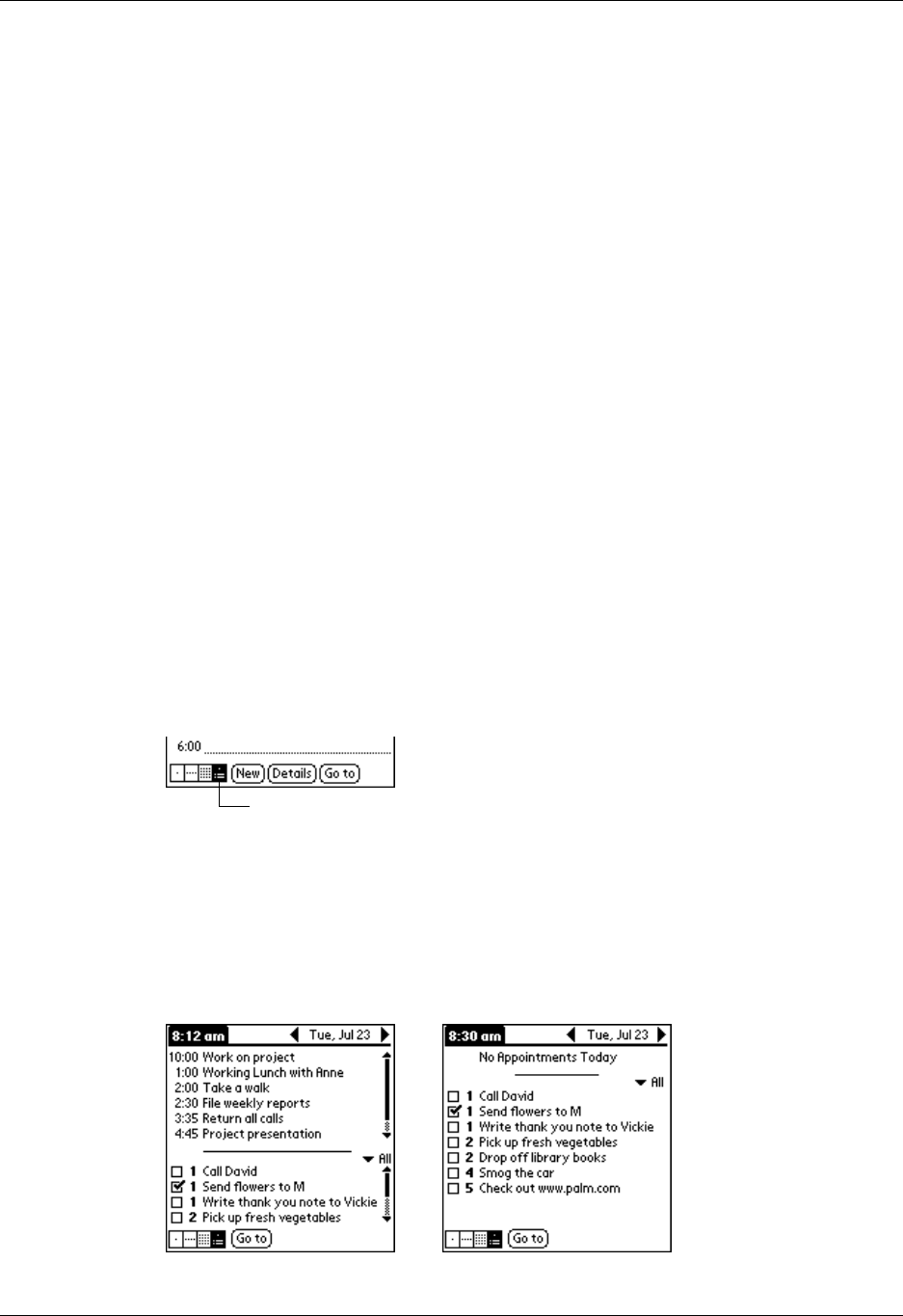
Changing the Date Book view
89
Tips for using Month view
Keep the following points in mind:
■ Tap a day in the Month view to display that day in the Day view.
■ Tap the scroll arrows in the upper-right corner, or press Left and Right on the
navigator, to move forward or backward a month.
■ Press Select on the navigator to insert the highlight, and then press Left and
Right on the navigator to scroll to a specific day. Press Select on the navigator
to display that day in the Day view.
■ Untimed repeating events appear in green.
Working in Agenda view
The Agenda view shows you your untimed events, appointments, and To Do
items in one screen. When you tap an untimed event or appointment in the
Agenda view, the Day view appears so you can see more detailed information
about the event. You can tap the check box next to a To Do item to mark it as
completed. When you tap on a To Do item, your To Do list appears.
NOTE
The To Do items that appear and how you can change them depends on the
settings in your To Do preferences. See “Setting To Do Preferences” in Chapter 16 for
more information.
To display the Agenda view:
1. Tap the Agenda view icon.
2. Tap the navigation controls to move forward or backward a day at a time, or to
display more events and To Do items.
TIP
You can also press Up and Down on the navigator to scroll through the
events on the selected day, or press Right and Left on the navigator to scroll to
the next or previous day.
Agenda view